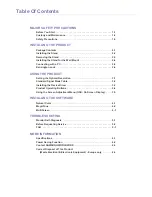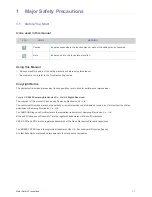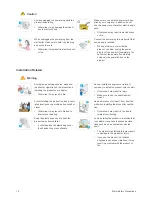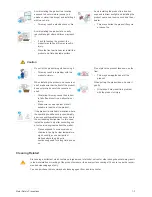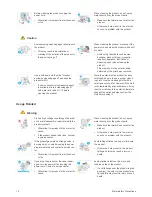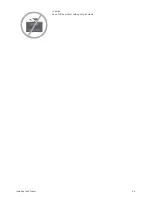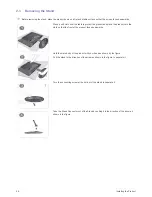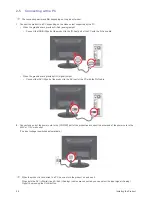Reviews:
No comments
Related manuals for P2250W

MultiSync X431BT
Brand: NEC Pages: 3

MultiSync X461UNV
Brand: NEC Pages: 42

MultiSync P701
Brand: NEC Pages: 2

MultiSync P701
Brand: NEC Pages: 2

50XR5
Brand: NEC Pages: 20

60XM5 - PlasmaSync - 60" Plasma Panel
Brand: NEC Pages: 48

MultiSync LCD4020
Brand: NEC Pages: 2

MultiSync E424
Brand: NEC Pages: 48

MultiSync E424
Brand: NEC Pages: 48

RADIFORCE RX220
Brand: Eizo Pages: 46

Baby Control BC-439
Brand: Hama Pages: 20

Orion 2111LL
Brand: Thermo Scientific Pages: 118

DM-F65A/R-R10
Brand: IEI Technology Pages: 121

T56A
Brand: IBM Pages: 41

Genesis MO114
Brand: Safety 1st Pages: 8

EP3220T
Brand: ViewSonic Pages: 45

006252
Brand: Anslut Pages: 6

Smart Baby Camera
Brand: Lollipop Pages: 5