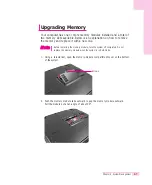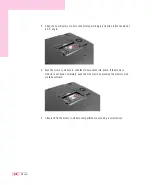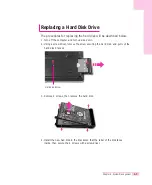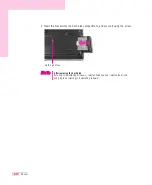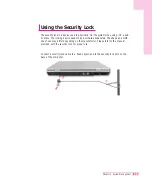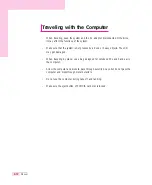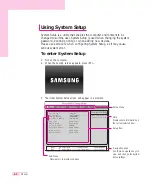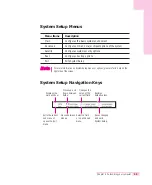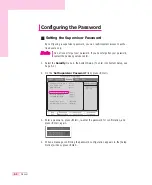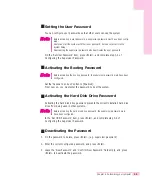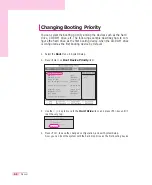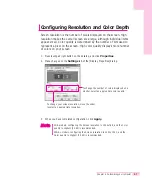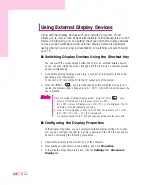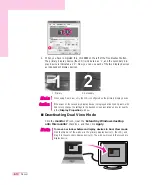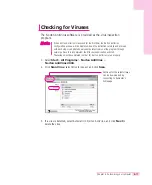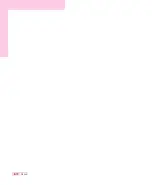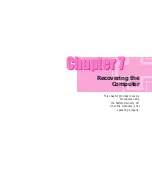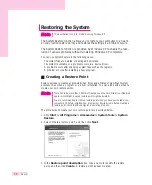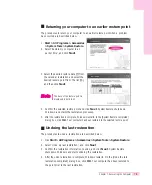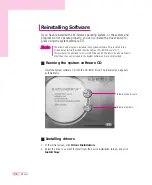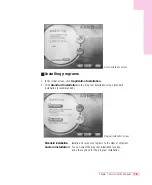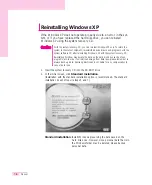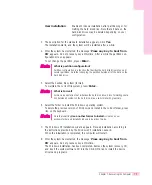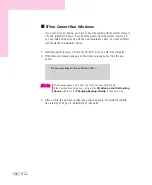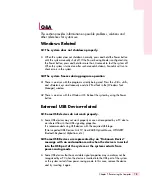6-9
Chapter 6. Customizing your computer
4. When only LCD is selected, click the red tab of CRT. Then the tabs of both CRT
and LCD turn green. Now both display devices are selected. The LCD is config-
ured to a primary display device, and the CRT is configured to a secondary dis-
play device. Click OK.
■
Using Dual View to View an Extended Screen
You can expand the screen into two display devices and work conveniently in
separate workspaces.
In Dual View mode, you can select the screen resolution and color quality for
each display device, as if there were two separate graphics cards.
1. Connect the external display device (e.g. a monitor or a projector) to the corre-
sponding port of the system.
To connect a TV, connect the TV to the TV output port of the system.
2. Press touchpad right button on the desktop, click Properties, and then click the
Settings
tab.
3. Click the monitor ‘2’ icon, select the ‘Extend my Windows desktop
onto this monitor
’ check box, and then click Apply.
Now you can view the same screen through the LCD and the CRT.
Configured to a primary display
device
Configured to a secondary display device
If the screen is not clear, adjust the screen resolution and the color quality. (P. 6-7)
You cannot configure more than one device to a primary display device. Since the
screen display is supported on the basis of the primary display device, some func
tions such as panel arrangement are not available for the secondary display
device.
N
N
o
o
t
t
e
e
Summary of Contents for P28
Page 32: ...3 10 Manual ...
Page 83: ...6 12 Manual ...