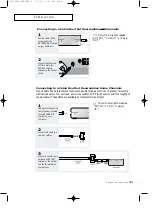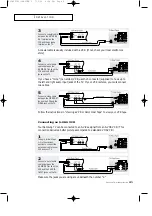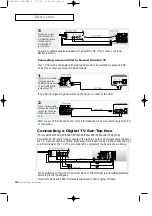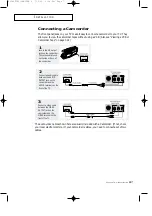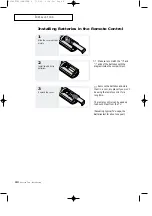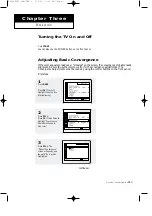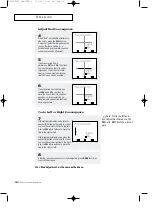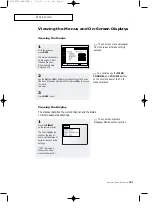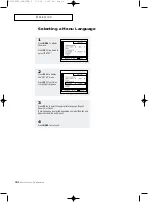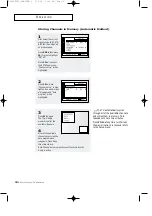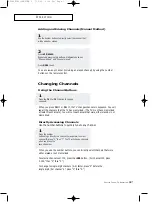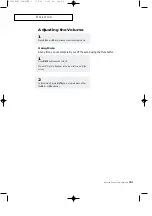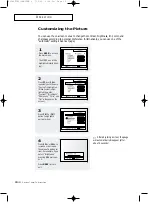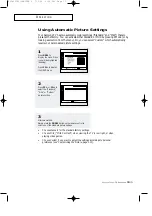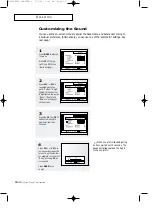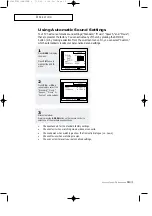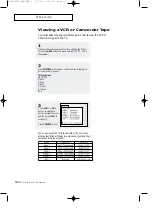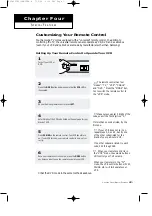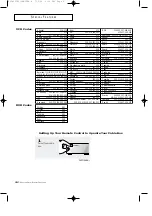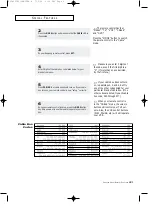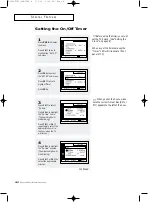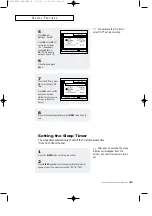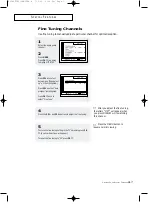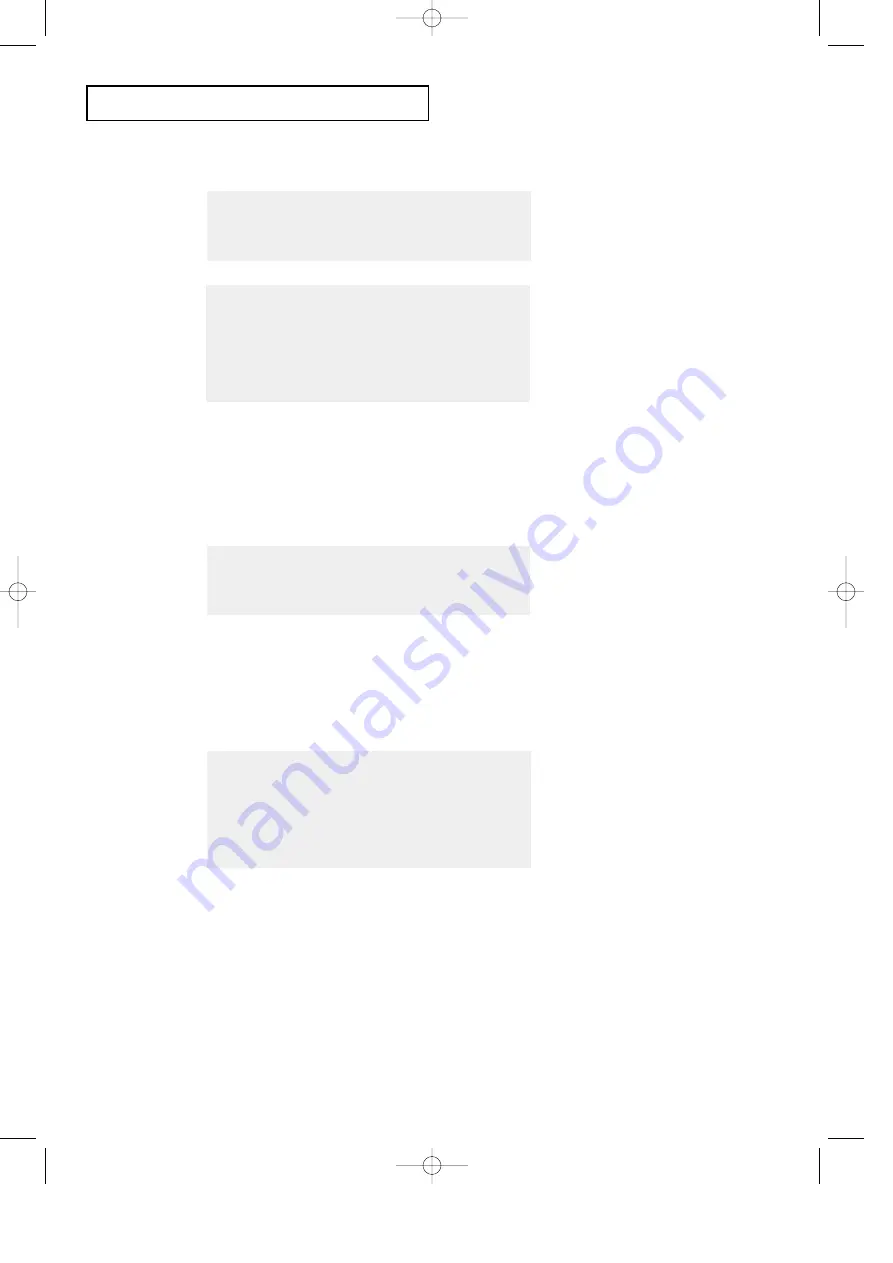
C
HAPTER
T
HREE
: TV O
PERATION
3
.7
O
P E R AT I O N
Changing Channels
Using the Channel Buttons
1
Press the
CH
▲
or
CH
▼
button to change
channels.
When you press
CH
▲
or
CH
▼
, the TV changes channels in sequence. You will
see all the channels that the TV has memorized. (The TV must have memorized
at least three channels.) You will not see channels that were either erased or not
memorized.
Directly Accessing Channels
Use the number buttons to quickly tune to any channel.
1
Press the number
buttons to go directly to a channel. For example, to select
channel 27, press “2,” then “7.” The TV will change channels
when you press the
second number.
When you use the number buttons, you can directly select channels that were
either erased or not memorized.
To select a channel over 100, press the
+100
button. (For channel 122, press
“+100,” then “2,” then “2.”)
To change to single-digit channels (0–9) faster, press “0” before the
single digit. (For channel “4,” press “0,” then “4.”)
2
Press
ADD/ERASE:
Repeatedly pressing this button will alternate between
“Channel added” and “Channel erased.”
Press
MENU
to exit.
You can view any channel (including an erased channel) by using the number
buttons on the remote control.
1
Use the number buttons to directly select the channel that
will be added or erased.
Adding and Erasing Channels (Manual Method)
00583F(E)-CHAPTER 3 7/3/00 4:25 PM Page 7