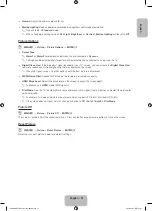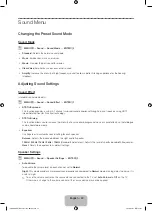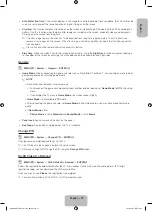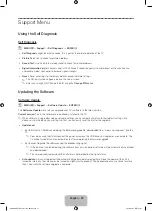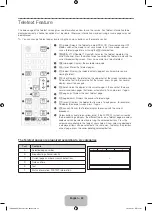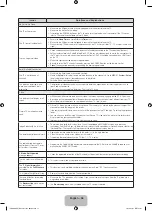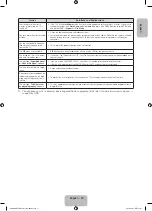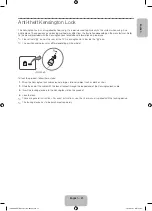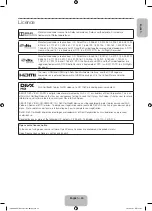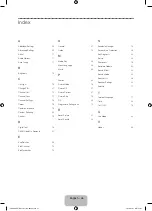English - 32
Support Menu
Using the Self Diagnosis
Self Diagnosis
O
MENU
m
→
Support
→
Self Diagnosis
→
ENTER
E
•
Self Diagnosis
might take few seconds, this is part of the normal operation of the TV.
•
Picture Test
: Use to check for picture problems.
•
Sound Test
: Use the built-in melody sound to check for sound problems.
•
Signal Information
(digital channels only): HDTV channel’s reception quality is either perfect or the channels are
unavailable. Adjust your aerial to increase signal strength.
•
Reset
: Reset all settings to the factory defaults except network settings.
✎
The PIN input screen appears before the setup screen.
✎
Enter your 4-digit PIN. Change the PIN using the
Change PIN
option.
Updating the Software
Software Update
O
MENU
m
→
Support
→
Software Update
→
ENTER
E
The
Software Update
menu lets you upgrade your TV’s software to the latest version.
Current version
: This is the software version already installed in the TV.
✎
When software is upgraded, video and audio settings you have made will return to their default settings. We
advise you to write down your settings so that you can easily reset them after the upgrade.
•
Update now
−
By USB: Insert a USB drive containing the firmware upgrade file, downloaded from “www.samsung.com” into the
TV.
✎
Please be careful not to disconnect the power or remove the USB drive until upgrades are complete. The
TV will be turned off and on automatically after completing the firmware upgrade.
−
By Channel: Upgrade the software using the broadcasting signal.
✎
If the function is selected during the software transmission period, software will be automatically searched
and downloaded.
✎
The time required to download the software is determined by the signal status.
•
Auto update
: A manual upgrade will be automatically performed at selected time. Since the power of the unit is
turned on internally, the screen may be turned on slightly for the product. This phenomenon may continue for more
than 1 hour until the software upgrade is complete.
[PH4000-RU]BN68-05792L-00L04.indb 32
2014-02-03 7:22:06
Summary of Contents for PE43H4000A
Page 2: ...2 Samsung 1 PH4000 RU BN68 05792L 00L04 indb 2 2014 02 03 7 21 42...
Page 8: ...8 PIN 1 Media Play AM AM PH4000 RU BN68 05792L 00L04 indb 8 2014 02 03 7 21 43...
Page 30: ...30 TOOLS ENTERE INFO PH4000 RU BN68 05792L 00L04 indb 30 2014 02 03 7 21 51...
Page 31: ...31 USB PH4000 RU BN68 05792L 00L04 indb 31 2014 02 03 7 21 52...
Page 39: ...39 1 2 43 M8 3 4 PH4000 RU BN68 05792L 00L04 indb 39 2014 02 03 7 21 54...
Page 94: ...2 Samsung 1 PH4000 RU BN68 05792L 00L04 indb 2 2014 02 03 7 22 09...
Page 100: ...8 PIN 1 Media Play PH4000 RU BN68 05792L 00L04 indb 8 2014 02 03 7 22 11...
Page 122: ...30 TOOLS ENTERE INFO REW FF PH4000 RU BN68 05792L 00L04 indb 30 2014 02 03 7 22 18...
Page 123: ...31 USB 1 2 PH4000 RU BN68 05792L 00L04 indb 31 2014 02 03 7 22 20...
Page 131: ...39 1 2 43 M8 3 4 PH4000 RU BN68 05792L 00L04 indb 39 2014 02 03 7 22 22...
Page 133: ...41 Samsung K K 1 2 3 4 PH4000 RU BN68 05792L 00L04 indb 41 2014 02 03 7 22 22...
Page 140: ...2 Samsung 24 l PH4000 RU BN68 05792L 00L04 indb 2 2014 02 03 7 22 24...
Page 146: ...8 PIN 1 Media Play AM AM PH4000 RU BN68 05792L 00L04 indb 8 2014 02 03 7 22 25...
Page 168: ...30 TOOLS ENTERE INFO Play REW FF PH4000 RU BN68 05792L 00L04 indb 30 2014 02 03 7 22 33...
Page 169: ...31 Game Game USB PH4000 RU BN68 05792L 00L04 indb 31 2014 02 03 7 22 34...
Page 177: ...39 1 2 43 M8 3 4 PH4000 RU BN68 05792L 00L04 indb 39 2014 02 03 7 22 36...
Page 179: ...41 Samsung K K 1 2 3 4 PH4000 RU BN68 05792L 00L04 indb 41 2014 02 03 7 22 36...
Page 185: ...This page is intentionally left blank PH4000 RU BN68 05792L 00L04 indb 47 2014 02 03 7 22 38...