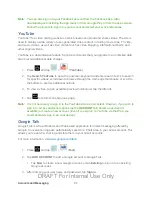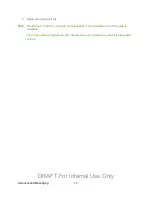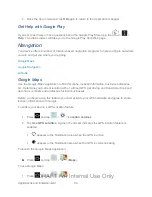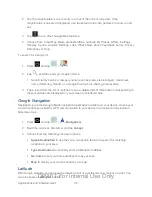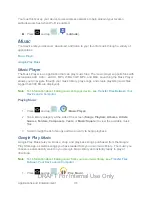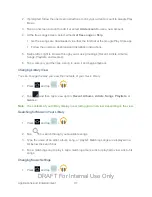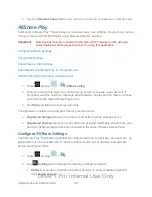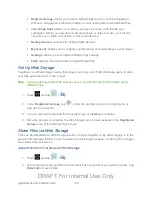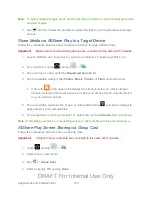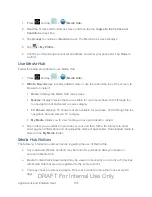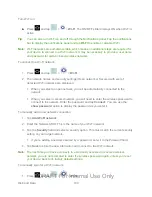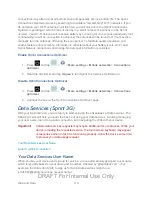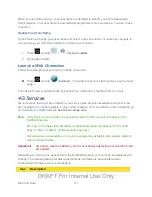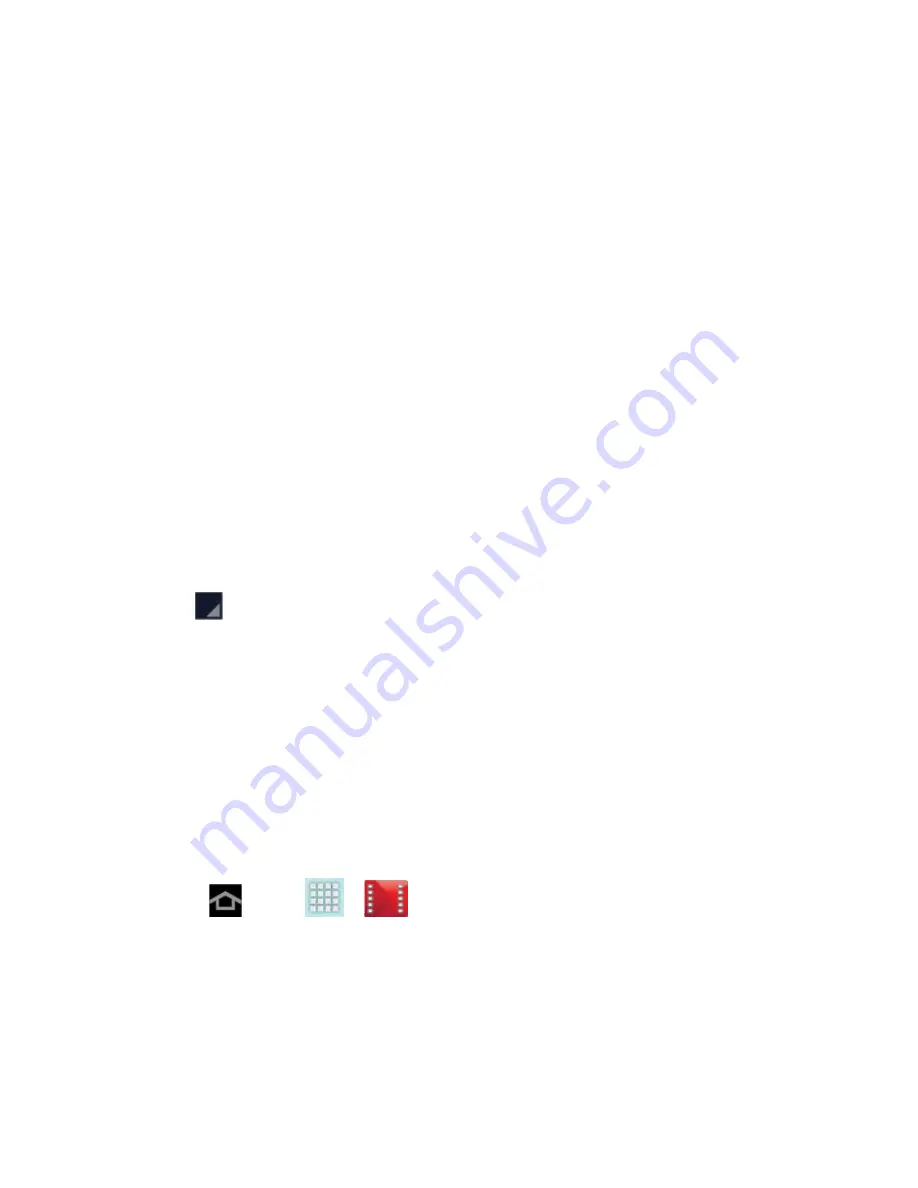
Applications and Entertainment
100
•
Stream via Wi-Fi only
: allows you to reduce data charges by only streaming
music via Wi-Fi.
•
Stream high quality
: allows you to stream music at the highest quality by
default.
•
Refresh
: allows you to refresh music from Google Play.
•
Download via Wi-Fi only
: allows you to reduce data charges by only
downloading music via Wi-Fi.
•
Download queue
: allows you to display the songs currently downloading.
•
Nexus Q settings
: allows you to navigate to the Internet or Play Store in order to
download the Nexus Q app. If already installed, this option allows you to assign
settings to the app itself. For more information, about the Nexus Q app., see
play.google.com/store/apps/details?id=com.google.android.setupwarlock
•
Open source licenses
: allows you to view Open source licensing information for
this application.
•
Music version
: displays the software version of this application.
Help
: opens the browser to the Google Play Help Web page.
4. Tap
>
Add to playlist
to add the song to a playlist.
5. Tap the
ARTIST
name to view songs related to this artist.
6. Tap the
ALBUM
name to view or play other songs on the album.
Google Play Movies & TV
The Google Play Movies & TV application allows you to connect to the Google Play Store app,
download a movie or TV show, and then watch it instantly. Choose from thousands of movies
and TV shows, including new releases and HD titles in Google Play and stream them instantly
on your Android device. Previously rented titles are automatically added to your library across
your devices. Learn more about Google Play Movies & TV at:
1. Press
and tap
>
.(
Play Movies & TV
).
2. Log in to your Google account if you have not already done so. A list of videos displays
in the Video list.
3. Follow the onscreen instructions for renting and viewing movies.
4. Tap the
My Rentals
tab to view movies you have rented.
DRAFT For Internal Use Only