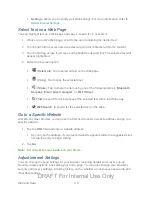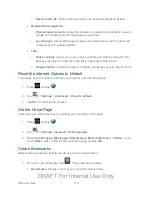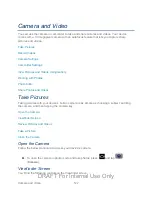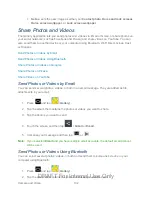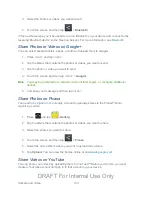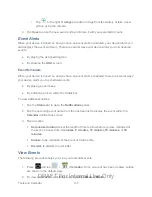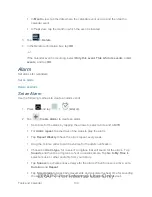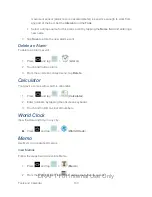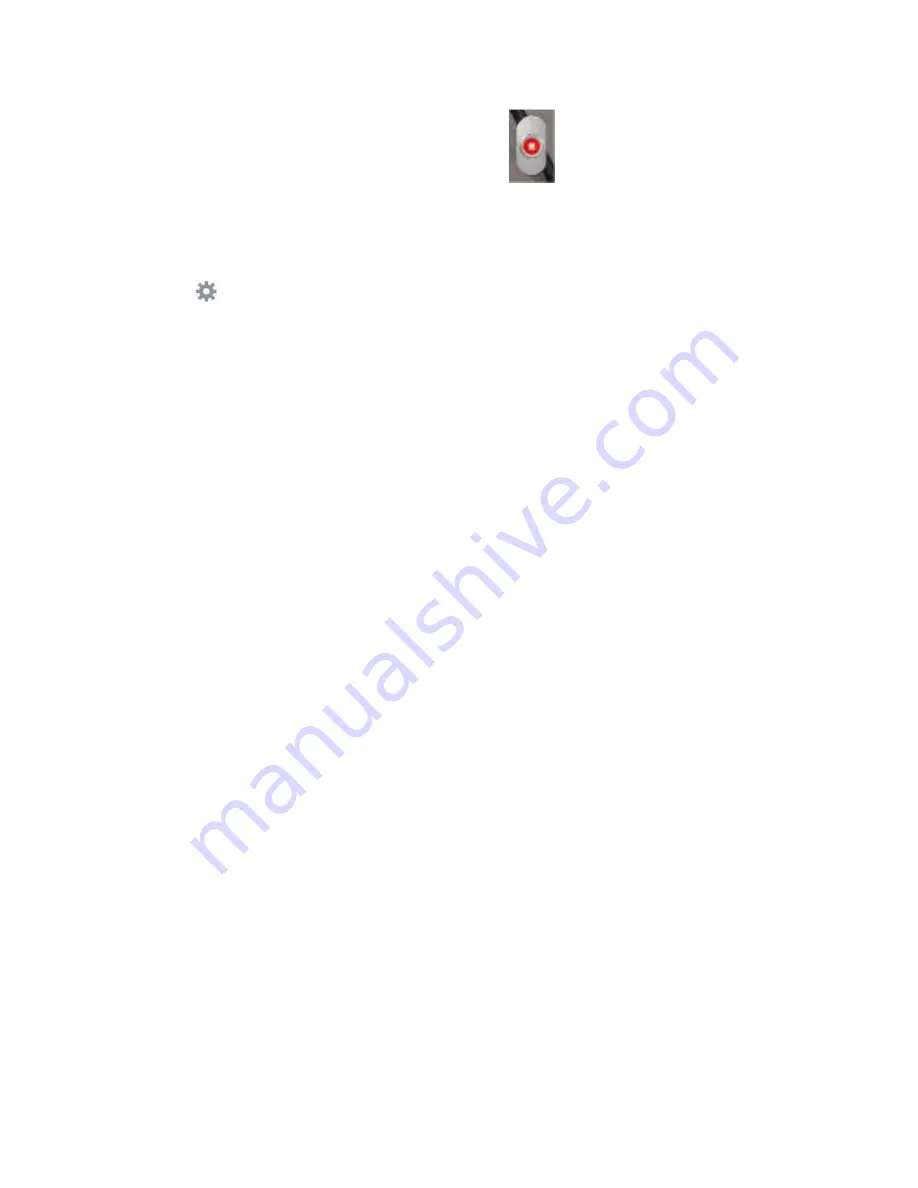
Camera and Video
126
5. When you want to pause or stop recording, tap
.
Camera Settings
Use Camera settings to configure Camera options.
►
Tap
in the menu panel to display the Settings menu and access more camera
settings. You can change the following settings from the Settings menu.
Edit shortcuts:
allows you to set shortcut icons for the settings that you use the
most.
Self-portrait:
allows you to set the front camera so you can take pictures of yourself
or video chat.
Shooting mode:
allows you to set the shooting mode. Choose from the following
options:
•
Single shot
: take a single photo and view it before returning to the shooting
mode.
•
Smile shot
: the camera focuses on the face of your subject. Once the camera
detects the person’s smile, it takes the picture.
•
Panorama
: takes a landscape photo by taking an initial photo and then adding
additional images to itself. The guide box lets you view the area wherein the
second part of the panoramic picture should fall.
Scene mode
allows you to set the Scene to help take the best pictures possible.
Options include
None, Landscape, Night, Sports, Party/Indoor, Beach/Snow,
Sunset, Dawn, Fall Color, Firework, Candlelight,
and
Backlight
.
Exposure value
allows you to adjust the overall image brightness. Use the slider to
adjust the value.
Timer
: allows you to set a timer for how long to wait before taking a picture. Options
include:
Off, 2 sec, 5 sec,
and
10 sec
.
Effects
: allows you to change the color tone or apply special effects to the photo.
Options include:
No effect, Negative, Black and white,
and
Sepia
.
Resolution
: allows you to set the image size, to
3.2M (2048x1536)
,
W2.4M
(2048x1152)
,
2M (1600x1200)
,
W1.3M (1536x864)
,
1.3M (1280x960)
,
W0.9M
(1280x720)
,
or
0.3M (640x480)
.
DRAFT For Internal Use Only