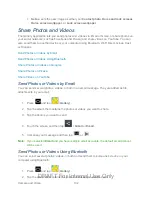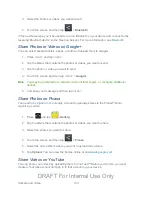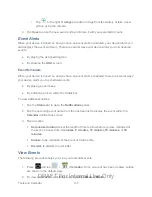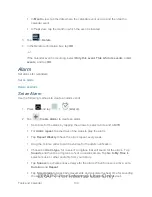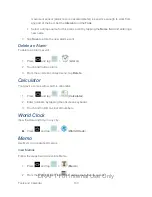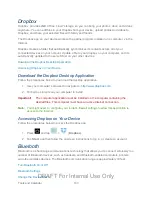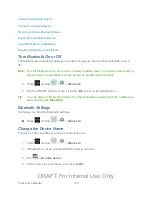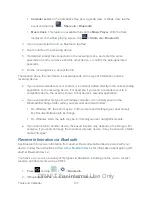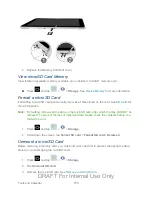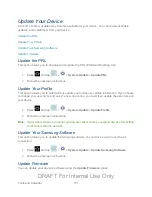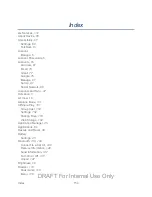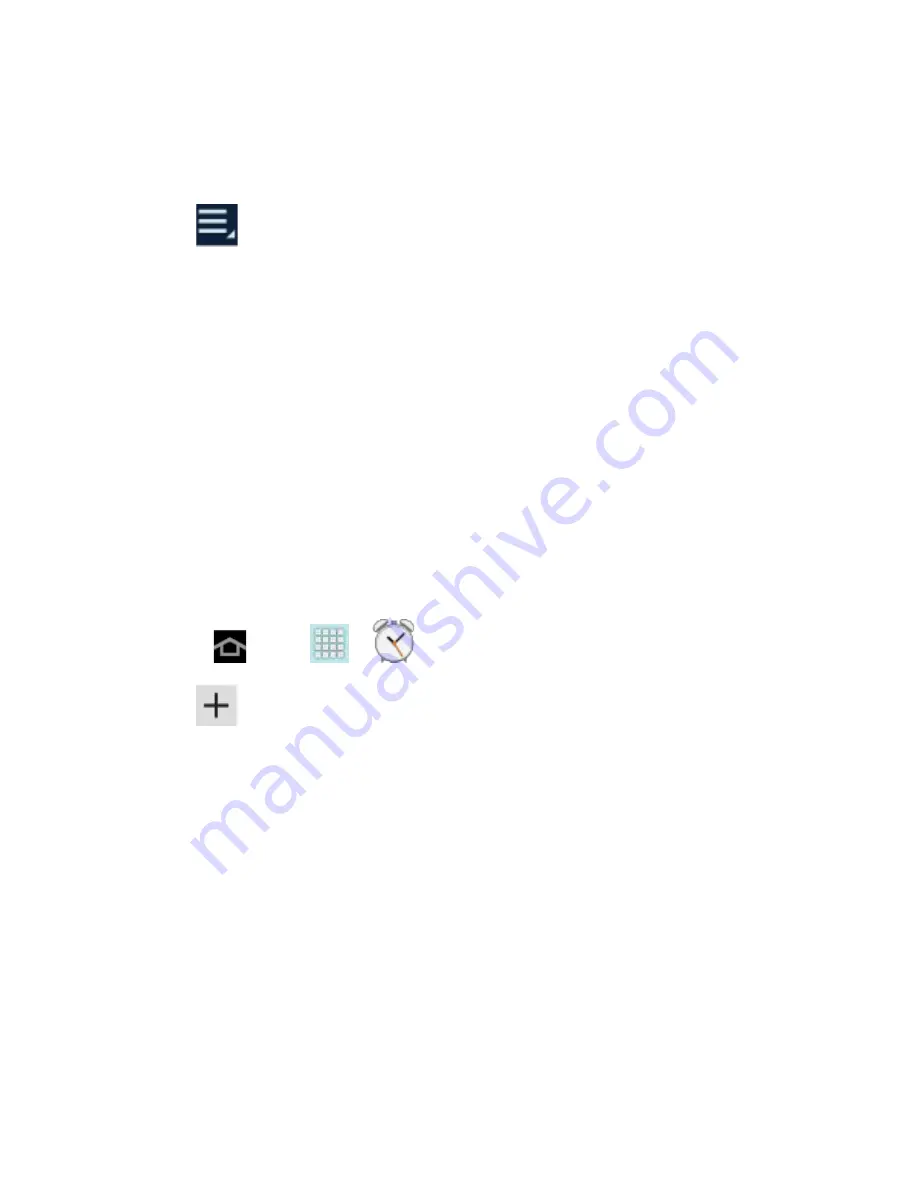
Tools and Calendar
139
In
Month
view, tap the date where the calendar event occurs, and then tap the
calendar event.
In
Year
view, tap the month in which the event is located.
3. Tap
>
Delete
.
4. In the Delete confirmation box, tap
OK
.
- or -
If the calendar event is recurring, select
Only this event
,
This & future events
, or
All
events
, and tap
OK
.
Alarm
Set alarms for reminders.
Set an Alarm
Use the following methods to create an alarm event.
1. Press
and tap
>
(
Alarm
).
2. Tap
(
Create alarm
) to create an alarm.
Set a time for the alarm by tapping the arrows to select a time and AM/PM.
For
Alarm repeat
, tap the days of the week to play the alarm.
Tap
Repeat Weekly
to have the alarm repeat every week.
Drag the Volume slider to set the volume for the alarm notification.
Choose an
Alarm type
, for to select a ringtone that will sound for the alarm. Tap
Sounds
and then tap a ringtone to hear an audio sample. Tap
Go to My Files
to
select a music or other audio file from your library.
Tap
Snooze
to activate snooze delays for the alarm. When Snooze is active, set a
Duration
and
Repeat
.
Tap
Smart alarm
to track body movements and calculate the best time for sounding
the alarm. Place the device somewhere on your bed, and then the device's
DRAFT For Internal Use Only