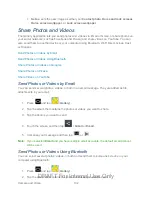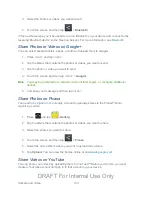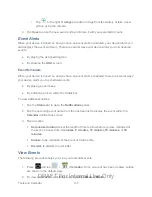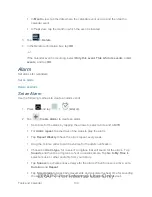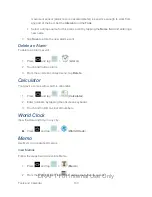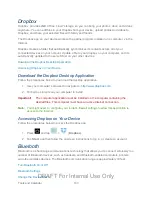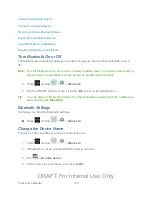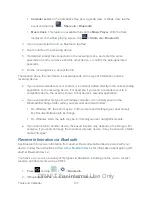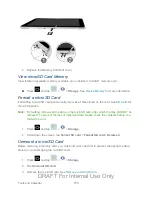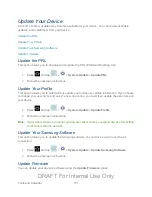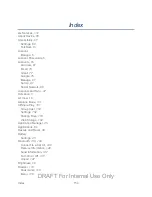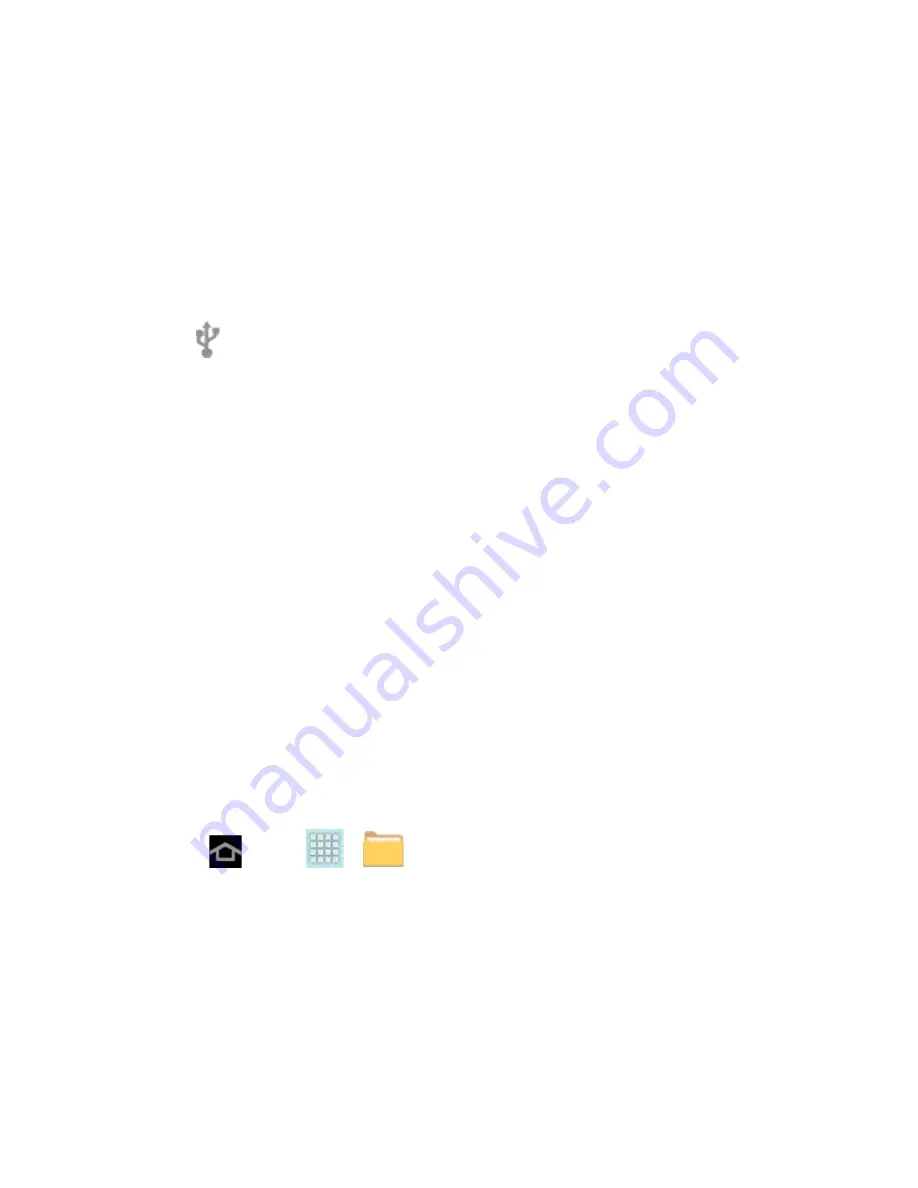
Tools and Calendar
142
Play Music, or Sprint Music Plus, just attach your device to the computer and copy the files to
the music folder.
1. Connect your device to your computer using the USB/charging cable supplied with your
device.
Insert the larger end of the cable to the charger/accessory jack at the bottom of the
device.
Insert the smaller end of the cable into an available USB port on your computer.
2. The
USB connected
icon appears in Notifications, with the notification
Connected
as a media device
or
Connected as a camera
. Touch the notification to choose a
connection mode from USB PC Connection settings.
Media device (MTP)
: Transfer media files in Windows, or using Android file transfer
on a Mac.
Camera (PTP)
: Transfer photos using camera software, and transfer files onto a PC
that does not support MTP.
3. On your computer, navigate to the detected device (such as through the My Computer
menu) and open it.
4. If available, select a drive (
Card
for microSD card,
Tablet
for internal device storage).
5. Select a folder (for example,
Music
for songs and albums) and copy files to it from your
computer.
6. When you are done, disconnect your device from your computer.
My Files
Use My files to manage files stored on your device, or on an optional installed memory card (not
included). You can launch a file if the associated application is already on your device.
1. Press
and tap
>
(
My files
).
2. Browse files:
Tap
sdcard
for files stored in device memory.
Tap
extSdCard
for files saved on an optional installed memory card (not included).
DRAFT For Internal Use Only