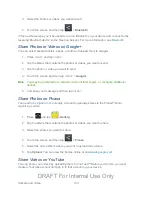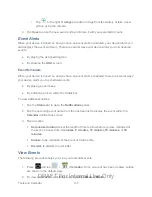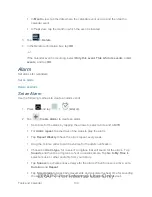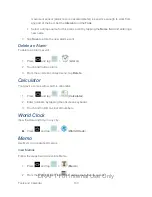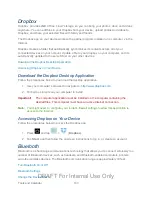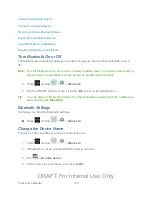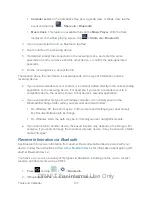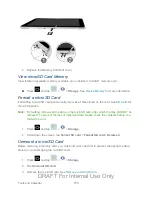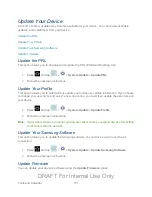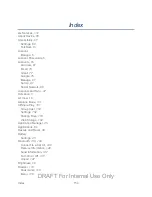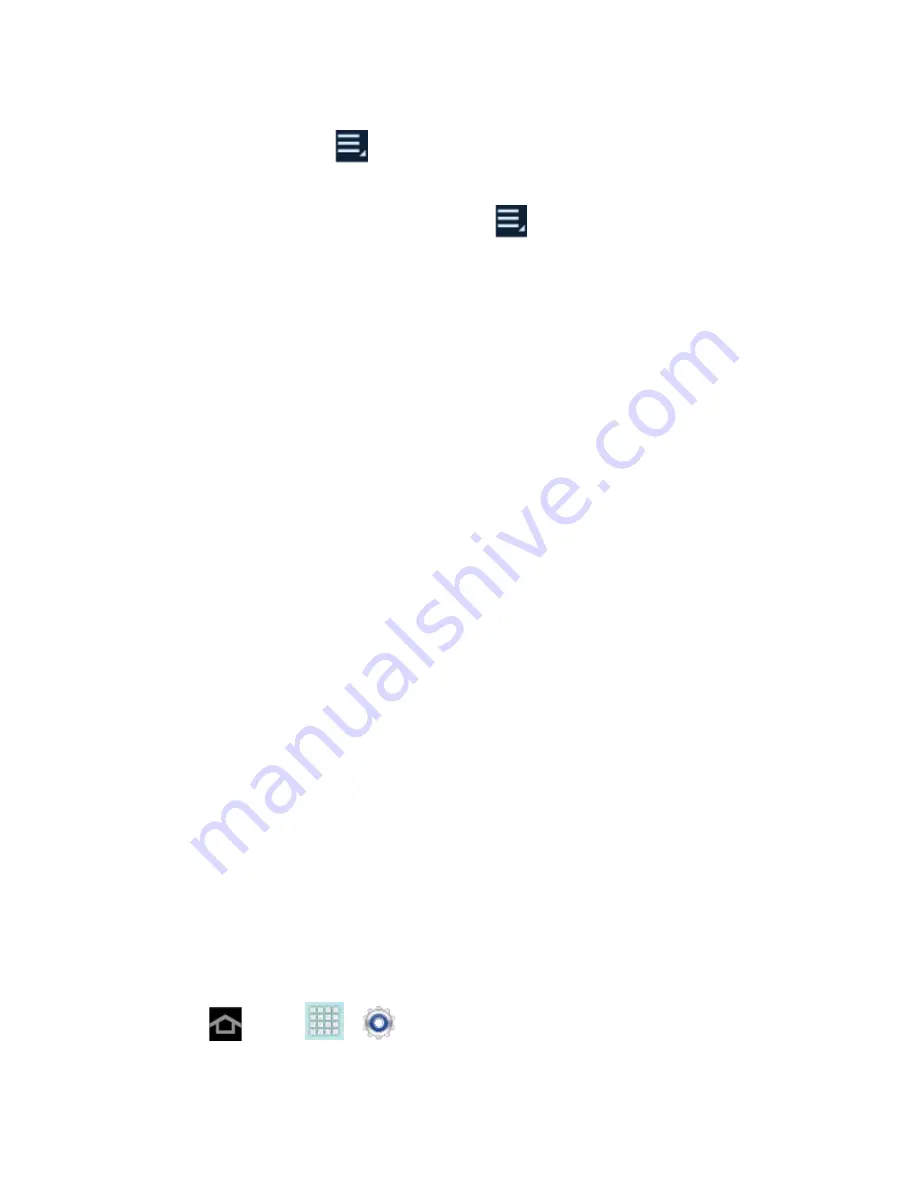
Tools and Calendar
147
Calendar event
. In the Calendar’s Day view, Agenda view, or Week view, tap the
event and then tap
>
Share via
>
Bluetooth
.
Music track
. This feature is available through the
Music Player
. With the track
displayed on the Now playing screen, tap
>
Share via
>
Bluetooth
.
3. If you are prompted to turn on Bluetooth, tap
Yes
.
4. Tap the name of the receiving device.
5. If prompted, accept the connection on the receiving device, and enter the same
passcode on both your device and the other device, or confirm the auto-generated
passcode.
6. On the receiving device, accept the file.
The location where the information is saved depends on the type of information and the
receiving device:
●
If you send a calendar event or contact, it is normally added directly to the corresponding
application on the receiving device. For example, if you send a calendar event to a
compatible device, the event is shown in that device’s calendar application.
●
If you send another file type to a Windows computer, it is normally saved in the
Bluetooth Exchange folder within your personal document folders.
On Windows XP, the path may be: C:\Documents and Settings\[your user name]\
My Documents\Bluetooth Exchange.
On Windows Vista, the path may be: C:\Users\[your user name]\Documents.
●
If you send a file to another device, the saved location may depend on the file type. For
example, if you send an image file to another wireless device, it may be saved in a folder
named “Images.”
Receive Information via Bluetooth
Use Bluetooth to receive information from another Bluetooth-enabled device paired with your
device. Follow the instructions at
for information about pairing with
another Bluetooth device.
Your device can receive a variety of file types via Bluetooth, including photos, music, contact
records, and documents such as PDFs.
1. Press
and tap
>
>
Bluetooth
.
2. If Bluetooth is not on, tap the ON/OFF slider to turn it on.
DRAFT For Internal Use Only