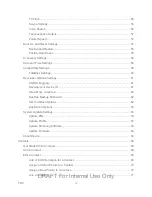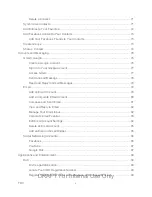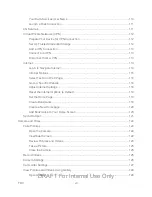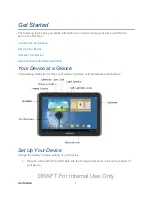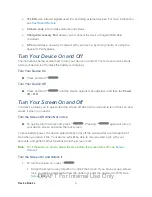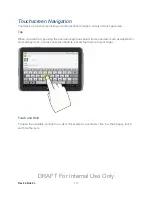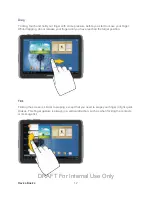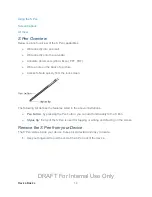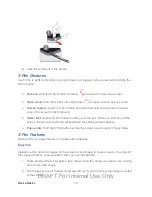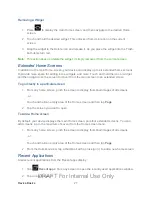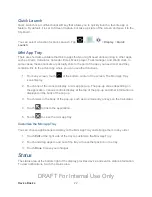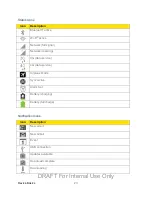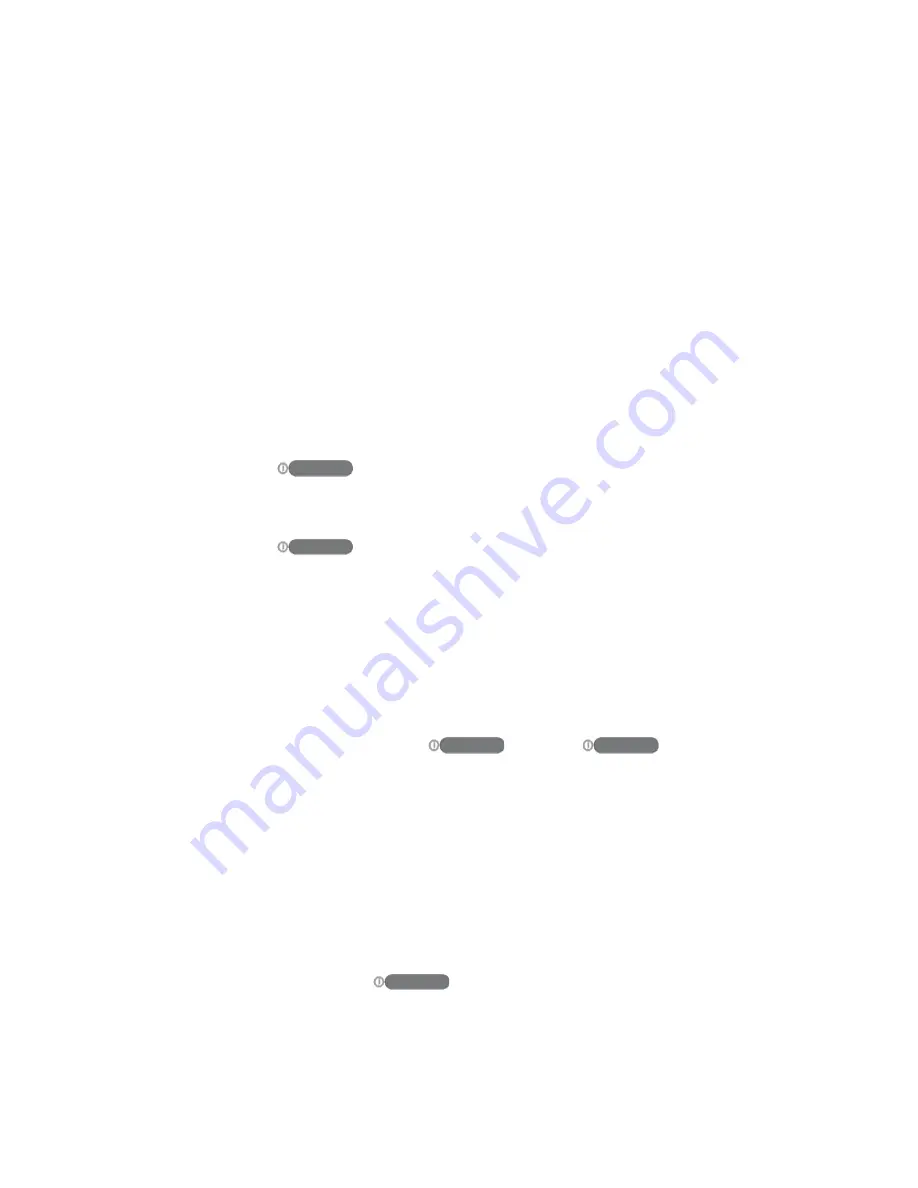
Device Basics
9
●
IF LED
emits infrared signals used for controlling external devices. For more information,
see
●
Camera Lens
lets you take pictures and videos.
●
Charger/Accessory Port
allows you to connect the device charger/USB cable
(included).
●
S Pen
provides a new way to interact with your device, by writing inputs, or using the
special S Pen features.
The instructions below explain how to turn your device on and off. Your screen remains blank
while your device is off (unless the battery is charging).
Turn Your Device On
►
Press and hold
.
Turn Your Device Off
►
Press and hold
until the Device options menu displays, and then tap
Power
off
>
OK
.
Your device allows you to quickly turn the screen off when not in use and to turn it back on and
unlock it when you need it.
Turn the Screen Off When Not in Use
►
To quickly turn the screen off, press
. Pressing
again will turn on
your device screen and show the lock screen.
To save battery power, the device automatically turns off the screen after a certain period of
time when you leave it idle. Your device will still be able to receive email, sync with your
accounts, and perform other functions while the screen is off.
Note:
For information on how to adjust the time before the screen turns off, see
Turn the Screen On and Unlock It
1. To turn the screen on, press
.
Swipe the screen in any direction to unlock the screen. If you have set up a screen
lock, you will be prompted to draw the pattern or enter the password or PIN. See