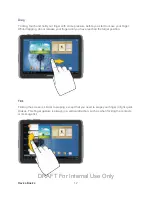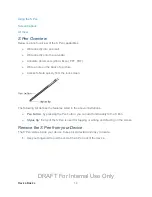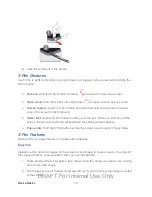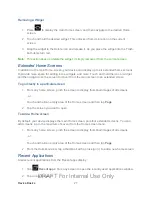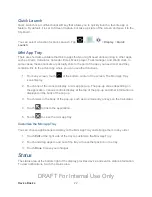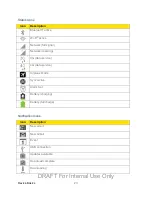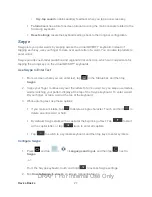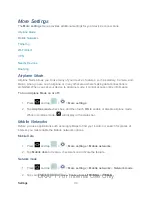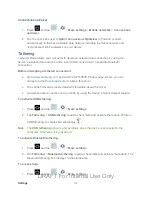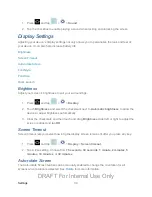Device Basics
25
►
From a screen where you can enter text, tap
in the Status bar, and then tap an
input method.
Google Voice Typing
This feature uses Google voice recognition to convert your spoken words into text.
Use Google Voice Typing to Enter Text
1. From a screen where you can enter text, tap
in the Status bar, and then tap
Google voice typing
.
2. Speak into the microphone and watch your text being entered onscreen.
3. If the text is incorrect, tap
DELETE
.
4. Once you have completed entering your text, tap
Done
. The onscreen keyboard will
reappear.
Note
: Select a language by tapping at the bottom of the
Listening
area. Tap
Add more
languages
to assign a new language via the Google voice typing menu. Removing the
check mark from the
Automatic
field allows you to select additional languages.
Configure Google Voice Typing
►
Tap
and tap
>
>
Language and input
>
Google voice typing
>
.
- or -
From a screen where you can enter text, tap
in the Status bar, and then tap
next to
Google voice typing
.
Samsung Keyboard
With Samsung Keyboard, it's easy to enter text, symbols, and numbers.
Use Samsung Keyboard to Enter Text
1. From a screen where you can enter text, tap
in the Status bar, and then tap
Samsung keyboard
.
2. Tap keys to enter text. While entering text, use these options:
If you make a mistake, tap
to delete incorrect characters. Touch and hold
to delete a whole word or field.
DRAFT For Internal Use Only