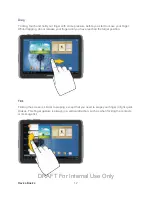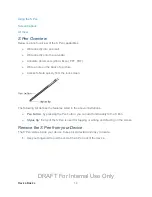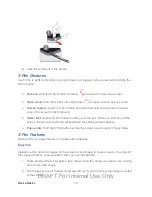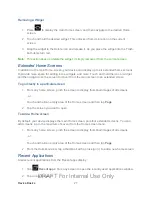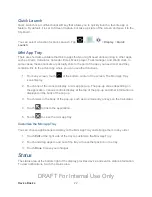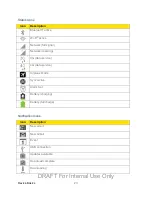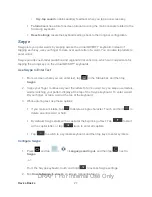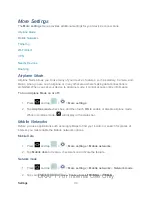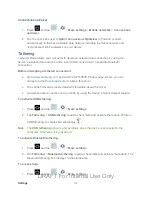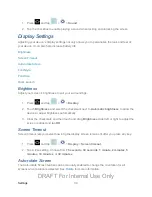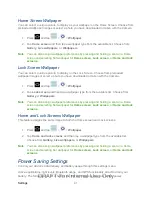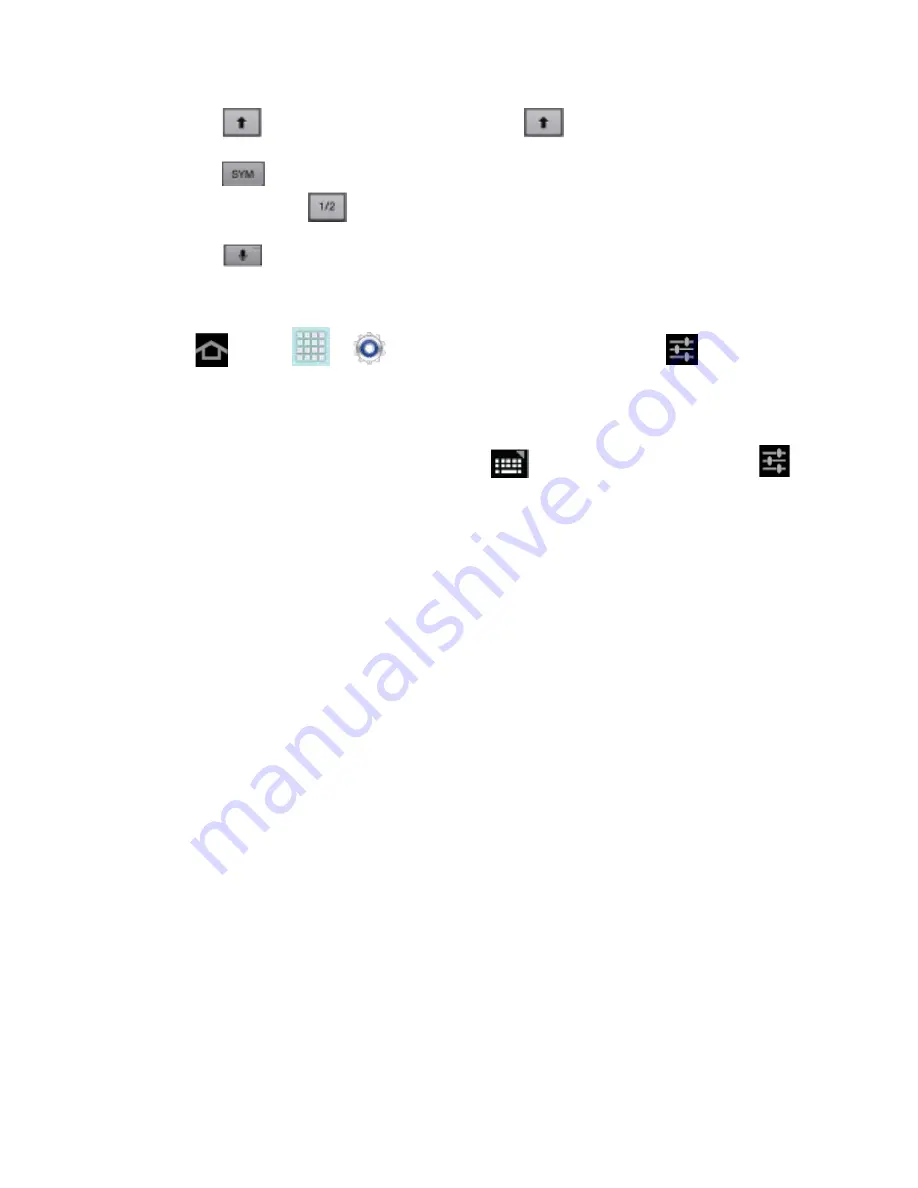
Device Basics
26
Tap
to change the case of the text. Tap
twice to switch to all capitals.
Tap
to switch to a symbols keyboard, to enter symbols. There are two symbol
keyboards. Tap
to switch between the symbol keyboards.
Tap
to switch to Google Voice typing, to enter text by speaking.
Configure Samsung Keyboard
1. Tap
and tap
>
>
Language and input
, and then tap
next to
Samsung keyboard
.
- or -
From a screen where you can enter text, tap
in the Status bar, and then tap
next to
Samsung keyboard
.
2. Set any of the following options:
Input languages
: allows you to select the text input language.
Predictive text
enables predictive text entry mode. This must be enabled to gain
access to the advanced settings. Tap
Predictive text
to access settings.
My word list
to add a list of words you commonly use within your sentences.
Swiftkey flow
allows you to enter words by swiping between onscreen keys.
Pen detection
detects when S Pen is detached.
Handwriting
enables the device to recognize onscreen handwriting and convert it to
text.
Advanced
allows you to configure more settings:
•
Auto capitalization
automatically capitalizes the first letter of the first word in
each sentence (standard English style).
•
Auto-punctuate
automatically inserts a period at the end of a sentence when
you tap the space bar twice while using the onscreen QWERTY keyboard.
•
Character preview
provides an automatic preview of the current character
selection within the text string. This is helpful when multiple characters are
available within one key.
•
Key-tap vibration
enables vibration feedback when you tap an onscreen key.
DRAFT For Internal Use Only