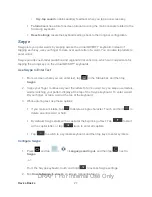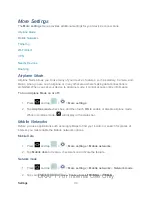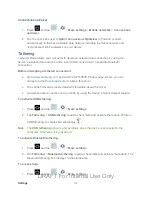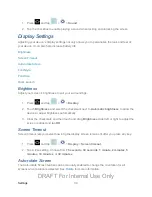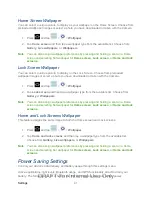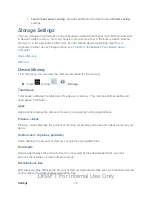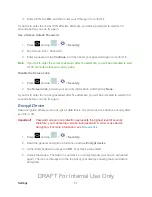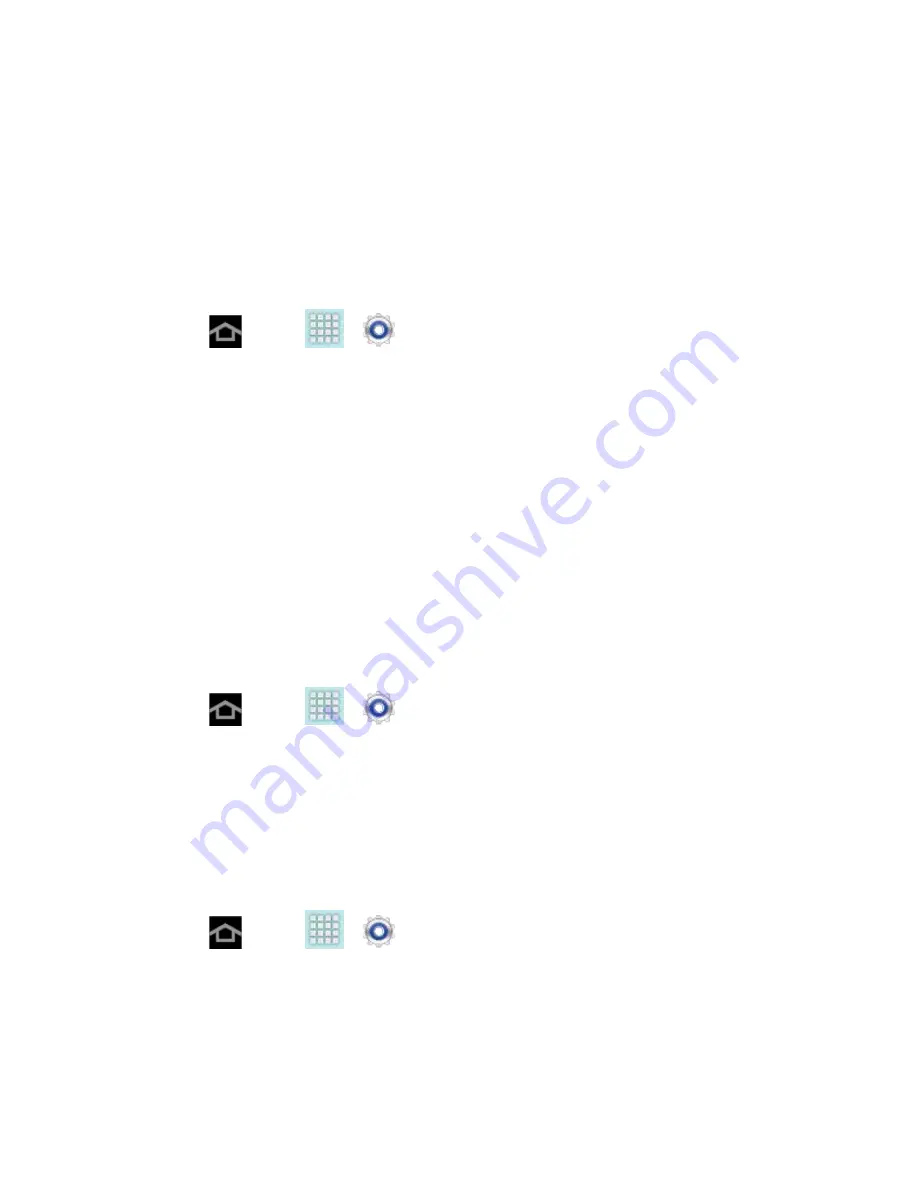
Settings
38
Volume
The
Volume
menu provides access to various volume settings within one onscreen popup
menu. You can adjust the volume settings to suit your needs and your environment.
1. Press
and tap
>
>
Sound
.
2. Tap
Volume
.
3. Touch and drag the onscreen sliders to assign volume level settings for the following:
Music, video, games, and other media; Notifications; and System.
4. Tap
OK
to assign the volume levels.
You can adjust the media volume in standby mode by using the volume button on
the top of your device.
Default Notifications
The notification area displays icons associated with user notifications such as email messages
or upcoming events. You can select the sound that plays when your device receives new
notifications.
1. Press
and tap
>
>
Sound
.
2. Tap
Default notifications
and then tap a notification type from the available list. The
sound briefly plays when selected.
3. Tap
OK
to assign the sound.
Touch Sounds
When enabled, sounds play when you touch the screen to make selections.
1. Press
and tap
>
>
Sound
.
2. Tap the checkbox to enable playing a sound when making a screen selection.
Screen Lock Sounds
When enabled, sounds play when locking and unlocking the screen.
DRAFT For Internal Use Only