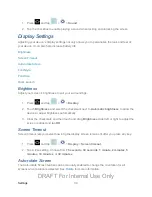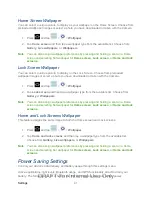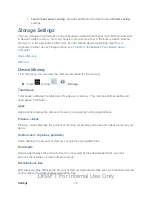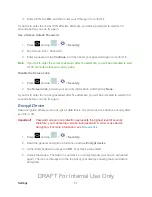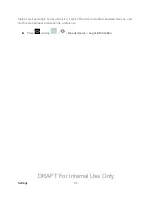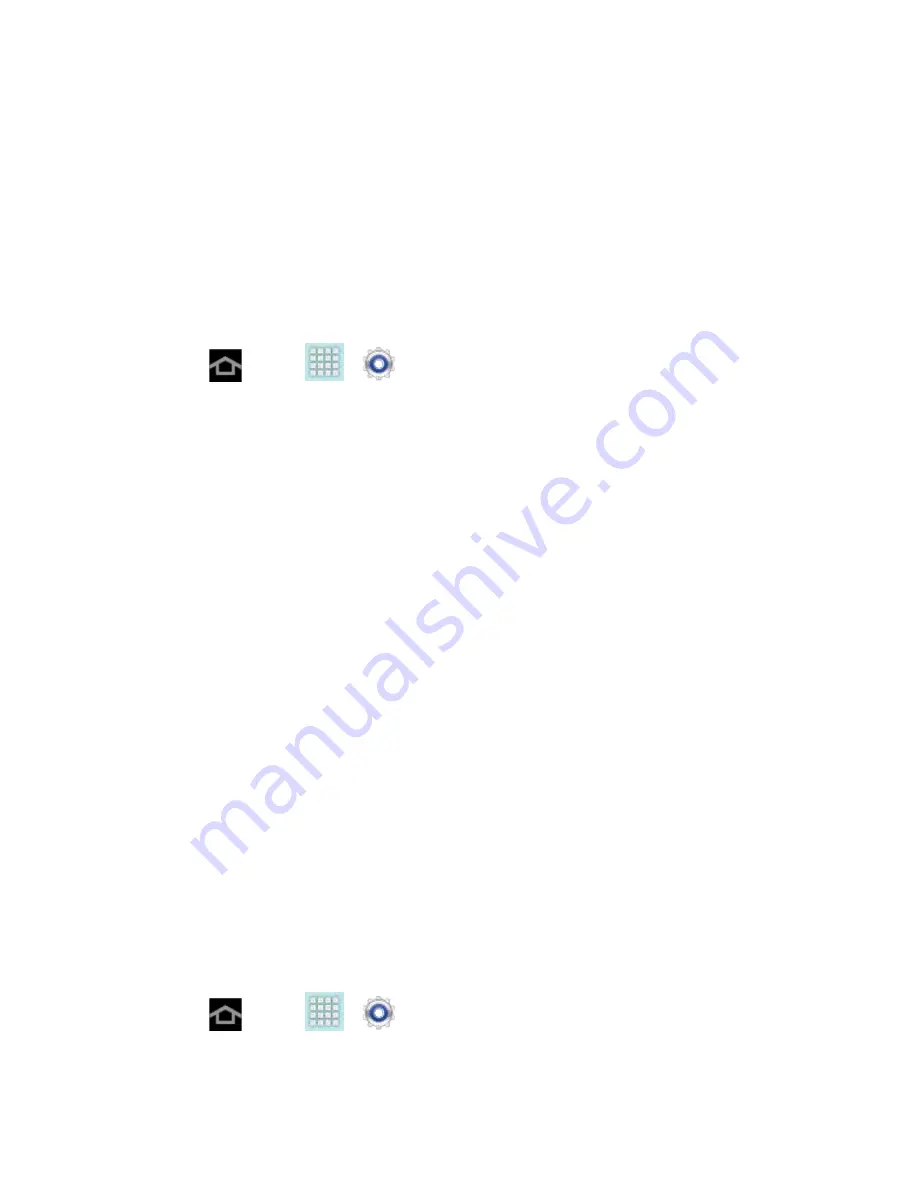
Settings
50
6. Tap
Continue
and create a security pattern or PIN. You will use one of these security
features if the device does not recognize your face when you attempt to unlock the
device.
7. Set your backup
Pattern
or
PIN
and tap
OK
.
Note:
If your screen lock is currently set to
Face unlock
, you can improve its performance by
capturing your face data again under different lighting conditions. To improve facial
recognition, tap
Settings
>
Security
>
Improve facial recognition.
Use a Screen Unlock Pattern
1. Press
and tap
>
>
Security
.
2. Tap
Screen lock
>
Pattern
, read the information on the screen, and tap
Next
.
3. Draw a screen unlock pattern by connecting at least four dots in a vertical, horizontal, or
diagonal direction. Lift your finger from the screen when finished.
4. The device records the pattern. Tap
Continue
.
5. When prompted, draw the pattern again, and then tap
Confirm
.
6. Set a backup PIN. If you forget your screen unlock pattern, you can enter your backup
PIN to unlock your device.
When unlocking the screen, If you fail to draw the correct unlock pattern on the screen five
times, you will be prompted to wait for 30 seconds before you can try again.
What if I Forget My Pattern?
If you forget your lock pattern, you can unlock your device with the backup PIN you set up with
your unlock pattern.
To unlock the tablet using a PIN code:
1. Tap
Forgot pattern?
(located at the bottom of the screen).
2. Tap
Type PIN code
and enter the backup PIN you set up when you created your lock
pattern.
3. Tap
OK
.
Use a Screen Unlock PIN
1. Press
and tap
>
>
Security
.
2. Tap
Screen lock
>
PIN
.
DRAFT For Internal Use Only