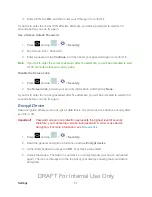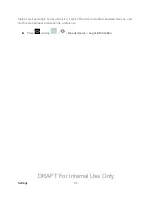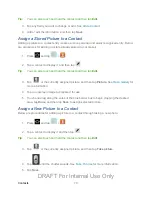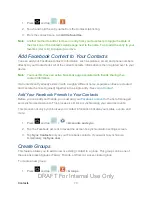Settings
58
Backup and Restore
The device can be configured to back up your current settings, application data and settings.
1. Press
and tap
>
>
Back up and reset
.
2. Tap
Back up my data
to create a backup of your current device settings and
applications.
3. Tap
Backup account
to assign the account being backed up.
4. Tap
Automatic restore
to assist in the re-installation of a previously installed application
(including preferences and data).
5. Tap
Factory data reset
to reset your device and sound settings to the factory default
settings. For more information, see
Factory Data Reset
From this menu you can reset your device and sound settings to the factory default settings.
1. Press
and tap
>
>
Backup and reset
>
Factory data reset
.
2. Read the onscreen reset information.
3. Tap
Reset device
.
4. If necessary, enter your password and tap
Delete all
. The device resets to the factory
default settings automatically and when finished displays the Home screen.
Accessory Settings
Configure settings for attaching your device to optional accessories, such as a dock, or to
another devices with an HDMI cable (accessories not included ).
1. Press
and tap
>
>
Dock
.
2. Tap
Dock sound
to play sounds when inserting or removing the device from the dock.
3. Tap
Audio output
to use the external dock speakers when the device is docked.
DRAFT For Internal Use Only