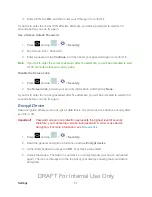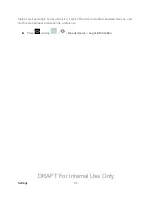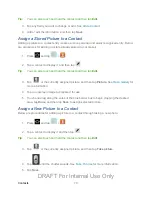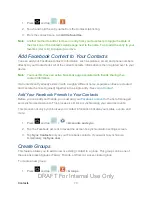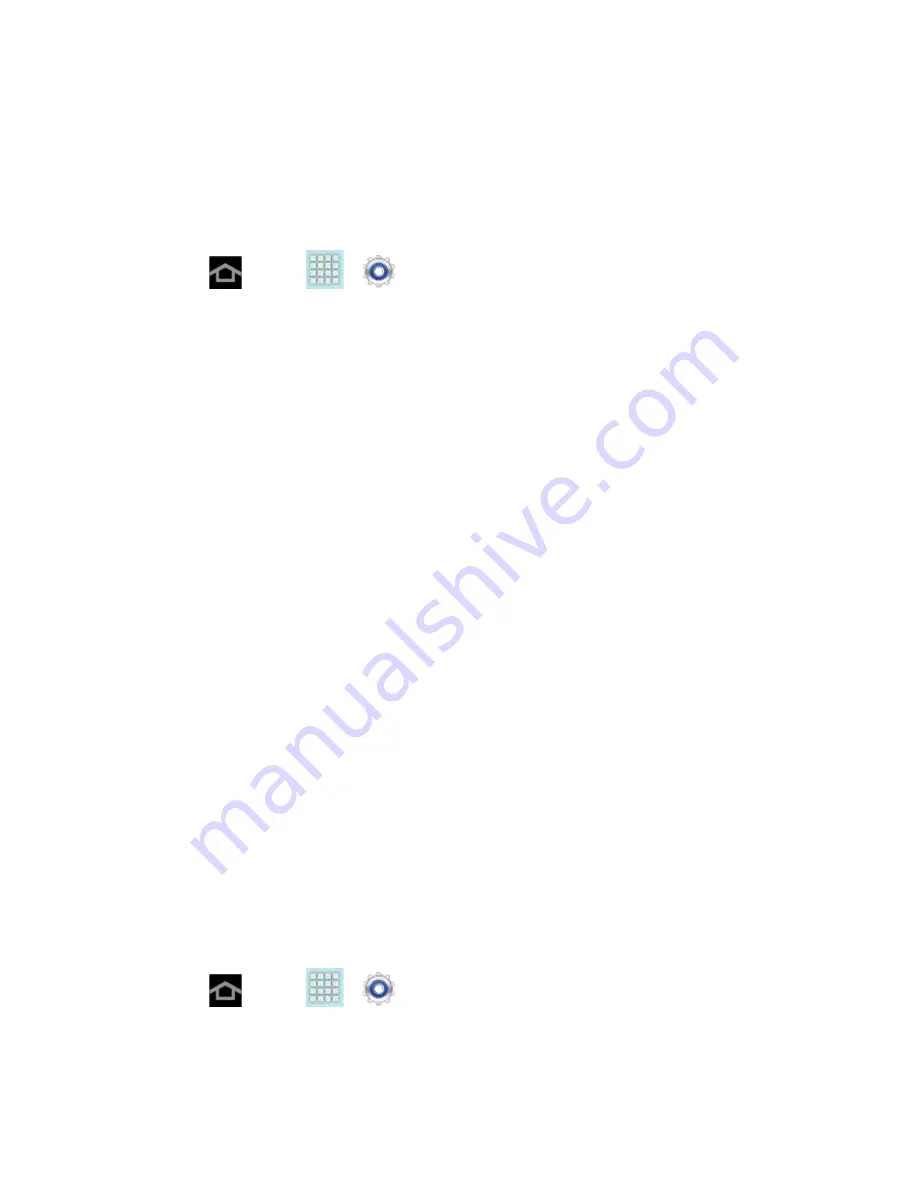
Settings
59
Date and Time Settings
When in network coverage, your device obtains its time and date information from the network.
In cases where you are not in network coverage, you can use Date and time settings to
manually set the date and time. You can also choose the format for displaying the date and
time.
1. Press
and tap
>
>
Date and time
.
2. Configure options:
Automatic date and time
:
When enabled, your device obtains date and time from
the network. When disabled, you can use Set date and Set time to set the current
time and date.
Set date
: When Automatic date and time is disabled, tap to set the current date.
Set time
: When Automatic date and time is disabled, tap to set current time.
Automatic time zone:
When enabled, the device obtains the time zone from the
network.
Select time zone
: When Automatic time zone is disabled, tap to select a time zone.
Use 24-hour format
: Choose 12-hour or 24-hour format.
Select date format
: Select how the date information is displayed on your device.
The selected date format is also used in the Alarm app.
Accessibility Settings
Use Accessibility settings to configure options to simplify device use and improve accessibility
for users with vision or hearing issues.
This service is able to collect all the text you type, including personal data credit card numbers
except passwords. It may also log your user interface interactions. With TalkBack, every
interaction and key press is explained in audio. The Accessibility menu also allows you to set
various vision, hearing, and access options.
Access Accessibility Settings
1. Press
and tap
>
>
Accessibility
.
2. Select your settings from the following options:
DRAFT For Internal Use Only