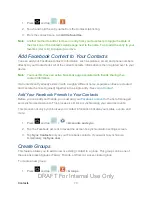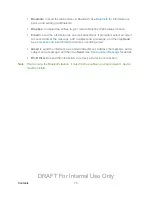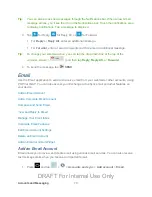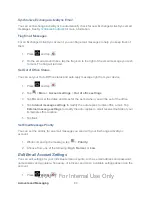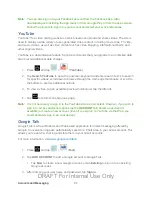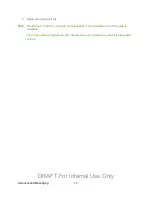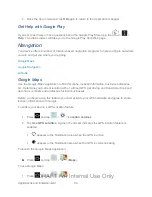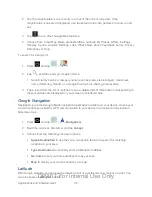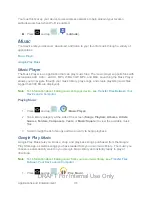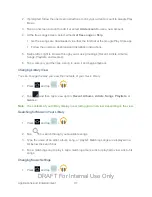Accounts and Messaging
85
2. Choose an email account from the menu at the left of the toolbar, and then tap
>
Settings.
3. Configure settings:
Tap
General preference
for general email preferences:
•
Auto-advance
: allows you to select the screen that displays after you delete a
message. Options include
Newer message
,
Older message
, and
Message list
.
•
Message preview line
: lets you select how many lines of text to display in the
message list.
•
Email title
: lets you choose between
Subject
and
Sender
as the first, main line
of each message.
•
Confirm deletions
: allows you to choose whether to have your device prompt
you to confirm when deleting emails.
•
Quick responses
: allows you to create simple message responses to uses as
quick replies.
Tap the account name to
configure additional account settings.
Note
: Not all options will be available for all email account types.
4. Press
twice to return to the previous screen.
Delete an Email Account
If you no longer want an email account on your device, you can delete it through the mail
settings menu.
1. Press
and tap
.
2. Choose an email account from the menu at the left of the toolbar, and then tap
>
Settings
>
Delete account.
3. Tap account(s) to mark them for deletion, and then tap
Delete
.
Add an Email or Gmail Widget
Add an Email or Gmail widget to view your email messages on a Home screen.
1. Touch and hold an open space on one of the home screens.
2. Tap
Add to Home screen
>
Apps and widgets
.
3. Tap the
Widgets
tab, and then tap and hold an email or Gmail widget.
DRAFT For Internal Use Only