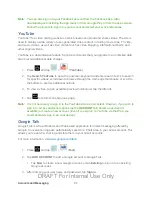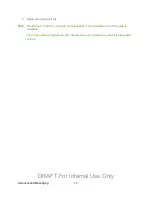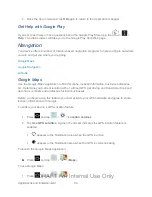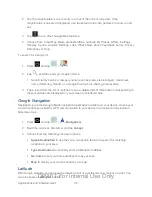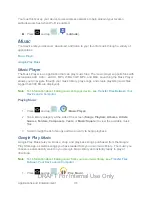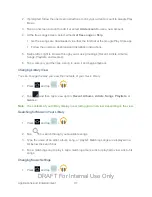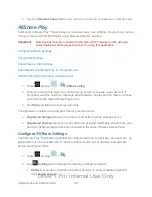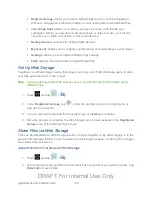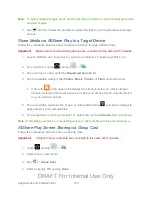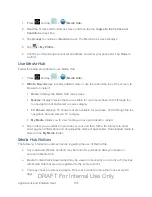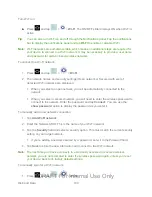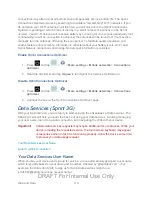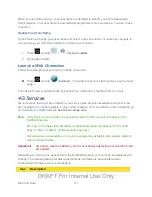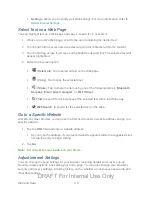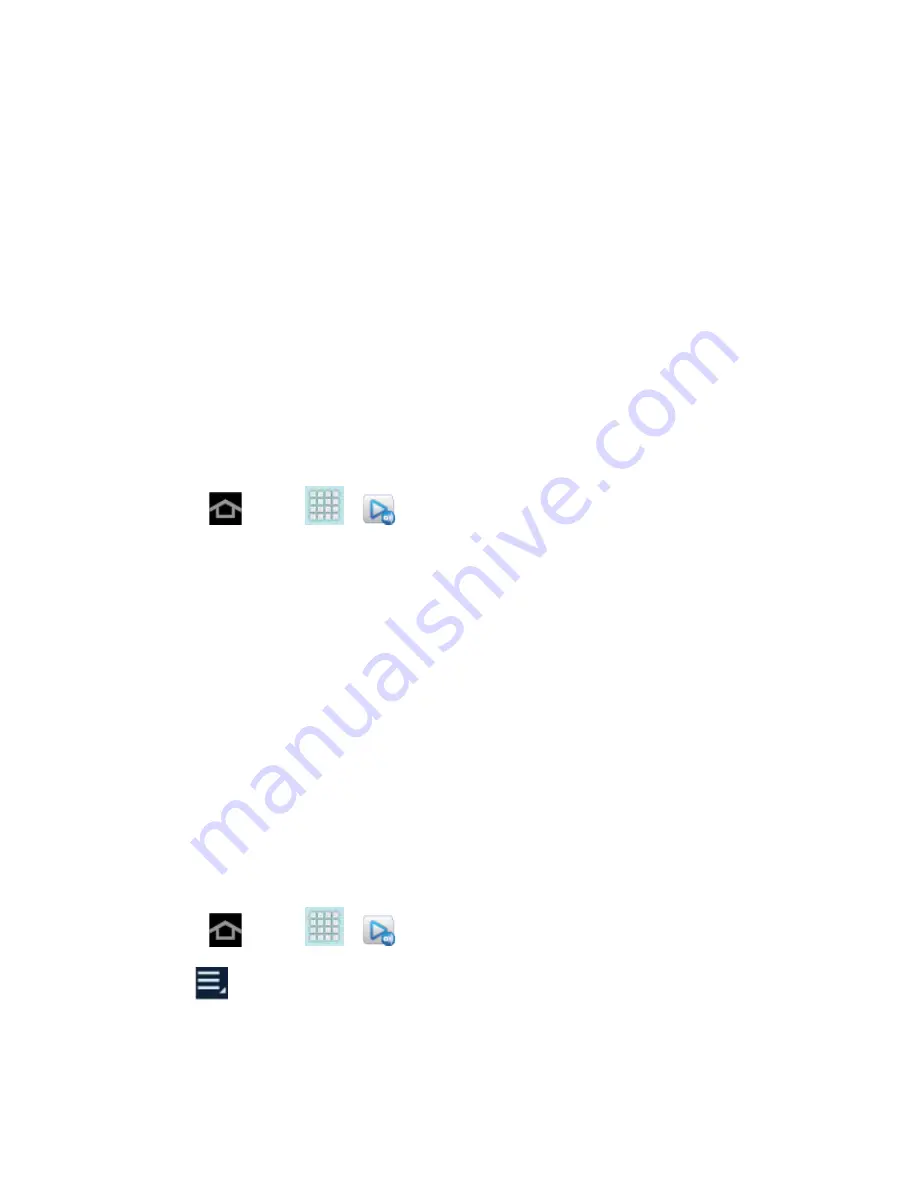
Applications and Entertainment
101
5. Tap the
Personal Videos
tab to view movies you have on your device or memory card.
AllShare Play
Samsung’s AllShare Play™ makes staying connected easy. Use AllShare Play to share content
from your device with DLNA (Digital Living Network Alliance) devices.
Important!
Both devices must be connected to the same Wi-Fi network and be using an
active/registered Samsung account prior to using this application.
Share Media via AllShare Play to a Target Device
AllShare Play Screen Sharing via Group Cast
1. Press
and tap
>
(
AllShare Play
).
2. Follow the prompts to sign in to your Samsung account or create a new account. If
prompted, read the onscreen message about network charges and tap
Yes
to continue
and return to the main AllShare Play screen.
3. Tap
Start
and follow the onscreen prompts.
The application contains two separate streaming media options:
●
Registered storage
allows you to stream content from a Web storage service.
●
Registered devices
allows you to stream/share selected multimedia content from your
device to DLNA-compliant devices connected to the same Wireless Access Point.
Configure AllShare Settings
The AllShare Play™ application must first be configured prior to its initial use. You must set up
parameters such as connected Wi-Fi, Items to share, source server address, and external
device acceptance rights.
1. Press
and tap
>
.
2. Tap
Settings
and configure the following settings as desired:
Refresh
: syncs the connection with other devices, to show available registered
devices and storage.
DRAFT For Internal Use Only