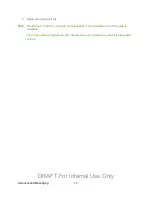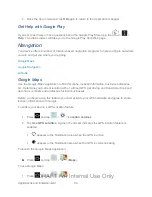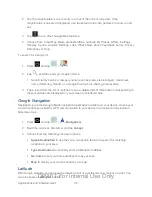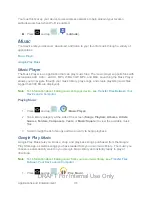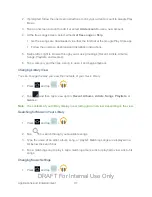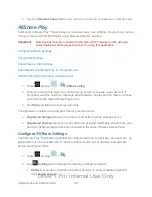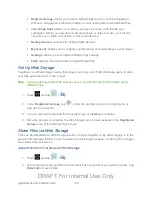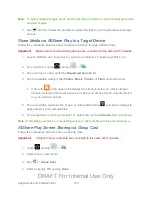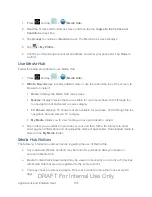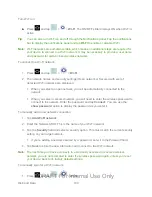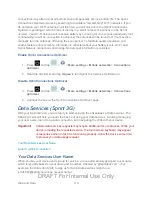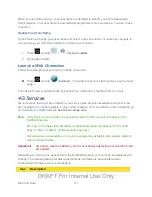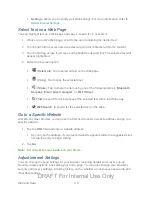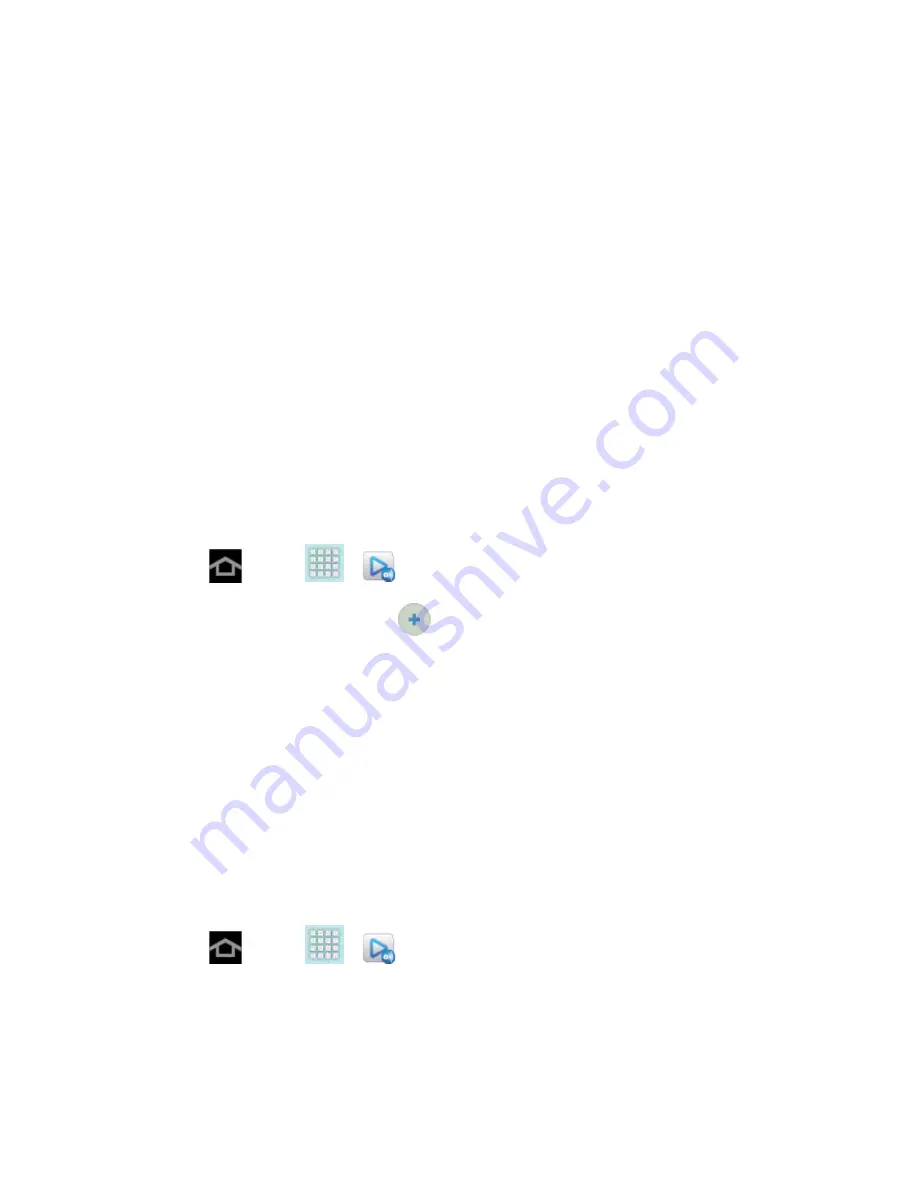
Applications and Entertainment
102
Register storage
: allows you to add a Web storage location, such as SugarSync.
Without a storage service/location added, you will not be able to use AllShare Play.
Join Group Cast
: allows you to share your device’s screen with friends and
colleagues. While you view documents and photos, or listen to music, your friends
can also see or listen, in real time, on their own devices.
Nearby devices
: searches for nearby DLNA devices.
My account
: allows you to configure your Samsung account settings on your device.
Settings
: allows you to configure AllShare Play settings.
FAQ
: displays information about using AllShare Play.
Set Up Web Storage
SugarSync is a Web storage service that allows you to use up to 5GB of storage space to store
your files and share them in the “cloud”.
Note
: If you are using another Web storage service, log into that service first before using
AllShare Play.
1. Press
and tap
>
.
2. Under
Registered storage
, tap
, follow the prompts to sign in to SugarSync, or
sign up for an account.
3. You can choose to download the SugarSync app or tap
Skip
to continue.
4. Once the process is complete, the Web storage icon or name appears in the
Registered
storage
area of the AllShare Play screen.
Share Files via Web Storage
Files can be uploaded to a Web storage location, such as SugarSync, by either logging in to the
service and sharing a folder on your computer with the storage location, or sharing files, images,
and videos from your device.
Upload Files from Your Device to Web Storage
1. Press
and tap
>
.
2. Tap the device name, and then tap the check box on each item you want to upload. Tap
Select all
to mark all files.
DRAFT For Internal Use Only