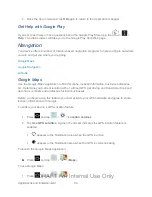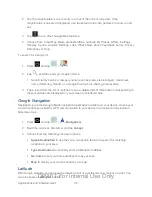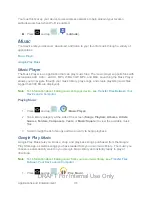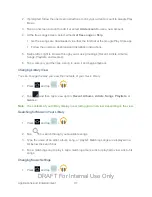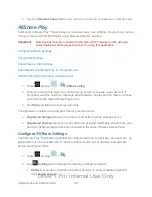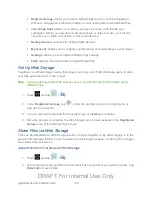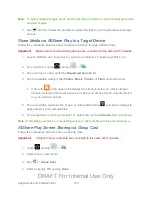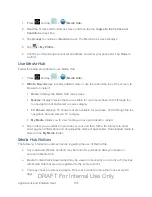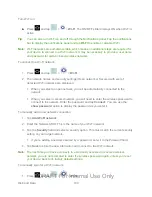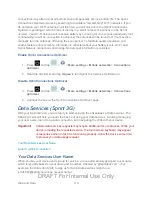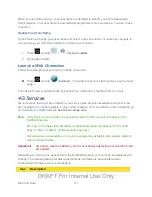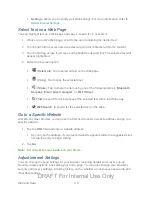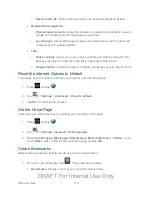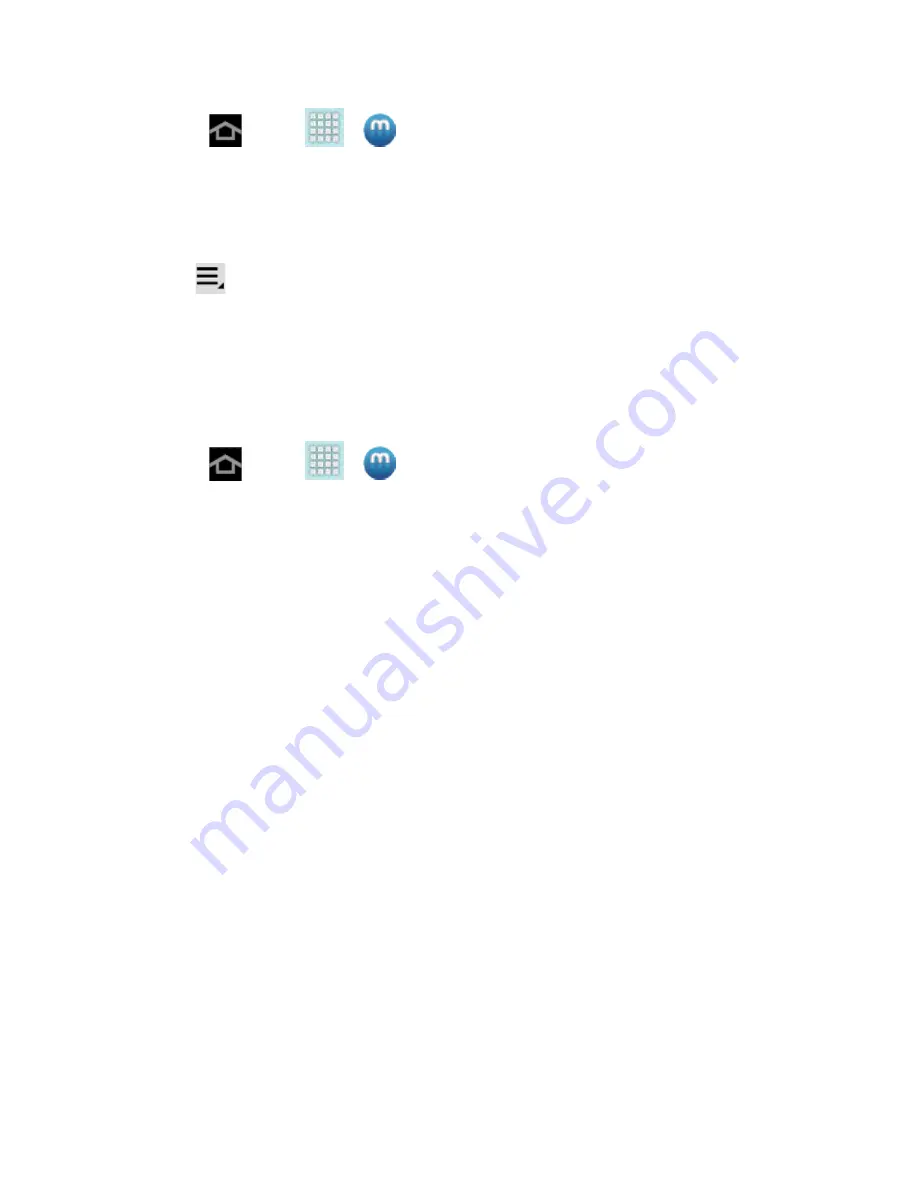
Applications and Entertainment
105
1. Press
and tap
>
(
Media Hub
).
2. Read the Terms and Conditions screen and then tap the
I agree to the Terms and
Conditions
check box.
3. Tap
Accept
to continue or
Decline
to exit. The Media Hub screen displays
.
4. Tap
>
My Profile
.
5. Confirm your Samsung account email address and enter your password. Tap
Done
to
confirm.
Use Media Hub
Follow the below procedures to use Media Hub.
1. Press
and tap
>
(
Media Hub
).
2.
What’s New
displays recently-added media, or use the tabs at the top of the screen, to
browse for content:
Home
: displays the Media Hub main screen.
Movies
: displays movies that are available for rent or purchase. Scroll through the
top navigation bar and select a movie category.
TV Shows
: displays TV shows that are available for purchase. Scroll through the top
navigation bar and select a TV category.
My Media
: allows you to view media you have purchased or rented.
3. Tap an item you would like to purchase or rent, and then follow the prompts to enter
enter payment information and download the media (if applicable). Downloaded media is
stored in the
My Media
folder.
Media Hub Notices
The following information outlines notices regarding the use of Media Hub.
●
Any media item (Media Content) may be rented or purchased after you create an
account in Media Hub.
●
Media Content that is downloaded may be viewed concurrently on up to five (5) devices
with Media Hub that are also registered to the same account.
●
You may choose to remove a device from your account no more than once every 90
days.
DRAFT For Internal Use Only