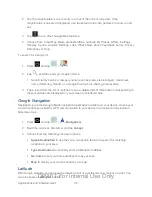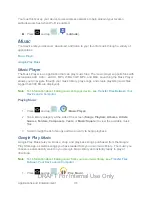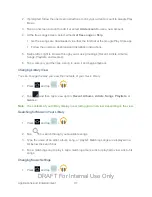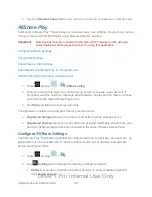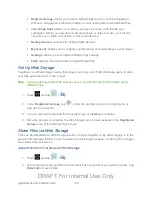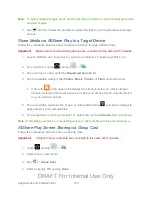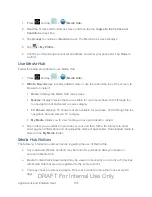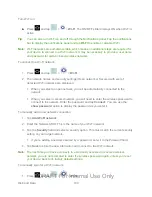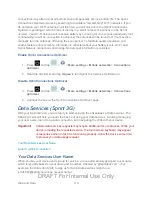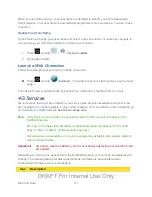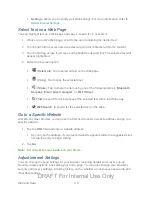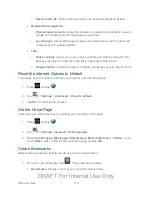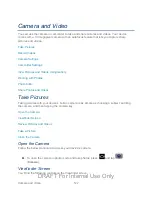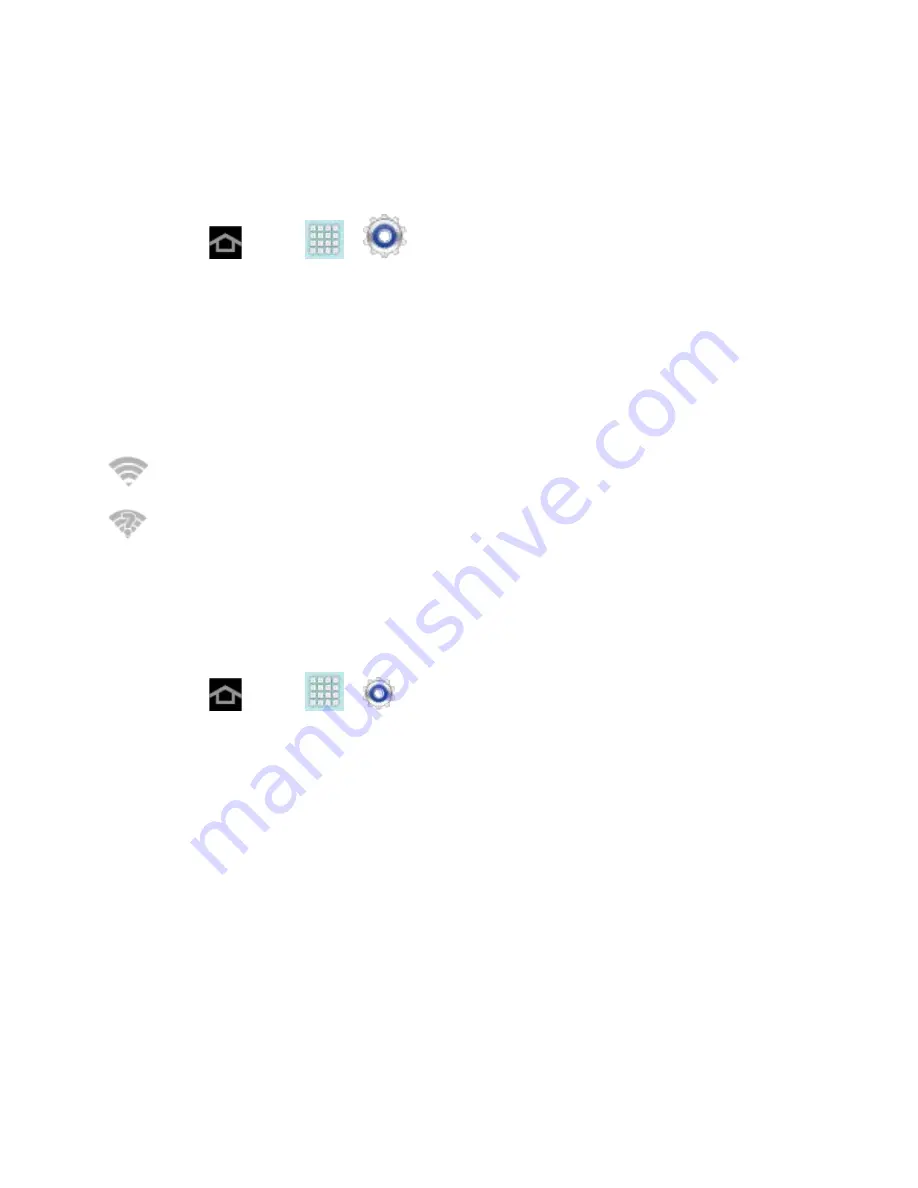
Web and Data
109
2. Tap
Scan
.
Check the Wireless Network Status
The following information is designed to help you check your wireless connection.
1. Press
and tap
>
>
Wi-Fi
.
2. Tap the wireless network that the device is currently connected to. You will see a
message box showing the Wi-Fi network name, status, speed, signal strength, and other
details.
Note:
If you want to remove the device’s wireless network settings, tap
Forget
on this window.
You will need to enter the settings again if you want to connect to this wireless network.
3. The following icons show your Wi-Fi connection status at a glance:
Wi-Fi is connected and active.
Wi-Fi active but there is a communication issue with the target Wireless Access Point
(WAP).
Connect to a Different Wi-Fi Network
The following information is designed to help you connect your device to a different Wi-Fi
network.
1. Press
and tap
>
>
Wi-Fi
.
Detected Wi-Fi networks are displayed. To manually scan for available Wi-Fi
networks, on the Wi-Fi settings screen, tap
Scan
.
2. Tap another Wi-Fi network to connect to it.
Note:
If the wireless network you want to connect to is not in the list of detected networks,
scroll down the screen, and tap
Add network
. Enter the wireless network settings and
tap
Save
.
Sprint Connections Optimizer
The Sprint Connections Optimizer is a tool that automatically selects the best mobile network for
your device, including "remembered" Wi-Fi networks.
The Sprint Connections Optimizer helps you manage and enhance your data experience by
finding and connecting to "remembered" Wi-Fi networks on your device. Remembered Wi-Fi
networks are networks with which you have previously chosen to connect. Active Wi-Fi
DRAFT For Internal Use Only