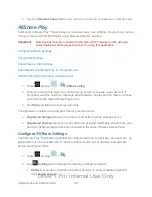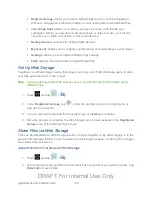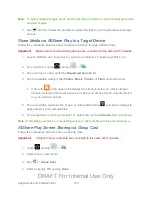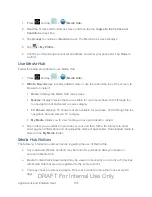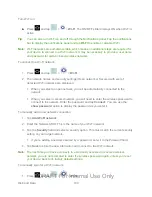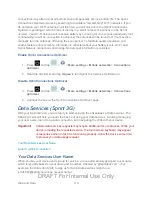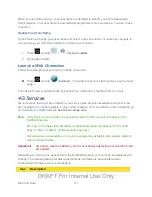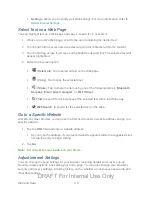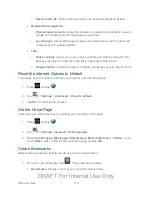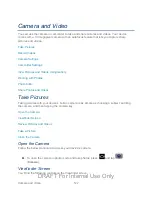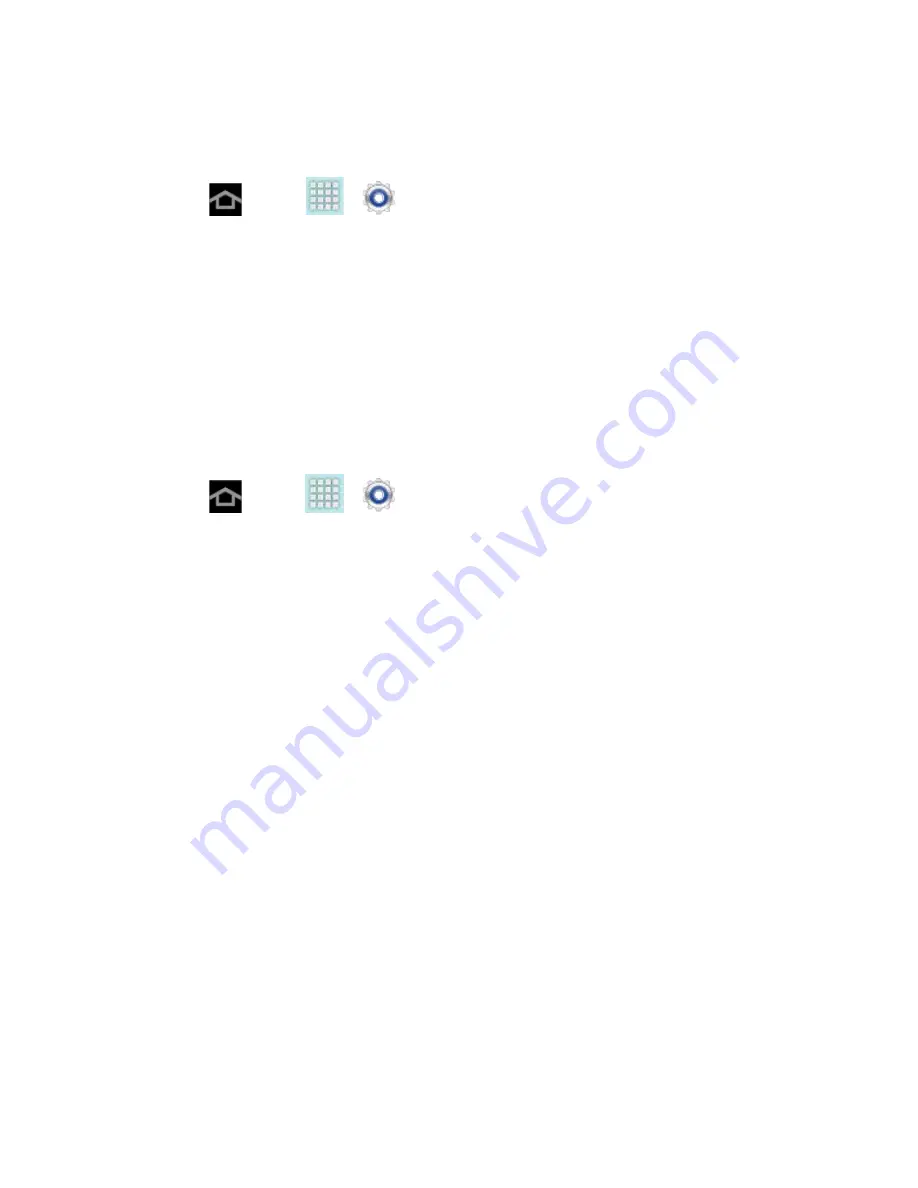
Web and Data
113
Add a VPN Connection
The following procedures outline the method to use when adding a VPN connection.
1. Press
and tap
>
>
More settings
>
VPN
.
2. Tap
Add VPN network
, and then enter the information for the VPN you want to add.
Information includes
Name
,
Type
,
Server address
,
PPP encryption (MPPE)
, and
Show advanced options
.
3. When finished, tap
Save
.
The VPN is then added to the VPNs section of the VPN settings screen.
Connect to a VPN
The following describes how to connect to a VPN.
1. Press
and tap
>
>
More settings
>
VPN
.
2. In the VPNs section, tap the VPN that you want to connect to.
3. When prompted, enter your login credentials, and then tap
Connect
. When you are
connected, the VPN connected icon appears in the notification area of the title bar.
4. Open the Web browser to access resources such as intranet sites on your corporate
network.
Disconnect from a VPN
The following describes how to disconnect from a VPN connection.
1. Touch and hold the title bar, and then drag down to open the Notifications panel.
2. Tap the VPN connection to return to the VPN settings screen, and then tap the VPN
connection to disconnect from it.
When your device has disconnected from the VPN, the VPN disconnected icon displays in the
notification area of the title bar.
Internet
The Internet app provides a browser for access to the Web on the go, using 3G, 4G, or Wi-Fi
data connections.
DRAFT For Internal Use Only