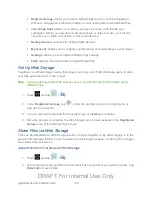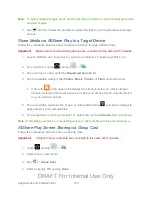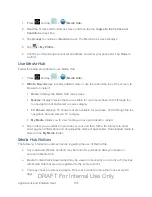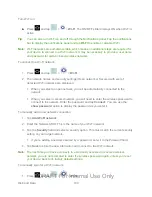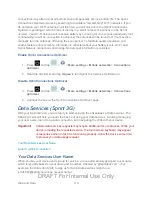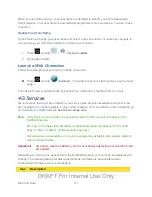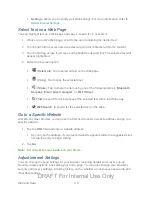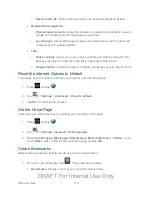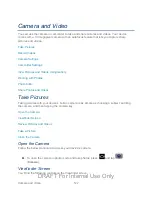Web and Data
116
Settings
: allows you to modify your Web settings. For more information, refer to
Select Text on a Web Page
You can highlight text on a Web page and copy it, search for it, or share it.
1. While on an active Web page, scroll to the area containing the desired text.
2. Touch and hold the screen area to select any word or character within the content.
3. Touch and drag across the screen and highlight the desired text. The selected text will
appear highlighted.
4. Select an onscreen option:
(
Select all
): Tap to select all text on the Web page.
(
Copy
): Tap to copy the selected text.
(
Share
): Tap to share the item using one of the following options:
Bluetooth
,
Dropbox
,
,
Gmail
,
, or
Wi-Fi Direct
.
Find
: to search for all instances of the selected text within the Web page.
Web Search
: to search for the selected text on the Web.
Go to a Specific Website
Just like any other browser, you can use the URL field to enter a website address and go to a
specific website.
1. Tap the
URL
field and enter a website address.
As you type the address, if your desired website appears within the suggested sites
list, tap the entry to begin surfing.
2. Tap
Go
.
Note:
Not all websites are viewable on your device.
Adjust Internet Settings
You can change the page settings for your browser, including default zoom level, pop-up
blocking, display options, and setting your home page. You can also change your browser’s
security and privacy settings, including history, cache, whether or not to save passwords, and
other data settings.
DRAFT For Internal Use Only