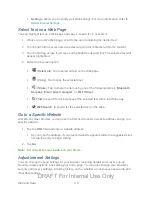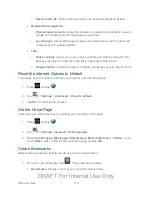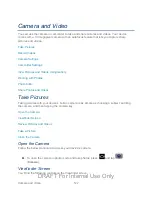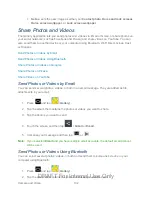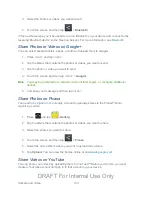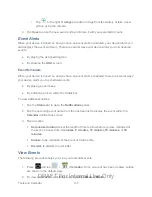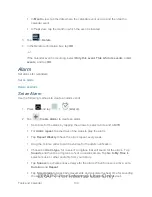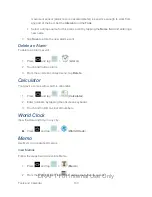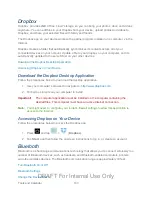Camera and Video
128
Storage
: allows you to configure the default storage location for images or videos as
Device
or an optional M
emory card
(not included), if a memory card is installed.
Reset
: allows you to reset all camera or camcorder settings to the default values.
View Pictures and Videos Using Gallery
Using the Gallery application, you can view photos and watch videos that you’ve taken with your
device’s camera, downloaded, or copied onto your storage card.
For photos that are on your storage card, you can do basic editing such as rotating and
cropping. You can also easily make a photo as your contact picture or wallpaper and share
photos with your friends.
Open Gallery
The Gallery is where you can access the Gallery of stored camera images.
1. Press
and tap
(
Gallery
).
2. Select a folder location (such as Camera) and tap an image to view your picture.
3. From the image folder, do one of the following:
Touch and hold any desired images to select them (indicated by a light blue outline).
Tap an image to display it in full screen view.
Note:
A complete list of
More
menu options is available only if a single image is selected.
4. Press
to close the Gallery.
Folders in your storage card that contain photos and videos will also be treated as albums and
will be listed below the preset albums. The actual folder names will be used as the album
names. If you have downloaded any photos and videos, these will be placed in the
All
downloads
album.
While viewing pictures in the Gallery, scroll up the screen to view more albums. Simply tap an
album to view the photos or videos in that album.
DRAFT For Internal Use Only