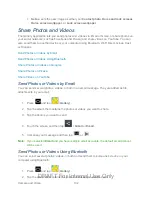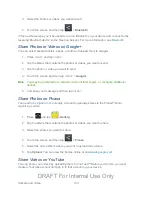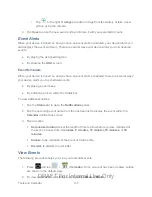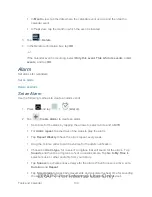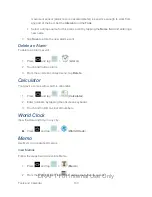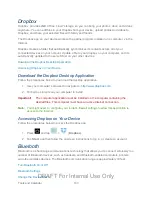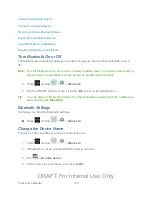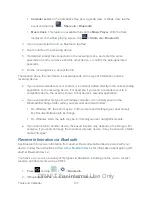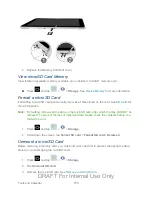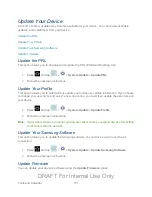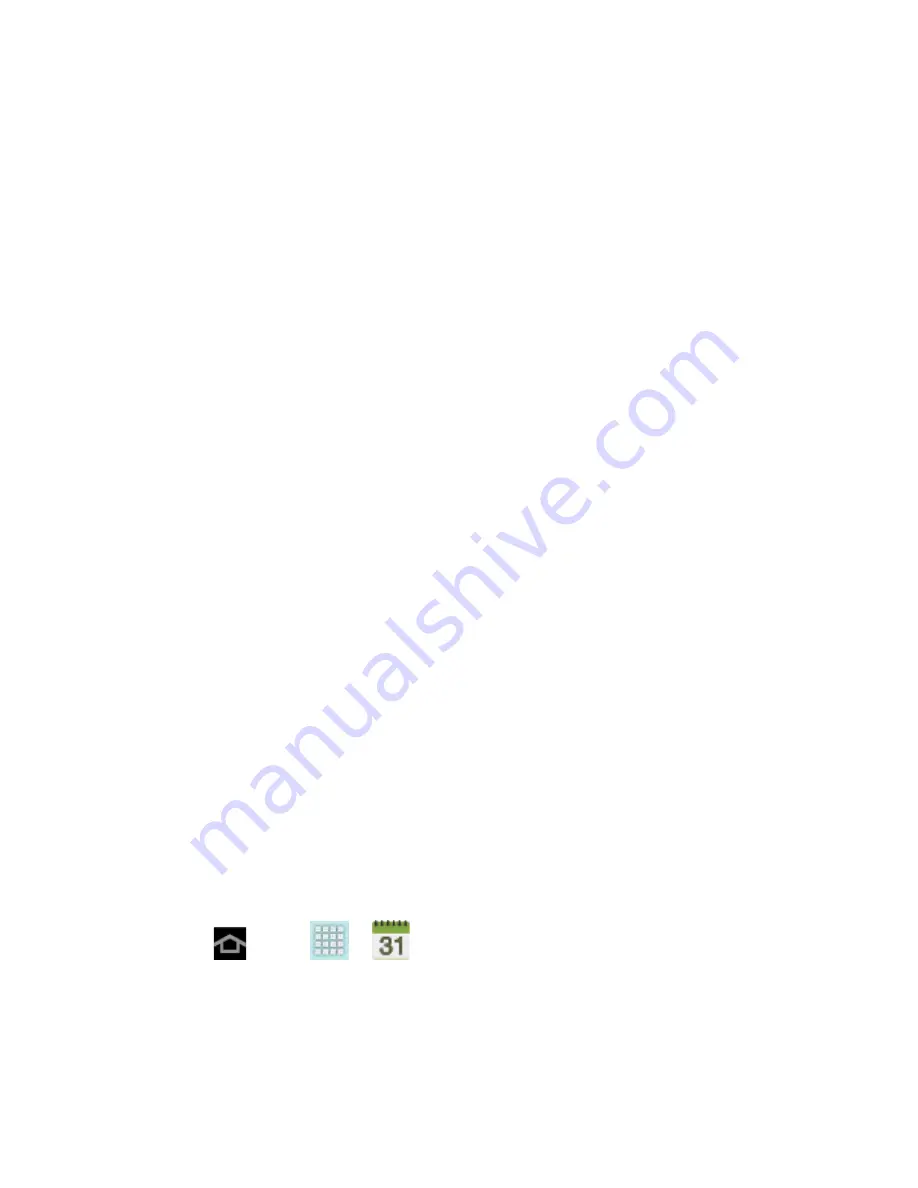
Tools and Calendar
138
3. Tap the day for which you would like to view events. (Your device lists events in
chronological order.)
4. To display an event’s details, tap it from the current screen.
Day and List Views
Day view displays a list of the events of one day.
List view shows a list of all your events in chronological order.
The color bars on the left side of the events indicate the type of calendar that includes the event.
When in Day view, slide left or right across the screen to view earlier or later days.
Week View
Week view displays a chart of the events of one week.
When in Week view:
●
You can touch and hold on a time slot to create a new event at that time.
●
Tap an event to view its details.
●
Slide left or right across the screen to view earlier or later weeks.
Month View
In Month view, you’ll see markers on days that have events.
When in Month view:
●
Tap a day to view the events of that day.
●
Touch and hold a day to create a new event.
●
Slide up or down to view earlier or later months.
Erase Events
The following procedures show you how to erase your calendar events.
1. Press
and tap
>
(
Calendar
).
2. Open the calendar event details:
In
Agenda, Day
, and
Week
views, tap the calendar event you want to delete.
DRAFT For Internal Use Only