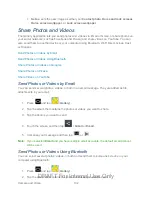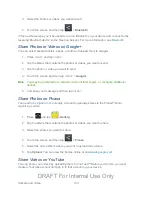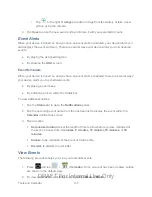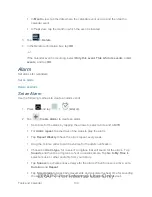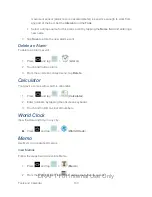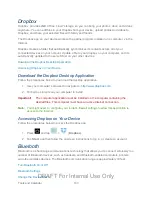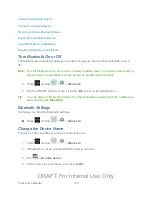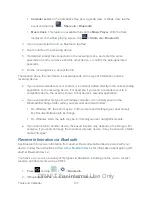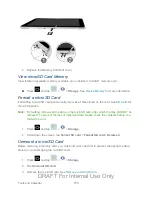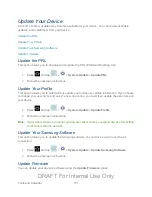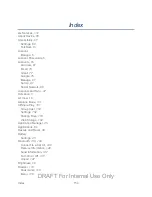Tools and Calendar
146
Disconnect from a Bluetooth Device
Disconnecting does not unpair the devices, so you can connect the devices at another time.
1. Press
and tap
>
>
Bluetooth
.
2. In the Bluetooth devices section, tap next to the device to unpair.
3. Tap Disconnect.
Unpair from a Bluetooth Device
When you unpair from a Bluetooth device, the devices will no longer connect automatically. To
connect to the other device again, you’ll need to pair with the device again.
1. Press
and tap
>
>
Bluetooth
.
2. In the Bluetooth devices section, tap
next to the device name, and then tap
Unpair
.
Send Information via Bluetooth
Use Bluetooth to transfer information between your device and another Bluetooth-enabled
device paired with your device. Follow the instructions at
information about pairing with another Bluetooth device.
Not all Bluetooth devices can accept all types of information. Depending on the device, you can
share pictures and videos, Calendar events, Contacts, music, and other types of information.
1. On your device, open the application that contains the information or file you want to
send. For example, if you want to send a photo, press
and tap
.
2. Follow the steps for the type of item you want to send:
Photo or video
(in Camera). After capturing a photo, on the preview screen, tap
>
Bluetooth
.
Photos and videos
(in Gallery). On the
Albums
tab, tap an album, and then tap
>
Bluetooth
.
Tip
:
If your device remembers Bluetooth as a previous selection within the Camera or
Gallery, you can tap the Bluetooth icon (to the right of the
icon).
DRAFT For Internal Use Only