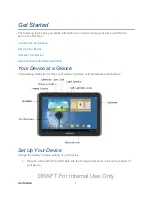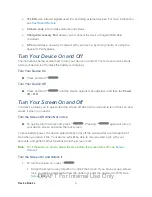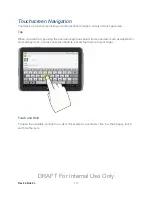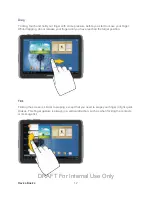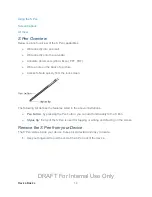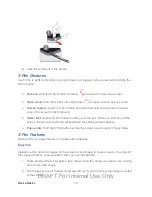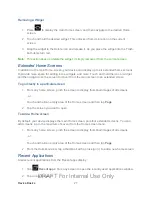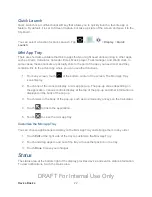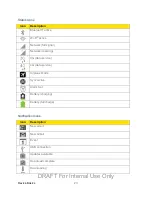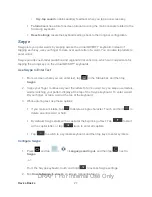Device Basics
15
Slide the S Pen out of the device.
2.
S Pen Gestures
Use S Pen to perform functions, by simply drawing or tapping on the screen while holding the
S Pen button.
●
Go back
: Hold the S Pen button and draw
to return to the previous screen.
●
Open menu
: Hold the S Pen button and draw
to open a menu on any screen.
●
Screen capture
: Hold the S Pen button and touch and hold on the screen to save a
copy of the screen to the Clipboard,
●
Select text
: Hold the S Pen button and drag over the text. When you lift S Pen off the
screen, the text is saved to the clipboard and the editing toolbar appears.
●
Popup note
: Hold the S Pen button and tap the screen twice to launch Popup Note.
S Pen Features
Explore S Pen’s unique features to create and collaborate.
Easy Clip
Instantly outline and crop images on the screen, in any shape, to share or paste. You can edit
the cropped content, or personalize it with your own handwriting.
1. Press and hold the S Pen button, then draw around the image you want to clip, making
sure to close the shape.
2. Tap the app you want to paste the image into, or if you do nothing, the image is pasted
to the screen.
DRAFT For Internal Use Only