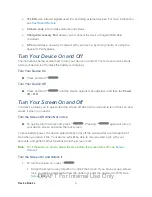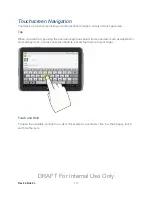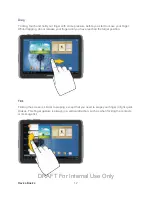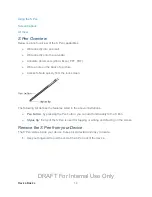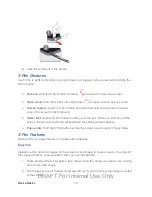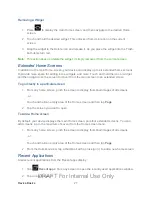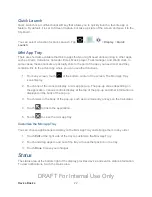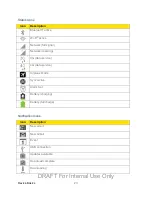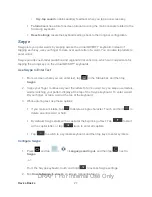Device Basics
17
Note
: Photo notes are saved with the picture on your device, but are not transferred when you
share the picture.
Popup Video
Multitask with Popup Video - transform your video player into a popup window floating on the
screen. The video will continue to play, and the popup window can be resized or moved
anywhere on the screen.
►
While watching a video, tap in the lower right corner of the screen.
Popup Browser
Multitask with Popup Browser - Launch a new, floating browser window by selecting a web link
from any application.
►
In any app, tap a web link, and then choose
Popup Browser
from the menu.
The instructions below explain how to turn your device on and off.
Turn Your Device On
►
Press and hold
.
Turn Your Device Off
Press and hold
.
1.
Tap
Power off
and then tap
OK
to power the device off.
2.
The screen remains blank while your device is off (unless the battery is charging).
You can turn the screen off when not in use, and then turn it back on and unlock it when you
need it.
Turn the Screen Off When Not in Use
►
To quickly turn the screen off, press
. Pressing the
again turns the
screen on.
To save battery power, the device automatically turns off the screen after a certain period of
time when you leave it idle.
Note:
For information on how to adjust the time before the screen turns off, see
DRAFT For Internal Use Only