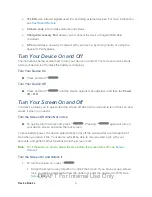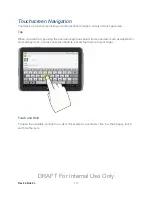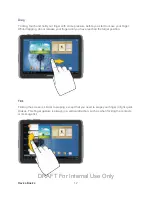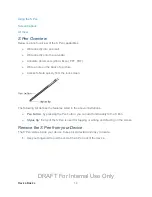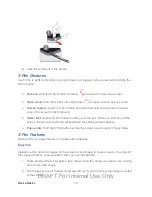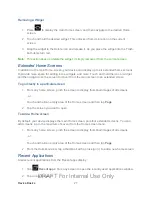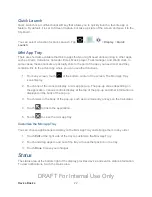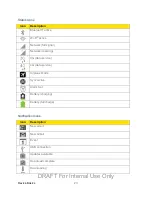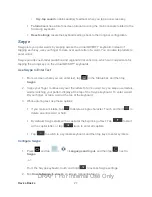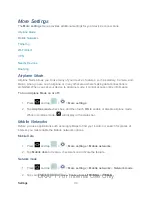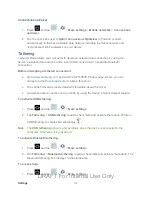Device Basics
19
Tip
: Press
to return to the main home screen from any other screen.
Creating Shortcuts
Learn how to add, move, or remove items from the home screen.
Adding Shortcuts from the Applications Menu
1. Press
to display the main Home screen, and then navigate to the desired Home
screen.
2. Tap
to display applications, and then scroll through the icons to locate your desired
application.
3. Touch and hold the application icon. This creates an immediate shortcut of the selected
icon and closes the Applications tab.
4. While still holding the onscreen icon, position it on the current page. Once complete,
release the screen to place the new shortcut on the screen.
Adding Shortcuts from the Home screen
1. Press
to display the main Home screen, and then navigate to the desired Home
screen.
2. Touch and hold an empty area of the Home screen, and then tap
Apps and widgets
>
Apps
tab.
3. Scroll through the icons to locate your desired application, and then touch and hold the
application icon. This creates an immediate shortcut of the selected icon and closes the
Applications tab.
4. While still holding the onscreen icon, position it on the screen.Release the icon to place
the shortcut on the screen.
Deleting a Shortcut
1. Press
to display the main Home screen.
2. Touch and hold the desired shortcut. This unlocks it from its location on the current
screen.
3. Drag the icon to the Delete icon and release it. As you place the shortcut into the Trash,
both items turn red.
DRAFT For Internal Use Only