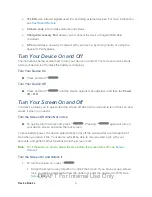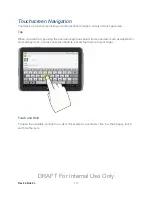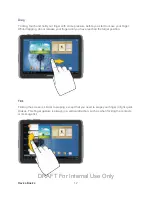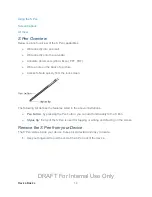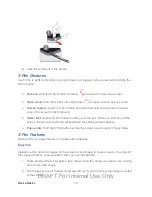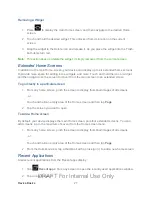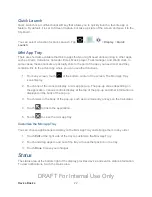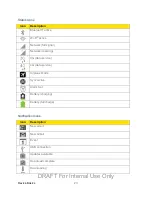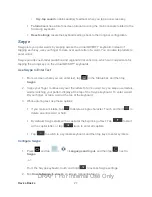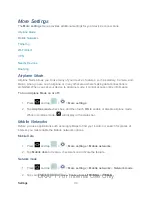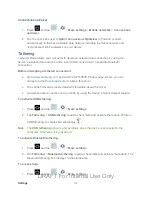Device Basics
21
Removing a Widget
1. Press
to display the main Home screen, and then navigate to the desired Home
screen.
2. Touch and hold the desired widget. This unlocks it from its location on the current
screen.
3. Drag the widget to the Delete icon and release it. As you place the widget into the Trash,
both items turn red.
Note
: This action does not delete the widget, it simply removes it from the current screen
Extended Home Screens
In addition to the main Home screen, your device can display up to six extended home screens
to provide more space for adding icons, widgets, and more. Touch and hold the icon or widget
and then drag across the screen to move it from the main screen to an extended screen.
To go directly to a particular screen:
1. From any home screen, pinch the screen to display thumbnail images of all screens.
- or -
Touch and hold an empty area of the Home screen and then tap
Page
.
2. Tap the screen you want to open.
To Add a Home screen
By default, your device displays the main Home screen, plus four extended screens. You can
add screens (up to the maximum of seven) from the Home screen menu.
1. From any home screen, pinch the screen to display thumbnail images of all screens.
- or -
Touch and hold an empty area of the Home screen and then tap
Page
.
2. From the thumbnail view, tap a thumbnail with a plus sign (+) to add a new home screen.
Recent Applications
Access recent applications from the Recent apps display.
1. Tap
Recent apps
from any screen to open the recently used applications window.
2. Tap an app to open it.
DRAFT For Internal Use Only