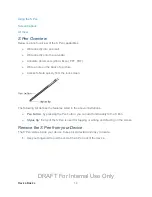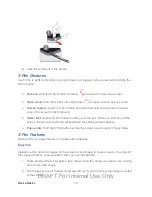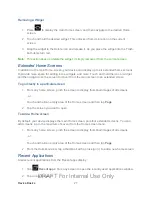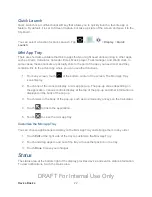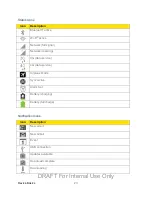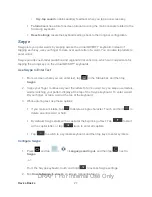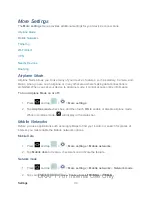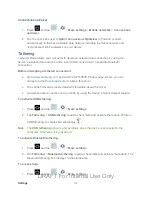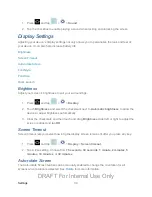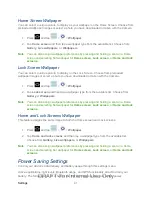Device Basics
27
•
Key-tap sound
enables auditory feedback when you tap an onscreen key.
Tutorial
launches a brief onscreen tutorial covering the main concepts related to the
Samsung keyboard.
Reset settings
resets the keyboard settings back to their original configuration.
Swype
Swype lets you enter words by swiping across the virtual QWERTY keyboard. Instead of
tapping each key, use your finger to trace over each letter of a word. You can also tap letters to
enter words.
Swype provides next-letter prediction and regional error correction, which can compensate for
tapping the wrong keys on the virtual QWERTY keyboards.
Use Swype to Enter Text
1. From a screen where you can enter text, tap
in the Status bar, and then tap
Swype
.
2. Swipe your finger continuously over the letters to form a word. As you swipe over letters,
words matching your pattern display at the top of the Swype keyboard. To enter a word,
lift your finger, or tap a word at the top of the keyboard.
3. While entering text, use these options:
If you make a mistake, tap
to delete a single character. Touch and hold
to
delete an entire word or field.
By default, Swype starts with a capital at the beginning of text. Tap
to start
with a capital letter, or tap
twice to enter all capitals.
Tap
to switch to a symbols keyboard, and then tap keys to enter symbols.
Configure Swype
1. Press
and tap
>
>
Language and input
, and then tap
next to
Swype
.
- or -
From the Swype keyboard, touch and hold
to access Swype settings.
2. Tap
How to Swype
to view an on-screen manual for Swype.
DRAFT For Internal Use Only