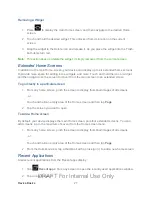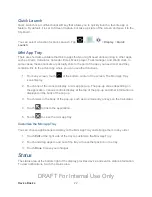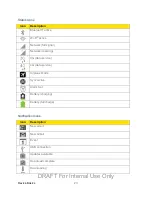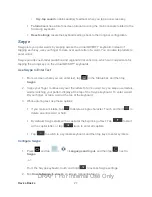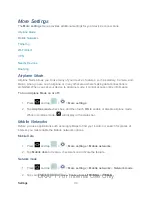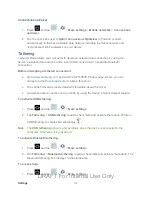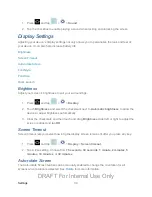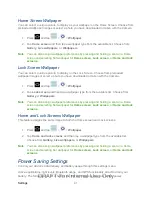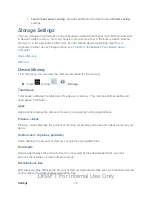Settings
32
Rename device
: allows you to change the name of your device. The device name is
how other Bluetooth devices identify your device.
Visibility timeout
: allows you to choose the length of time your device is visible to
other devices, when you enable visibility.
Received files
: allows you to view files received via Bluetooth.
Data Usage Settings
From this screen you can view the Mobile or Wi-Fi data usage. By default, only the mobile data
usage displays.
1. Press
and tap
>
>
Data usage
.
2. Tap
Mobile data
to enable access to the mobile data network. A green check mark
indicates the option is enabled.
3. Tap
Set mobile data limit
to disable a data connection when a certain level is reached.
Drag the red limit line on the graph to the desired limit.
4. Tap the
Data usage cycle
drop-down menu and select a date.
Data usage displays as a chart, and a breakdown of data usage by application.
5. Tap
for more options:
Tap
Restrict background data
to enable background data restrictions. You can only
enable this feature if you have set mobile data limits. Tap
Set mobile data limit
to
add a checkmark and activate the feature.
Tap
Auto sync data
to enable or disable synchronization with your accounts
automatically.
Tap
Show Wi-Fi usage
to display the Wi-Fi tab. The data usage displays as a visual
(chart) with a list of each application with a breakdown of how many MB were used
per application.
Tap Mobile hotspots to configure data usage when connected to mobile hotspots.
You can restrict background apps from using these networks, and you can also set
apps to warn you before using these networks for large downloads.
Note
: Data is measured by your device. Your service provider may account for data usage
differently.
DRAFT For Internal Use Only