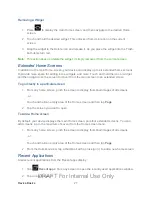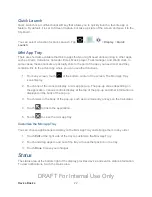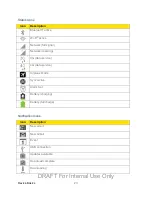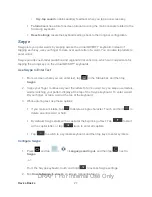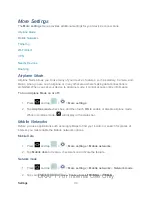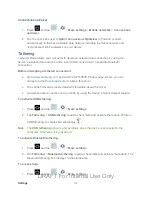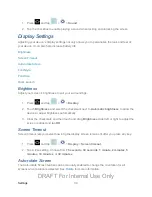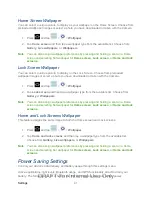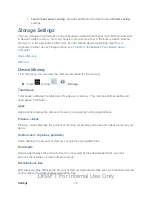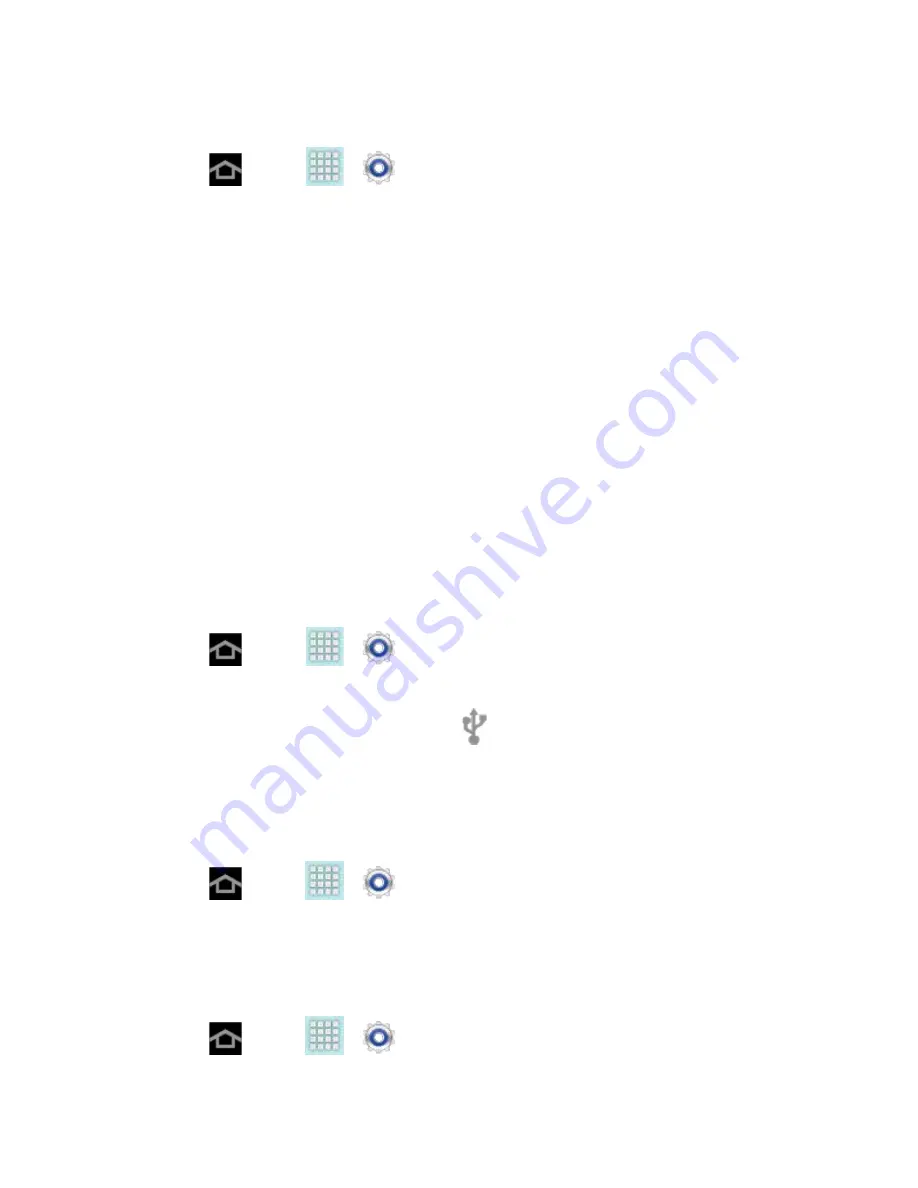
Settings
34
Connections optimizer
1. Press
and tap
>
>
More settings
>
Mobile networks
>
Connections
optimizer
.
2. Tap the check box next to
Sprint Connections Optimizer
to
find and connect
automatically to the best available data network including the Sprint network and
“remembered” Wi -Fi networks on your device.
Tethering
Tethered Mode allows your computer to obtain an external data connection by using the
device’s wireless data services and a wired USB connection or a separate Bluetooth
connection.
Before attempting a tethered connection:
●
Go to
and visit the SPH-P600 Product page, where you can
navigate to the
●
The online FAQ also provide detailed information about this driver.
●
A wireless data connection can be made by using the device’s Sprint Hotspot feature.
To activate USB tethering:
1. Press
and tap
>
>
More settings
.
2. Tap
Tethering
>
USB tethering
to add a checkmark and activate the feature. While in
USB tethering, the status bar will display
.
Note
: The
USB tethering
option is only available when the device is connected to the
computer. Otherwise, it is grayed out.
To activate Bluetooth tethering:
1. Press
and tap
>
>
More settings
.
2. Tap
Tethering
>
Bluetooth tethering
to add a checkmark and activate the feature. The
Bluetooth tethering icon displays in the status area.
To access help:
1. Press
and tap
>
>
More settings
.
DRAFT For Internal Use Only