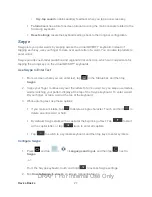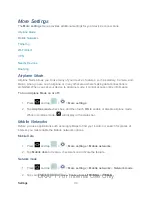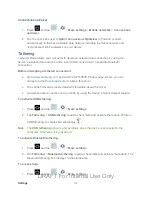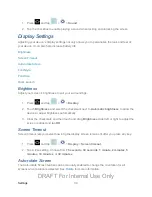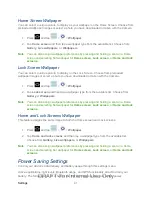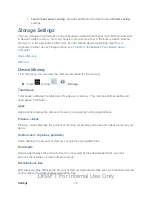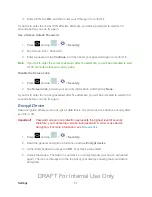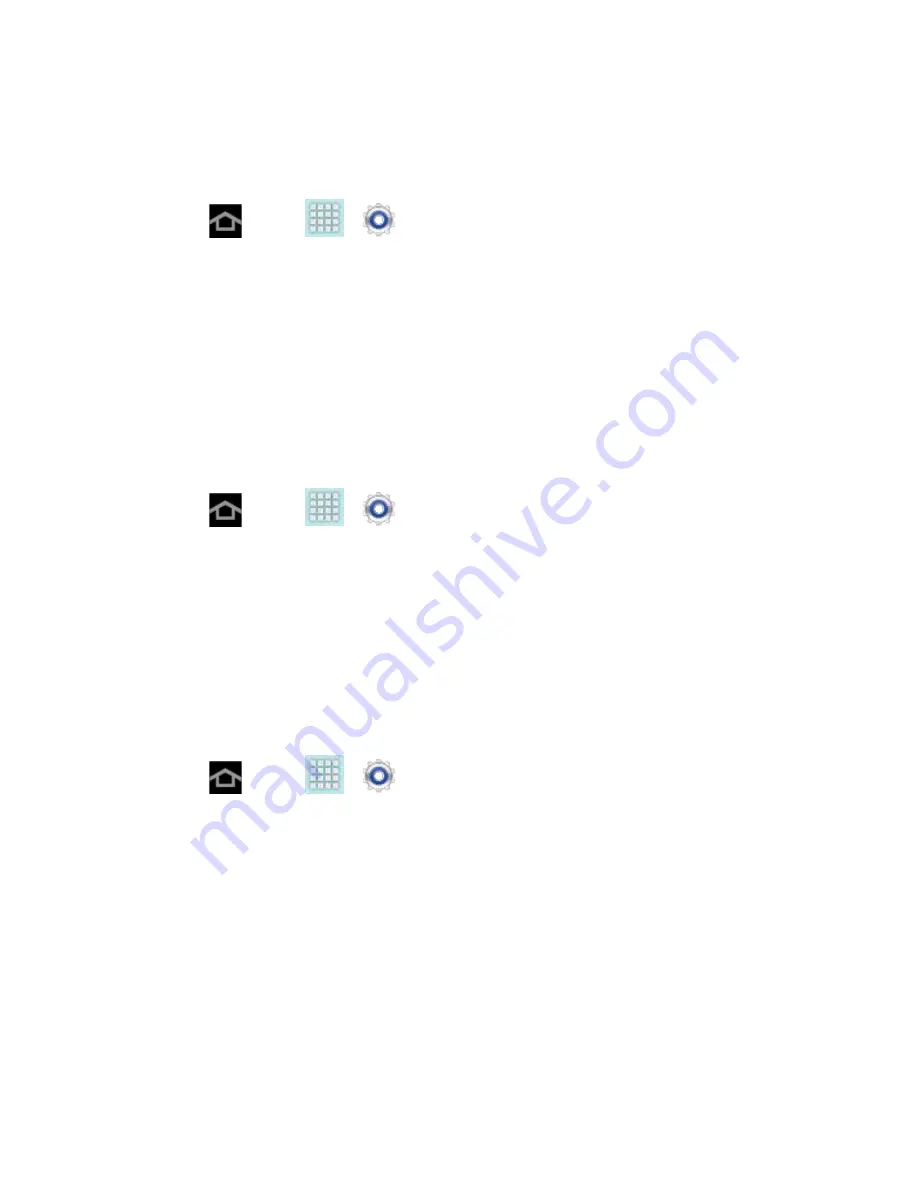
Settings
41
Home Screen Wallpaper
You can select a unique picture to display as your wallpaper on the Home Screen. Choose from
preloaded wallpaper images or select a photo you have downloaded or taken with the Camera.
1. Press
and tap
>
>
Wallpaper
.
2. Tap
Home screen
and then tap a wallpaper type from the available list. Choose from
Gallery
,
Live wallpapers
, or
Wallpapers
.
Note
: You can also assign wallpaper preferences by pressing and holding a spot on a Home
screen and selecting Set wallpaper for
Home screen
,
Lock screen
, or
Home and lock
screens
.
Lock Screen Wallpaper
You can select a unique picture to display on the Lock Screen. Choose from preloaded
wallpaper images or select a photo you have downloaded or taken with the Camera.
1. Press
and tap
>
>
Wallpaper
.
2. Tap
Lock screen
and then tap a wallpaper type from the available list. Choose from
Gallery
or
Wallpapers
.
Note
: You can also assign wallpaper preferences by pressing and holding a spot on a Home
screen and selecting Set wallpaper for
Home screen
,
Lock screen
, or
Home and lock
screens
.
Home and Lock Screens Wallpaper
This feature assigns the same image to both the Home screen and Lock screens.
1. Press
and tap
>
>
Wallpaper
.
2. Tap
Home and lock screens
and then tap a wallpaper type from the available list.
Choose from
Gallery
,
Live wallpapers
, or
Wallpapers
.
Note
: You can also assign wallpaper preferences by pressing and holding a spot on a Home
screen and selecting Set wallpaper for
Home screen
,
Lock screen
, or
Home and lock
screens
.
Power Saving Settings
Control your device’s data delivery and battery usage through this settings menu.
Active applications, light levels, Bluetooth usage, and GPS functionality all act to drain your
battery. The following is a list of helpful tips that can help conserve your battery power:
DRAFT For Internal Use Only