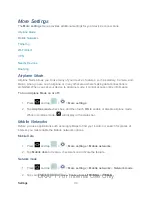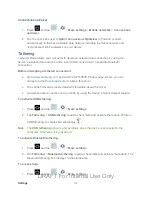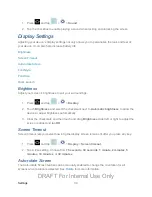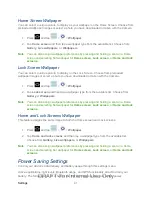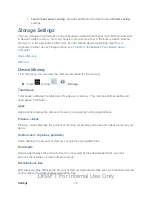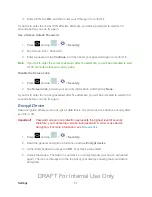Settings
46
3. Tap the application whose cache you wish to delete.
4. From the Application info screen, tap
Clear data
and/or
Clear cache
.
To uninstall third-party applications:
1. Press
and tap
>
>
Application manager
.
2. Tap the third-party application, and from the Application info screen, tap
Uninstall
.
Running Services
This service efficiently manages power consumption and processor/memory resources.
Processes can be stopped until the device is restarted.
To stop a currently running service:
1. Press
and tap
>
>
Application manager
.
2. Tap
Running
, select an onscreen process entry, and tap
Stop
.
3. Read the
Stop system service?
dialog and tap
OK
.
These stopped processes restart once the device is restarted (power cycled).
Third-party Task Manager applications are also available from the Google Play Store
app.
Note
: You can also access the most recently used applications by touching
. For more
information, refer to
Memory Use
View storage used by currently running applications.
►
Press
and tap
>
>
Application manager
. The bottom of the screen
displays the amount of RAM used by all running services.
Accounts and Sync Settings
Your device provides the ability to synchronize data from a variety of different sources or sites.
These accounts can range from Google, a Corporate Microsoft Exchange Email Server, and
other social sites. Corporate and Google accounts provide the ability to synchronize Calendar
events and Contacts.