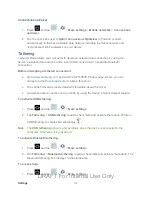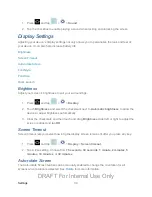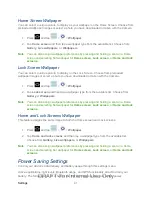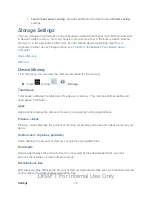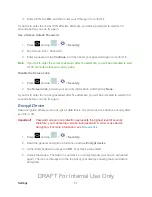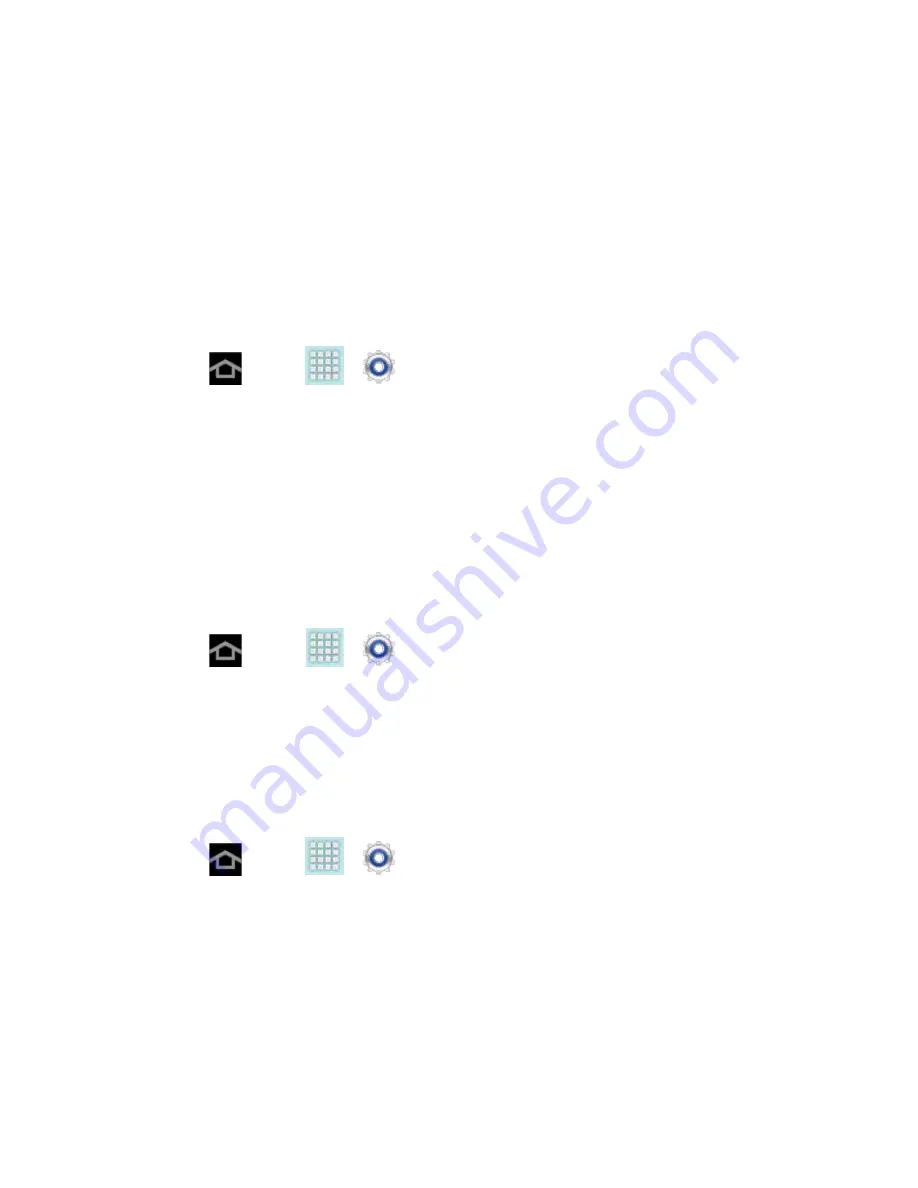
Settings
48
may use your location without your request or permission. GPS-enhanced 911 is not
available in all areas.
Use Location Services
Use the following steps to use wi-fi or mobile networks to determine your device's location.
1. Press
and tap
>
>
Location services
.
2. Tap
Use wireless networks
. A green checkmark indicates the feature is enabled.
This service uses available wireless networks to pinpoint your location within certain
3. Tap
Agree
. Enabling this feature allows Google to collect anonymous location data
whether or not any location application or other related feature is active or in use.
Use GPS Satellites
Use the following steps to enable your device's GPS location feature.
1. Press
and tap
>
>
Location services
.
2. Tap
Use GPS satellites
. A green checkmark indicates the GPS location feature is
enabled.
Location and Google Search
This option allows you to quickly refine your search results by permitting Google to use your
location data.
1. Press
and tap
>
>
Location services
.
2. Tap
Location and Google search
and tap
Agree
to enable the positioning sensors.
Security Settings
This menu contains features that allows you to configure the device’s security parameters.
DRAFT For Internal Use Only