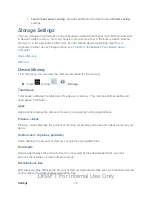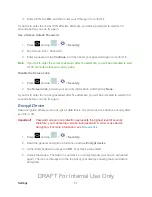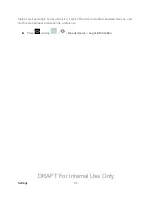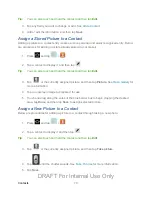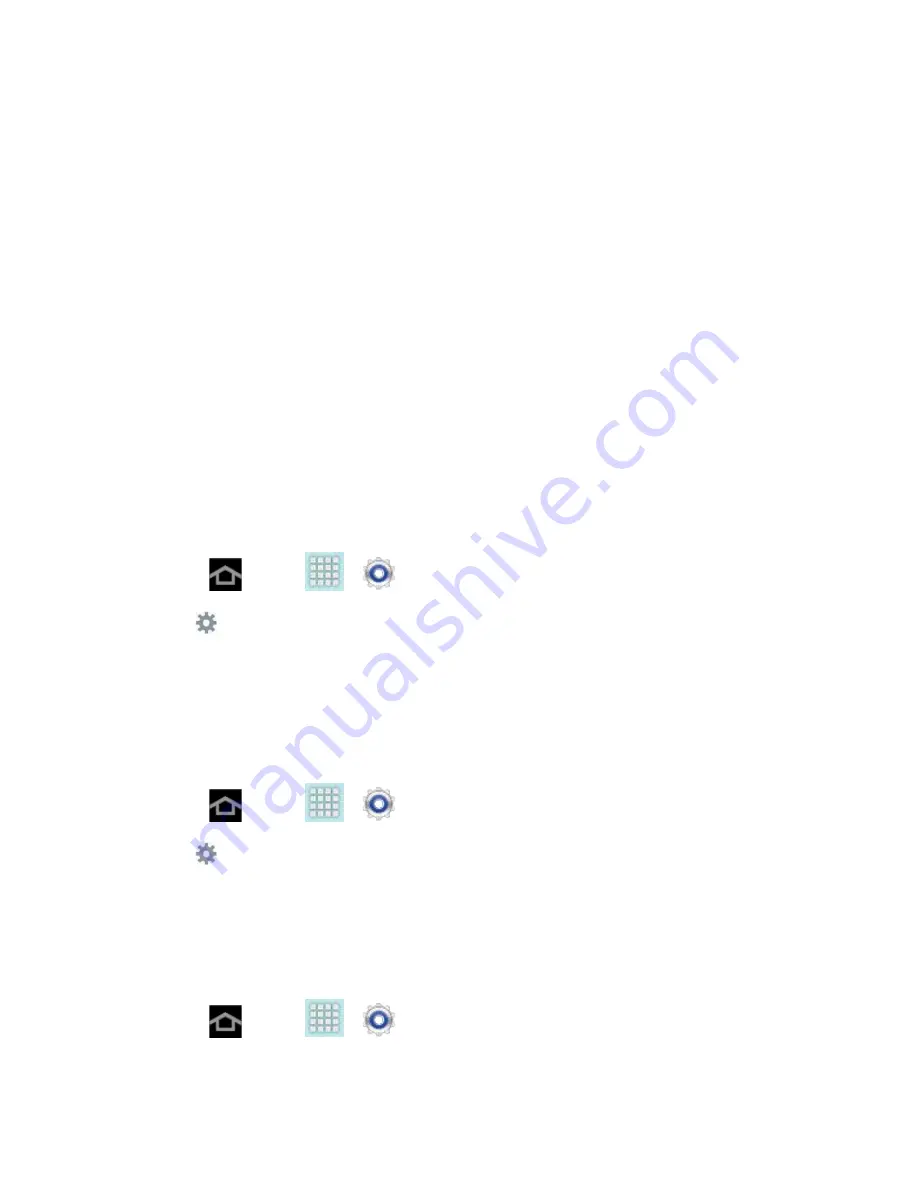
Settings
56
Character preview
provides an automatic preview of the current character selection
within the text string. This is helpful when multiple characters are available within one
key.
Key-tap sound
enables auditory feedback when you tap an onscreen key.
Tutorial
launches a brief onscreen tutorial covering the main concepts related to the
Samsung keyboard.
Reset settings
resets the keyboard settings back to their original configuration.
T9 Trace
T9 Trace is built into the Samsung keyboard. This method allows you to enter a word by sliding
your finger from letter to letter and lifting it between words. T9 Trace uses error correcting
algorithms and a language model to predict the next word and includes a touch predictive text
system.
Enabling T9 Trace
When T9 Trace is enabled, the onscreen keyboard can be used to enter text by tapping or
swiping across the onscreen keys.
1. Press
and tap
>
>
Language and input
.
2. Tap
to the right of
Samsung keyboard
.
3. Touch the check mark to the right of
T9 Trace
to enable T9 Trace text entry.
Swype Settings
Swype provides next-letter prediction and regional error correction, which compensates for
users pressing the wrong keys on QWERTY keyboards.
1. Press
and tap
>
>
Language and input
.
2. Tap
(adjacent to the
Swype
field) to display the
Swype settings
screen. For
Voice Search
The Voice Search feature is a voice-activated application that allows you to tell the device what
to search for and then the device activates a Google search based on what you said.
1. Press
and tap
>
>
Language and input
.
2. Tap
Voice Search
to access the following options:
DRAFT For Internal Use Only