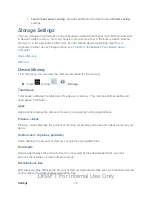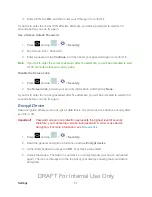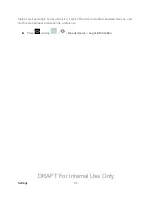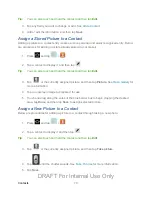Settings
57
Language
: allows you set the language you will be using for your voice input and
output.
SafeSearch
: allows you to filter explicit images when performing voice searches.
You can set to
Off
,
Moderate
, or
Strict
.
Block offensive words
: allows you to block recognition of known offensive words or
language. (A green check mark indicates the feature is active).
Text-to-speech Output
The Text-to-speech output feature allows the device to provide a verbal readout of onscreen
data such as messages and incoming caller information (based on Caller ID).Tap
Text-to-
speech output
to access the following options:
1. Press
and tap
>
>
Language and input
.
2. Tap
Text-to-speech output
to access the following options:
Preferred TTS engine
•
Google text-to-speech Engine
: allows you to use and modify Google Text-to-
speech settings. Tap
to the right of
Google text-to-speech
for additional
settings.
General
•
Speech rate
: adjusts the rate at which onscreen text is spoken by the device.
Choose from:
Very slow
,
Slow
,
Normal
,
Fast
, and
Very fast
.
•
Listen to an example
: plays a short example of what the text-to-speech feature
sounds like on your device when activated.
•
Driving mode
: allows new notifications to be automatically read aloud.
Pointer Speed
This feature allows you to adjust the speed of the Mouse/trackpad.
1. Press
and tap
>
>
Language and input
.
2. Tap
Pointer speed
, adjust the slider according to your speed preference, and tap
OK
.
Back Up and Reset Settings
Your device’s Privacy menu includes the
Factory Data Reset
option. This option lets you reset
your device to the original factory settings, which erases all data from the device’s application
storage.
DRAFT For Internal Use Only