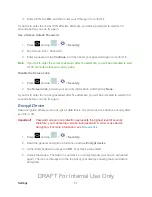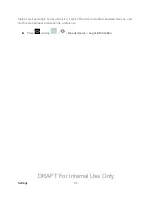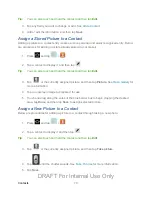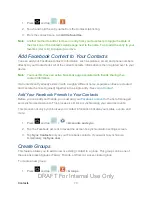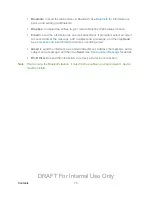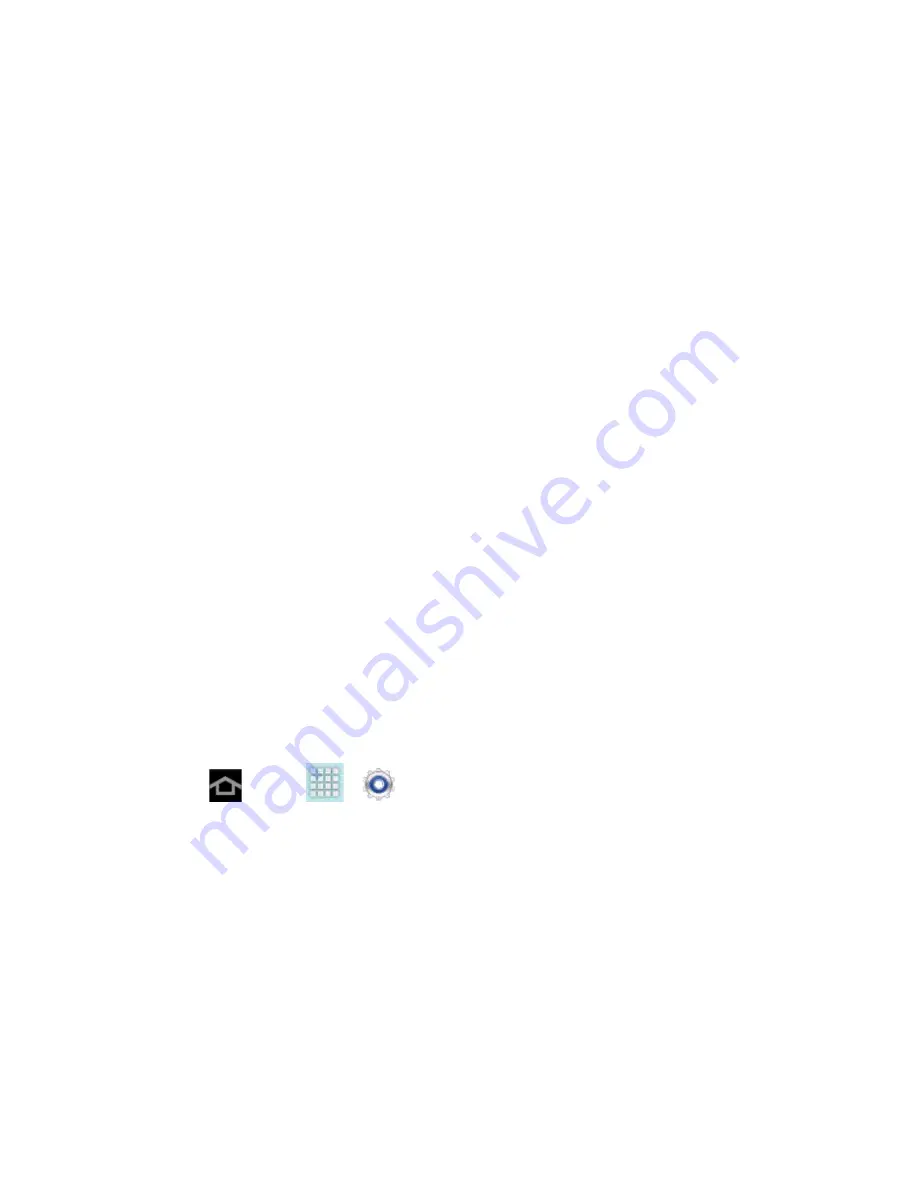
Settings
60
Tap
Auto-rotate screen
to allow automatic rotation from the screen between
landscape and portrait.
Tap
Speak passwords
to allow the device to read aloud password information.
Tap
Accessibility shortcut
to have a link to Accessibility settings appear on the
Device options menu, which appears when you press and hold the power key.
Tap the
Screen timeout
option to timeout the accessibility feature after a defined
amount of time.
Tap
TalkBack
to activate the TalkBack feature. For more information, see
Tap
Install Web scripts
to allow apps to install scripts from Google that make their
Web content more accessible. Tap
Allow
.
Tap
Font size
to change the size of the fonts used on the device. Choose from:
Tiny
,
Small
,
Normal
,
Large
, or
Huge
.
Tap
Mono audio
to enable stereo audio to be compressed into a single mono audio
stream for use with a single earphone.
Tap
Turn off all sounds
to mute every sound made by the device during taps,
selections, notifications, etc.
Tap
Tap and hold delay
to select a time interval to wait before interpreting a tap as
a tap and hold. Choose
Short
,
Medium
, or
Long
.
TalkBack Settings
TalkBack provides spoken feedback, to describe what you touch, select and activate on the
device.
1. Press
and tap
>
>
Accessibility
>
TalkBack
.
2. Tap the ON/OFF slider to turn on TalkBack.
3. Tap
Settings
and choose from the following options:
Ringer volume
: instructs the TalkBack program to provide voice feedback at all
ringer volumes or not to provide voice feedback during silent or vibrate mode.
Speak when screen is off
: instructs the TalkBack program to provide voice
feedback when the screen is off.
Speak caller ID
: instructs the TalkBack program to provide voice feedback for caller
ID.
DRAFT For Internal Use Only