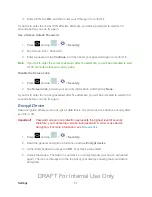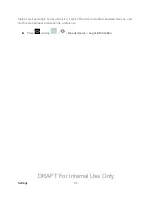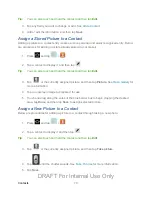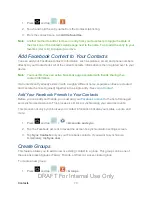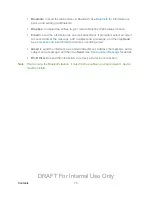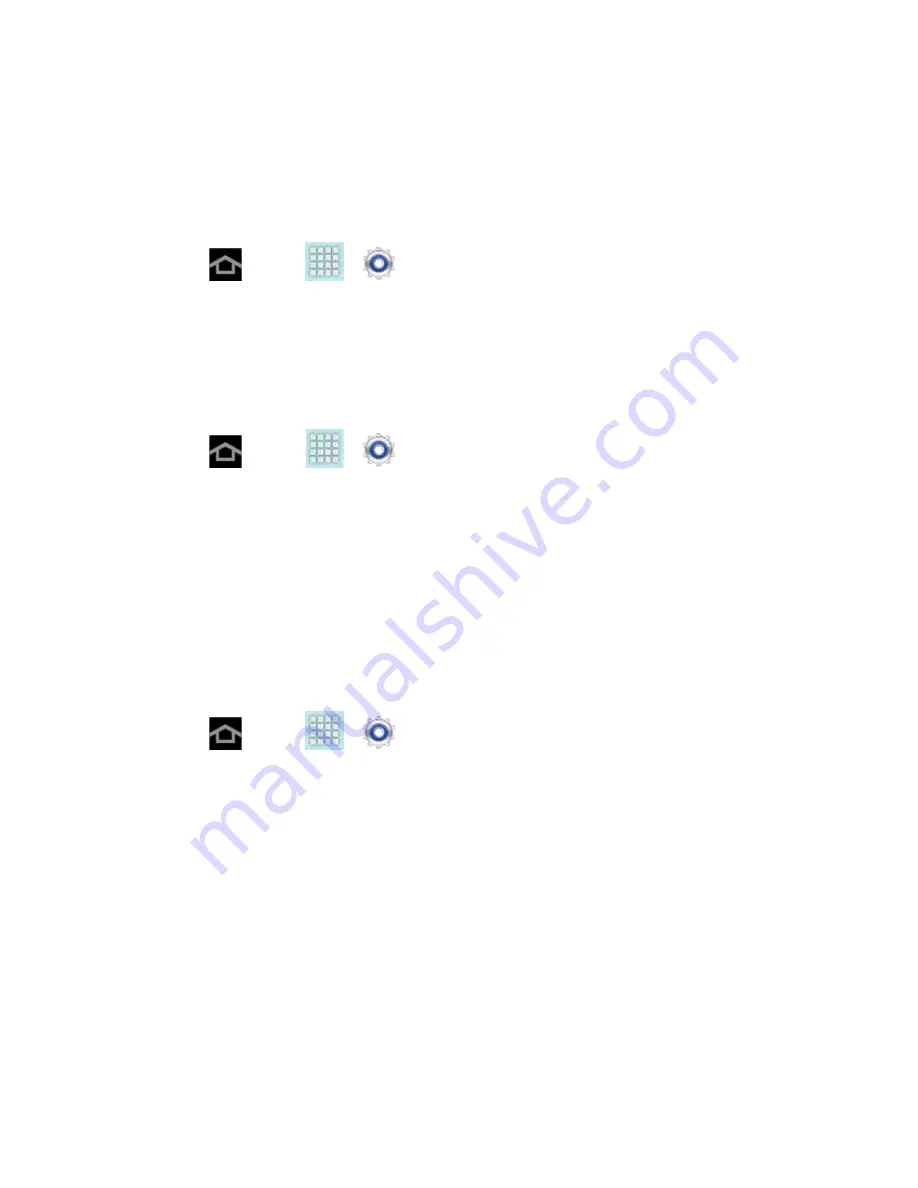
Settings
62
Allow Mock Locations
If you are a developer who is testing a GPS applications using this device, you can use mock
locations to tell the device that the device is at different GPS locations. In other words, the
device is allowed to “mock” the coordinates. This feature is used for development purposes
only.
1. Press
and tap
>
>
Developer options
.
2. Tap
Allow mock locations
to enable or disable the setting. When enabled, a check
mark appears in the check box.
Desktop Backup Password
Protect the desktop with a backup password ID.
1. Press
and tap
>
>
Developer options
.
2. Tap Desktop backup password
.
3. In the Settings screen, enter the current full backup password, the new password for full
backups and then enter the new password again.
4. Tap
Set backup password
to save the password change.
User Interface Options
Configure the user interface by setting the behavior for the way the screen behaves when using
applications or displaying data.
1. Press
and tap
>
>
Developer options
.
2. Tap the check box next to each option to enable:
Strict mode
: Makes the screen flash when applications perform long operations on
the main thread.
Show pointer location
: Highlights the data that was touched on the screen.
Show touches
: Displays touch interactions on the screen.
Show screen updates
: Areas of the screen flash when they update.
Show CPU usage
: Screen highlights the current CPU usage.
Force GPU rendering
: Uses a 2D acceleration in applications.
DRAFT For Internal Use Only