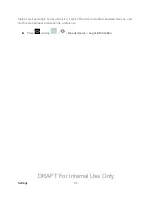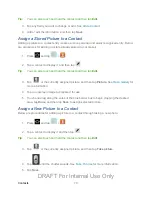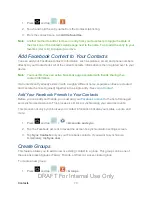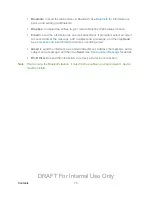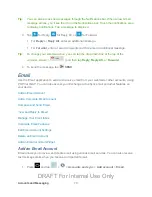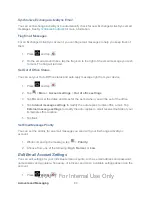Contacts
69
Tap the menu next to the Email address field to select a label for the address, from
Home
,
Work
,
Other
, or
Custom
(add your own label).
Tap
to add another Email address field or tap
to delete a field.
5. Tap the
Address
field and use the keyboard to enter the address.
Tap the menu next to the
Address
field to select a label for the address, from
Home
,
Work
,
Other
, or
Custom
(add your own label).
Tap
to add another address field or tap
to delete a field.
6. Tap any of the following fields that you want to add to your new contact:
Events
: tap
to add a Birthday, Anniversary, Other, or Custom.
Groups
: assign the contact to
Not assigned
,
Co-workers
,
Family
, or
Friends
. You
may add other groups to the list. For more information, see
Add another field
: tap this button to add another field such as
Phonetic name
,
Organization
,
IM
,
Notes
,
Nickname
,
Website
,
Internet call
, or
Relationship
.
7. Tap
Save
to save the new contact.
Edit a Contact
Once you’ve added a contact, you can add or edit any of the information in the entry, assign a
picture, and more.
Add or Edit Information for a Contact
Assign a Stored Picture to a Contact
Assign a New Picture to a Contact
Add or Edit Information for a Contact
You can modify existing contact information to keep your information up-to-date.
1. Press
and tap
>
.
2. Tap a contact to display it, and then tap
.
DRAFT For Internal Use Only