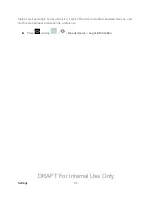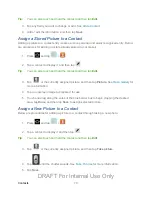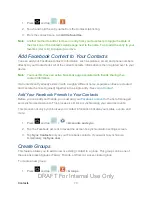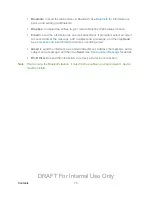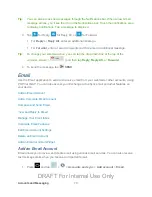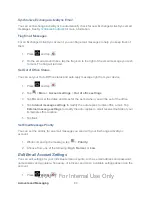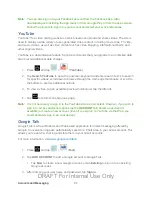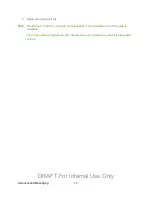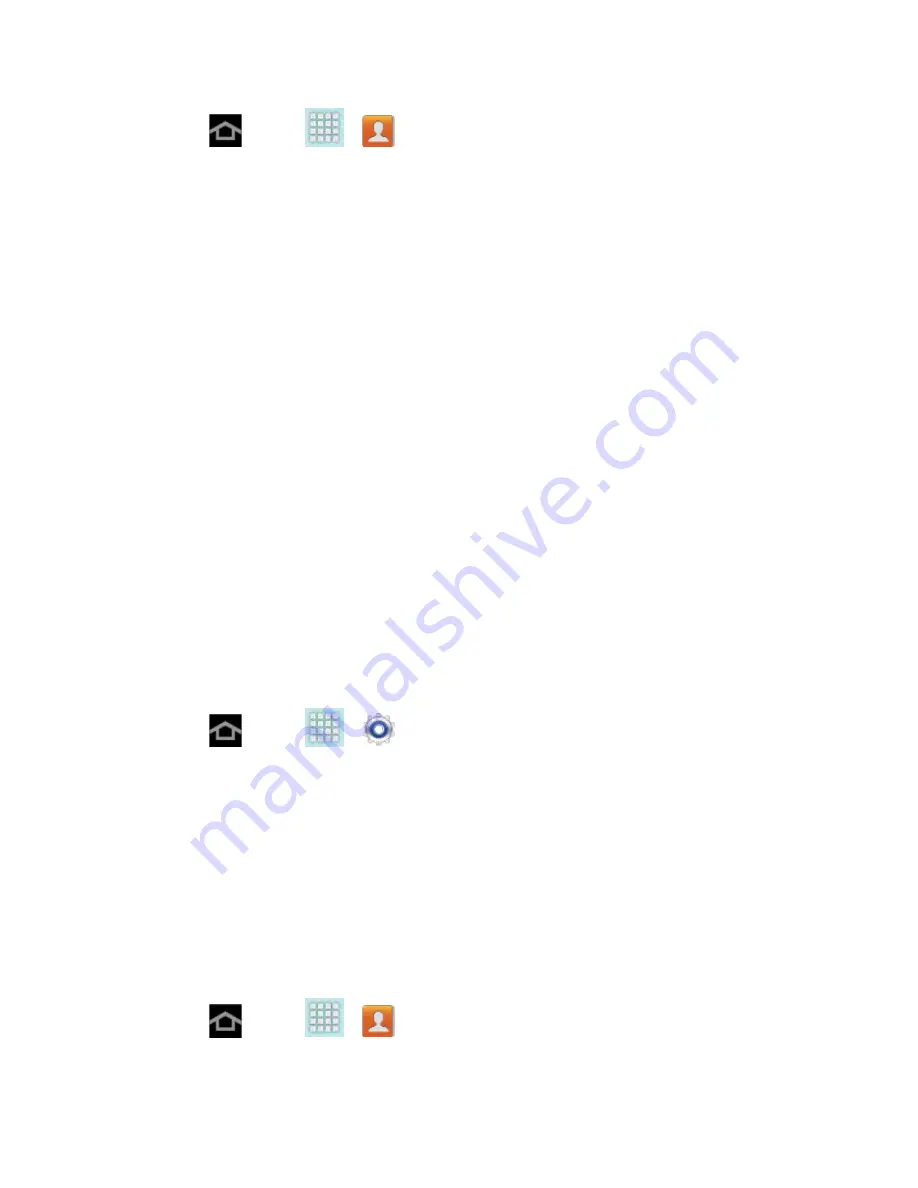
Contacts
73
1. Press
and tap
>
.
2. Touch and hold the entry name from the Contacts tab listing.
3. From the context menu, tap
Add to favorites
.
Note
: Another method to add or remove an entry from your favorites is to toggle the state of
the star icon on the Contact’s details page next to the name. Tap to add the entry to your
favorites (star is lit), tap again to remove.
Add Facebook Content to Your Contacts
You can add your Facebook contacts’ information, such as pictures, email, and phone numbers
directly to your Contacts list. All of the current contacts’ information is then migrated over to your
device.
Note
: You must first have an active Facebook page populated with friends sharing their
contact information.
If a Contacts entry already exists in with a slightly different name, separate entries are created
and can later be linked (joined) together into a single entry. See
Add Your Facebook Friends to Your Contacts
Before you can add your friends, you must add your
and synchronized accounts. This process is similar to synchronizing your email accounts.
This process not only synchronizes your contact information but also your status, events, and
more.
1. Press
and tap
>
>
Accounts and sync.
2. Tap the Facebook account to reveal the account’s synchronization settings screen.
3. Tap
Sync Contacts
to sync your Facebook contacts. If you want to synchronize
immediately, tap
Sync now
.
Create Groups
This feature allows you to add a new or existing contact to a group. This group can be one of
the already present groups (Family, Friends, or Work) or a user-created group.
To create a new group:
1. Press
and tap
>
>
Groups
.
DRAFT For Internal Use Only