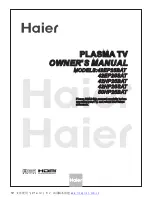Alignment & Adjustment
3-2
Samsung Electronics
1. General Remote
To Enter : Power Off
→
MUTE
→
1
→
8
→
2
→
Power On
(Interval between key strokes : less than 3 sec)
To Exit : Power Off
→
On
2. Factory Remote
To Enter : Power On
→
INFO
→
FACTORY Key (Interval between key strokes : less than 3 sec)
To Exit : Power Off
→
On
Press the Factory key twice with a key stroke interval of more than 1 second (Pressing once enters Aging Mode)
3. Settings when entering Factory mode
- Sharp Screen (Dynamic), Color Tone (Cool1), Factory (Dynamic CE Off)
4. Adjustment Procedures
- Channel
▲ ▼
Key : Select an item.
- Volume
◀▶
Key : Adjust the value up or down.
- MENU Key
: Save the changes to the EEPROM and return to the higher-level mode.
- Using the Numeric (0~9) keys, you can select a channel.
- Using the SOURCE key, you can switch AV modes.
5. Initial SERVICE MODE DISPLAY State
※
The version of the firmware displayed at the bottom of the screen may differ and the firmware is subject to change for the
improvement of product functions.
※
If you have adjusted the settings in Service Mode, you have to reset the product.
3-2 How to Access Service Mode
1. Calibration XXXXX XXXXX
7. YC Delay
2. Option Table XXXXX XXXXX
8. Adjust
3. White Balance
9. -----
4. SVP-FX
10. W/B Movie
5. Option Block
11. Checksum
6. STV8258/STA323W
12. Reset
T-SPRN42NUS-XXXX
T-SPRMNUS-S-XXXX Boot Merge:OK
Month / Day / Year
Hour / Min. / Sec.
Summary of Contents for PL42E7SX/RCL
Page 18: ...11 8 Samsung Electronics MEMO ...
Page 43: ...Circuit Description Samsung Electronics 13 15 Scan_l Even_Scan Y Sustain ...
Page 44: ...Circuit Description 13 16 Samsung Electronics Attachment 2 X Output Waveform X Sustain ...
Page 52: ...9 8 Samsung Electronics MEMO ...
Page 81: ...3 18 Samsung Electronics MEMO ...
Page 96: ...6 14 Samsung Electronics MEMO ...
Page 98: ...Samsung Electronics 5 2 MEMO ...