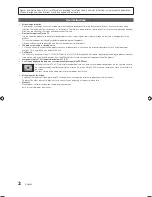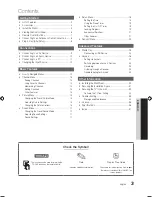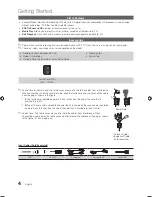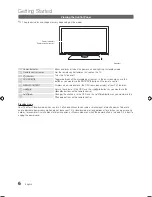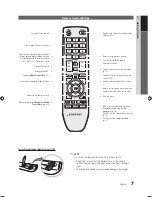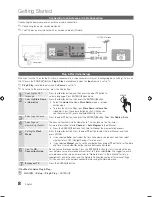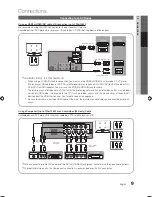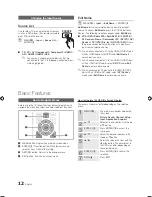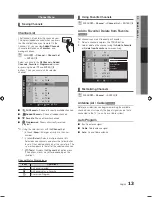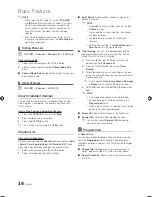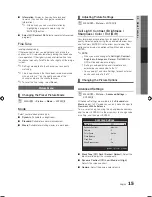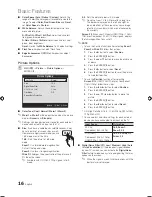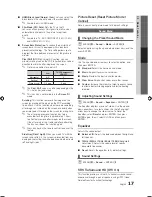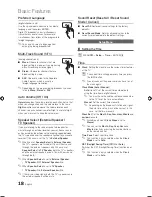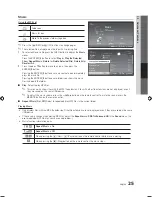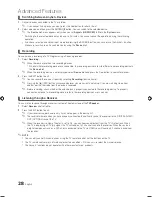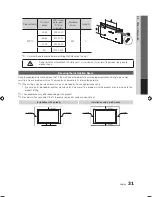16
English
Basic Features
■
Color Space (Auto / Native / Custom)
: Adjusts the
range of colors(the color gamut) available to create the
image. To adjust
Color, Red, Green, Blue
and
Reset
,
set
Color Space
to
Custom
.
■
White Balance
: Adjusts the color temperature for a
more natural picture.
R-Offset / G-Offset / B-Offset
: Adjusts each color’s
(red, green, blue) darkness.
R-Gain / G-Gain / B-Gain
: Adjusts each color’s (red,
green, blue) brightness.
Reset
: Resets the
White Balance
to it’s default settings.
■
Flesh Tone
: Emphasizes pink “Flesh Tone.”
■
Edge Enhancement (Off / On)
: Emphasizes object
boundaries.
Picture Options
O
MENU
m
→
Picture
→
Picture Options
→
ENTER
E
■
Color Tone (Cool / Normal / Warm1 / Warm2)
✎
Warm1
or
Warm2
will be deactivated when the picture
mode is
Dynamic
or
Standard
.
✎
Settings can be adjusted and stored for each external
device connected to an input on the TV.
■
Size
: If you have a cable box or satellite receiver, it may
have its own set of screen sizes as well.
However, we highly recommend you use
16:9 mode most of the time.
16:9
: Sets the picture to 16:9 wide
mode.
Zoom1
: Use for moderate magnification.
Cuts off the top and sides.
Zoom2
: Use for a stronger magnification.
Wide Fit
: Enlarges the aspect ratio of the picture so it
fits the entire screen.
✎
Available with HD 1080i / 720p signals in 16:9
mode.
4:3
: Sets the picture to basic (4:3) mode.
✎
Do not set your TV to 4:3 format for a long time.
The borders displayed on the left and right, or
top and bottom of the screen may cause image
retention (screen burn) which are not covered by
the warranty.
Screen Fit
: When your TV inputs HDMI (720p / 1080i /
1080p) or Component (1080i / 1080p) signals, displays
the full image without any cut-off.
✎
NOTE
x
To use the Position function after selecting
Zoom1
,
Zoom2
or
Wide Fit
, follow these steps:
1.
Press the
►
button to select
Position
.
2.
Press the
ENTER
E
button.
3.
Press the
▲
or
▼
button to move the picture up
or down.
4.
Press the
ENTER
E
button.
5.
Press the
►
button to select
Reset
.
6.
Press the
ENTER
E
button to reset the picture
to its default position.
x
To use the
Position
function after selecting
Screen Fit
in HDMI (1080i/1080p) or Component
(1080i/1080p) follow these steps:
1.
Press the
◄
or
►
button to select
Position
.
2.
Press the
ENTER
E
button.
3.
Press the
▲
,
▼
,
◄
or
►
button to move the
picture.
4.
Press the
ENTER
E
button.
5.
Press the
◄
or
►
button to select
Reset
.
6.
Press the
ENTER
E
button.
x
HD (High Definition): 16:9 - 1080i/1080p (1920x1080),
720p (1280x720)
x
You can adjust and store settings for each external
device you have connected to an input on the TV.
Input Source
Picture Size
ATV, AV,
Component (480i, 480p)
16:9, Zoom1,
Zoom2, 4:3
DTV(1080i),
Component (1080i, 1080p),
HDMI (720p, 1080i, 1080p)
16:9, 4:3, Wide Fit,
Screen Fit
■
Digital Noise Filter (Off / Low / Medium / High / Auto
/ Auto Visualization)
: If the broadcast signal received
by your TV is weak, you can activate the
Digital Noise
Filter
feature to reduce any static and ghosting that may
appear on the screen.
✎
When the signal is weak, try other options until the
best picture is displayed.
P.SIZE
Picture Options
Color Tone
: Normal
►
Size
: 16:9
Digital Noise Filter
: Auto
HDMI Black Level
: Normal
Film Mode
: Off
Screen Burn Protection
U
Move
E
Enter
R
Return
[PD450-ZX]BN68-03325C-00L02.indb 16
2011-01-13 오전 10:39:29