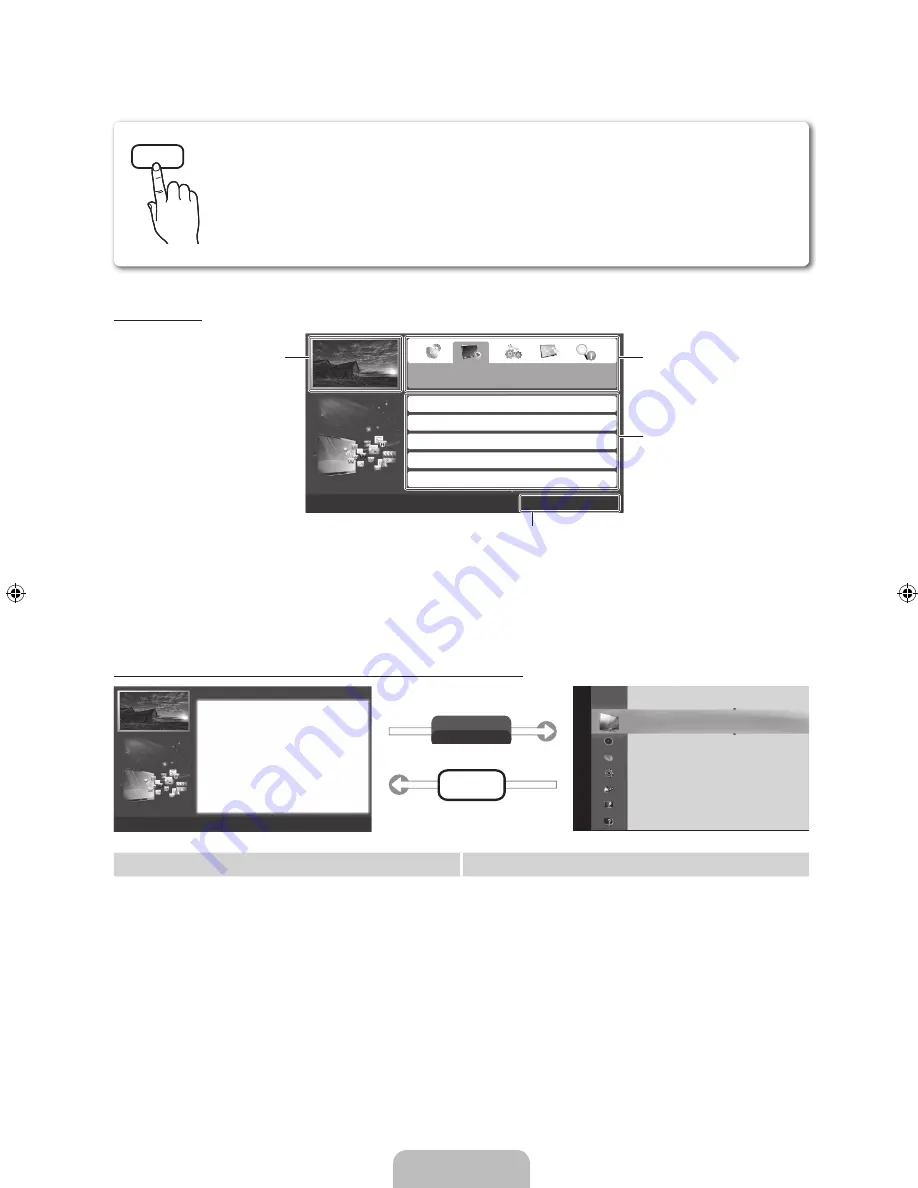
English - 12
How to view the e-Manual
Screen Display
How to toggle between the e-Manual and the corresponding menu(s).
Method 1
Method 2
1.
Press the red button to select
Try Now
, if you want to
execute the corresponding menu(s).
2.
To return to the e-Manual screen, press the
E-MANUAL
button.
1.
Press the
ENTER
E
button when selecting Contents
Area. The “
Do you want to execute this?
” is displayed.
Select
Yes
and then press the
ENTER
E
button. The
OSD window will be displayed.
2.
To return to the e-Manual screen, press the
E-MANUAL
button.
E-MANUAL
You can read the introduction and instructions about the TV features stored in your
TV.
O
MENU
m
→
Support
→
e-Manual
→
ENTER
E
✎
If you want to return to e-Manual, press
E-Manual
button on remote.
Basic Features
Changing the Preset Picture Mode
Adjusting Picture Settings
Changing the Picture Size
Changing the Picture Options
Setting up the TV with Your PC
}
Index
E
Enter
e
Exit
TV Screen: Displays the current input
source screen.
Change the category. Press
l
or
r
button to select category you want.
Displays the sub-menu list. Press
the
ENTER
E
button to select sub-
menu you want.
Operation Buttons:
}
Blue (
Index
): Displays index screen.
E
Enter
: Select a category or sub-menu.
e
Exit
: Exit the e-Manual.
Pic
tur
e
E-MANUAL
Try Now
a
Try Now
b
Home
{
Zoom
}
Index
L
Page
e
Exit
Basic Features > Changing the Preset Picture Mode (5/10)
Changing the Preset Picture Mode
O
MENU
m
→
Picture
→
Picture Mode
→
ENTER
E
■
Picture Mode
Select your preferred picture type.
N
In
PC
mode, you can only select
Entertain
and
Standard
.
•
Dynamic
: Suitable for a bright room.
•
Standard
: Suitable for a normal environment.
•
Movie
: Suitable for watching movies in a dark room.
•
Entertain
: Suitable for watching movies and games.
Picture Mode : Standard
r
Cell Light
: 10
Contrast
: 100
Brightness
: 45
Sharpness
: 50
Color
: 50
Tint (G/R)
: G50/R50
Screen Adjustment
[PD490-ZD]BN68-03500A-00L02.indb 12
2011-02-25 오후 5:12:37









































