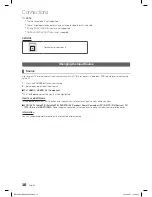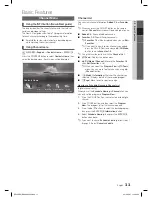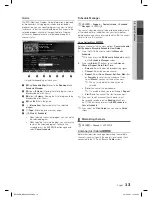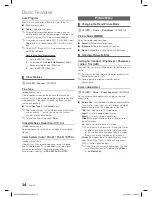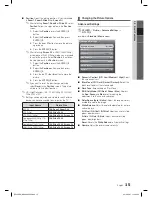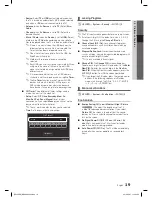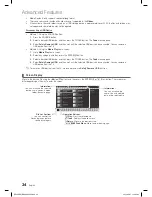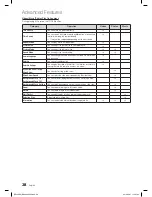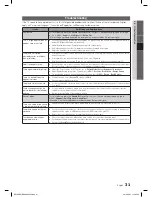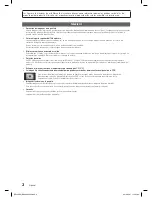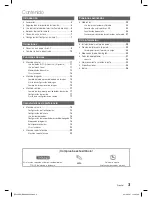05
Advanced Featur
es
23
English
Media Play
¦
Using the Media Contents
Enjoy photos, music and movie files saved on a USB Mass Storage Class (MSC) device.
1.
Press the
CONTENT
button to select
Media Play
.
2.
Press
▲
/
▼
button to select desired menu (
Videos
,
Photos
,
Music
), then press the
ENTER
E
button.
3.
Press
▲
/
▼
button to select desired device, then press
the
ENTER
E
button again.
Channel List
Guide
Media Play
Schedule Manager
Source
Contents Home
R
Return
¦
Connecting a USB Device
1.
Turn on your TV.
2.
Connect a USB device containing photo, music and movie files to the USB
port on the side of the TV.
3.
When USB is connected to the TV, popup window appears. You can select
the
Videos, Photos
or
Music
directly.
TV Side Panel
(5V 0.5A
)
✎
It might not work properly with unlicensed multimedia files.
✎
Need-to-Know List before using Media Contents
• MTP (Media Transfer Protocol) is not supported.
• The file system supports NTFS (Read Only), FAT16 and FAT32.
• Certain types of USB Digital camera and audio devices may not be compatible with this TV.
• Media Contents only supports USB Mass Storage Class (MSC) devices. MSC is a Mass Storage Class Bulk-Only
Transport device. Examples of MSC are Thumb drives, Flash Card Readers (USB HUB are not supported). Devices
should be connected directly to the TV’s USB port.
• Before connecting your device to the TV, please back up your files to prevent them from damage or loss of data.
SAMSUNG is not responsible for any data file damage or data loss.
• The HDD (Hard Disk Drive) connected to USB is not supported.
• Do not disconnect the USB device while it is loading.
• The higher the resolution of the image, the longer it takes to display on the screen.
• The maximum supported JPEG resolution is 15360 x 8640 pixels.
• For unsupported or corrupted files, the “Not Supported File Format” message is displayed.
• MP3 files with DRM that have been downloaded from a non-free site cannot be played. Digital Rights Management
(DRM) is a technology that supports the creation, distribution and management of the content in an integrated and
comprehensive way, including the protection of the rights and interests of the content providers, the prevention of the
illegal copying of contents, as well as managing billings and settlements.
• A USB device that requires high power (more than 500mA or 5V) may not be supported.
• If the TV has been no input during time set in
Auto Protection Time
, the Screensaver will run.
• The power-saving mode of some external hard disk drives may be released automatically when connected to the TV.
• If a USB extension cable is used, the USB device may not be recognized or the files on the device may not be read.
• If a USB device connected to the TV is not recognized, the list of files on the device is corrupted or a file in the list is
not played, connect the USB device to the PC, format the device and check the connection.
• If a file deleted from the PC is still found when Media Contents is run, use the “Empty the Recycle Bin” function on the
PC to permanently delete the file.
Advanced Features
[PE400-ZS]BN68-04363C.indb 23
2012-03-27 �� 4:25:01