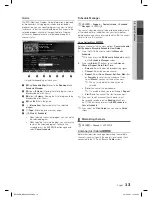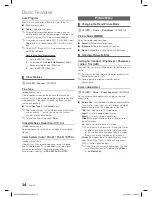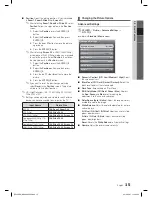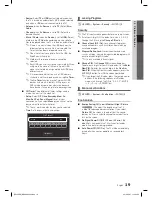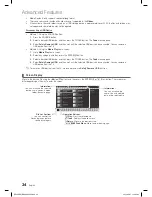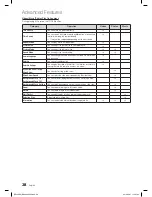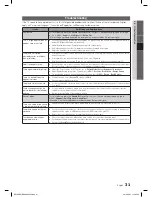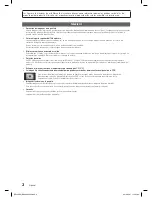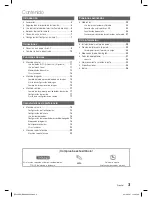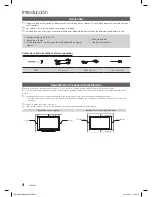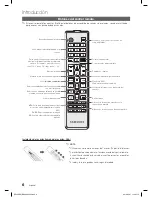05
Advanced Featur
es
27
English
Music
Playing Music
1.
Press the
◄
/
►
/
▲
/
▼
button to select the desired Music in the file list.
2.
Press the
ENTER
E
button or
�
(Play) button.
–
–
You can use
π
(REW) and
µ
(FF) buttons during playback.
✎
Only displays the files with supported music file extension. Other file extensions are not displayed, even if they are saved
on the same USB device.
✎
If the sound is abnormal when playing music files, adjust the
Equalizer
in the
Sound
menu. (An over-modulated music
file may cause a sound problem.)
✎
Using the playback menu
–
–
Press the
◄/►
button to select the desired menu.
•
Play / Pause
: You can start or stop a music. Alternatively, the
�
or
∑
button on the remote.
•
Repeat Mode (Off / One Song / All)
: You can play music files repeatedly.
•
Shuffle Mode (Off / On)
: You can play the music randomly.
•
Sound Mode (Standard / Music / Movie / Clear Voice / Amplify)
: You can adjust the sound setting.
■
Supported Music Formats
File Extension
Type
Codec
Remark
*.mp3
MPEG
MPEG1 Audio Layer 3
*.m4a
*.mpa
*.aac
*.3ga
MPEG4
AAC
*.flac
FLAC
FLAC
●
Seek is not supported. Supports up to 2ch.
*.ogg
OGG
Vorbis
●
Supports up to 2ch.
*.wma
WMA
WMA
●
WMA 10 Pro supports up to 5.1 channel and M2 profile.
(LBR mode of M0 is not supported)
¦
Media Contents - Additional Functions
Playing the selected Videos/Music/Photos files
1.
Press the
TOOLS
button at each main screen and select
Selection Play
.
2.
Select the desired files.
✎
The check box appears to the left of the selected files.
3.
Press the
►
button to select
Play
, then press the
ENTER
E
button.
✎
You can select or deselect all files pressing the
Select All / Deselect All
.
[PE400-ZS]BN68-04363C.indb 27
2012-03-27 �� 4:25:02