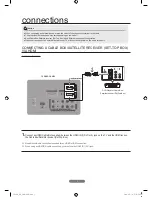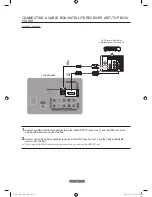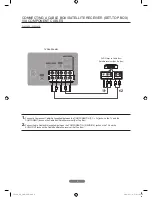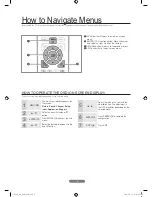4
How to navigate Menus
Before using the TV, follow the steps below to learn how to navigate the menu and select and adjust different functions.
The access step may differ depending on the selected menu.
1
MENU
button: Displays the main on-screen
menu.
2
ENTER
E
/ Direction button: Move the cursor
and select an item. Confirm the setting.
3
RETURN
button: Returns to the previous menu.
4
EXIT
button: Exits the on-screen menu.
HoW to operate tHe oSD (on SCreen DiSplaY)
1
MENU
m
The main menu options appears on
the screen:
Picture, Sound, Channel, Setup,
Input, Application, Support.
2
▲
/
▼
Select an icon with the
▲
or
▼
button.
3
ENTER
E
Press
ENTER
E
to access the sub-
menu.
4
▲
/
▼
Select the desired submenu with the
▲
or
▼
button.
5
◄
/
►
Adjust the value of an item with the
◄
or
►
button. The adjustment in
the OSD may differ depending on the
selected menu.
6
ENTER
E
Press
ENTER
E
to complete the
configuration.
7
EXIT
e
Press
EXIT
.
HDMI
MEDIA.P
P.MODE
P.SIZE
FAV.CH
A
B
C
D
1
2
3
4
PC430_SA_CMS-QSG.indd 4
2010-05-18 오후 2:32:28