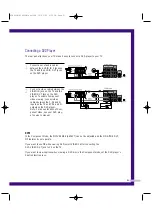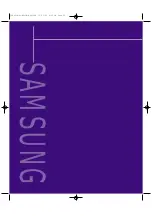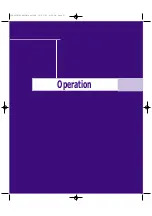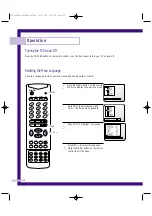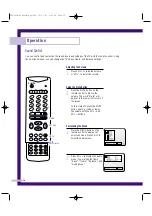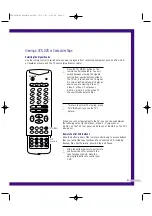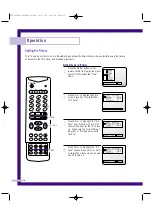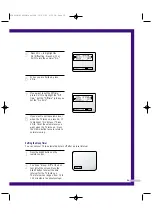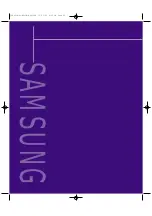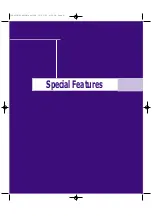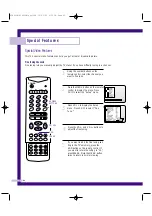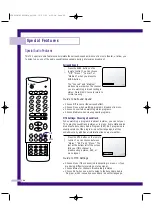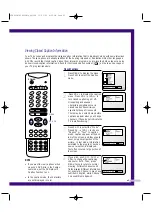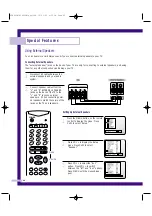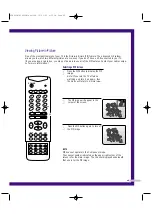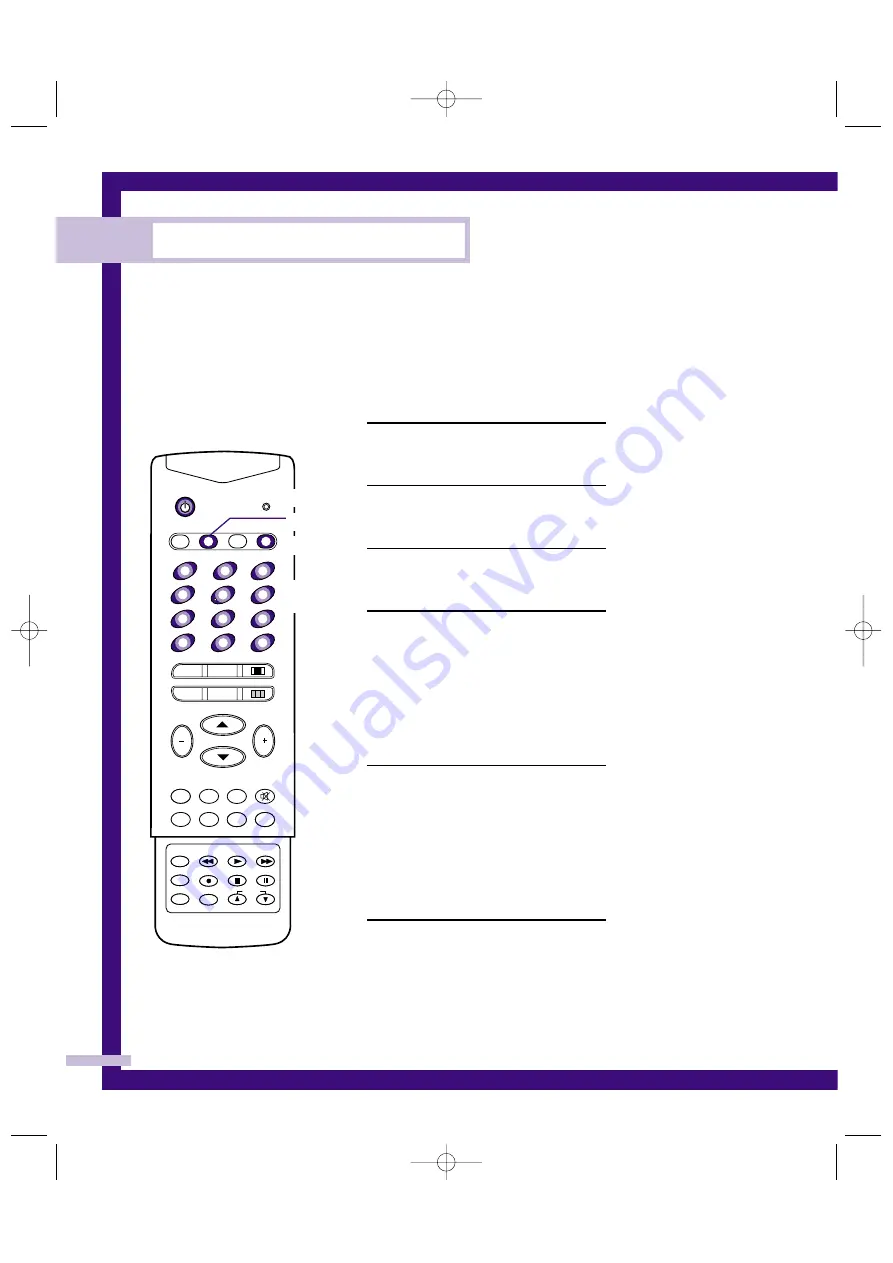
Operation
34
Setting Up Your Remote Control
This TV’s remote control can operate almost any VCR or cable box. After it has been set up properly, your
remote control can operate in three different modes: TV, VCR or Cable. Pressing the corresponding button
on the remote control allows you to switch between these modes, and control whichever piece of
equipment you choose.
Setting Up the Remote to Operate Your VCR
1
Turn off your VCR.
2
Press the SET button on your TV’s
remote control.
3
Press the VCR button on your TV’s
remote control.
4
Using the number buttons on your
remote control, enter both digits of
the VCR code listed on page 36 of
this manual for your brand of VCR.
Make sure you enter both digits of
the code, even if the first digit is a
“0.”(If more than one code listed, try
the first one.)
5
Press the POWER button on the
remote control. Your VCR should turn
on if your remote is set up correctly.
If your VCR does not turn on after set
up, repeat steps 2, 3, and 4, but try
one of the other codes listed for your
brand of VCR. If no other codes are
listed, try each VCR code, 00
through 72.
1
2
3
4
5
6
8
0
SWAP
STILL
MENU
PIP
CH.SCAN
ASPECT
CH
S.STD
MTS
SURR.
P.STD
TV
VCR
CABLE
SET
TV/VIDEO
ADD
ERASE
STOP
PAUSE
PRE-CH
SLEEP
REW
PLAY
POWER
VOL
+100
7
DISPLAY
9
MUTE
FF
REC
VOL
LOCATE
P.SIZE
PIP CH
NUMBER
BUTTONS
POWER
SET
VCR
PLH403W/PLK405W(eng)USA 10/23/00 4:52 PM Page 34
Summary of Contents for PLK405W - PLK - 405W
Page 6: ...SAMSUNG PLH403W PLK405W eng USA 10 23 00 4 52 PM Page 4 ...
Page 7: ...Your New Wide TV PLH403W PLK405W eng USA 10 23 00 4 52 PM Page 5 ...
Page 14: ...SAMSUNG PLH403W PLK405W eng USA 10 23 00 4 52 PM Page 12 ...
Page 15: ...Connections PLH403W PLK405W eng USA 10 23 00 4 52 PM Page 13 ...
Page 24: ...SAMSUNG PLH403W PLK405W eng USA 10 23 00 4 52 PM Page 22 ...
Page 25: ...Operation PLH403W PLK405W eng USA 10 23 00 4 52 PM Page 23 ...
Page 42: ...SAMSUNG PLH403W PLK405W eng USA 10 23 00 4 52 PM Page 40 ...
Page 43: ...Special Features PLH403W PLK405W eng USA 10 23 00 4 52 PM Page 41 ...
Page 59: ...Appendix SAMSUNG PLH403W PLK405W eng USA 10 23 00 4 52 PM Page 57 ...
Page 64: ...AA68 00778C ENG PLH403W PLK405W eng USA 10 23 00 4 52 PM Page 62 ...