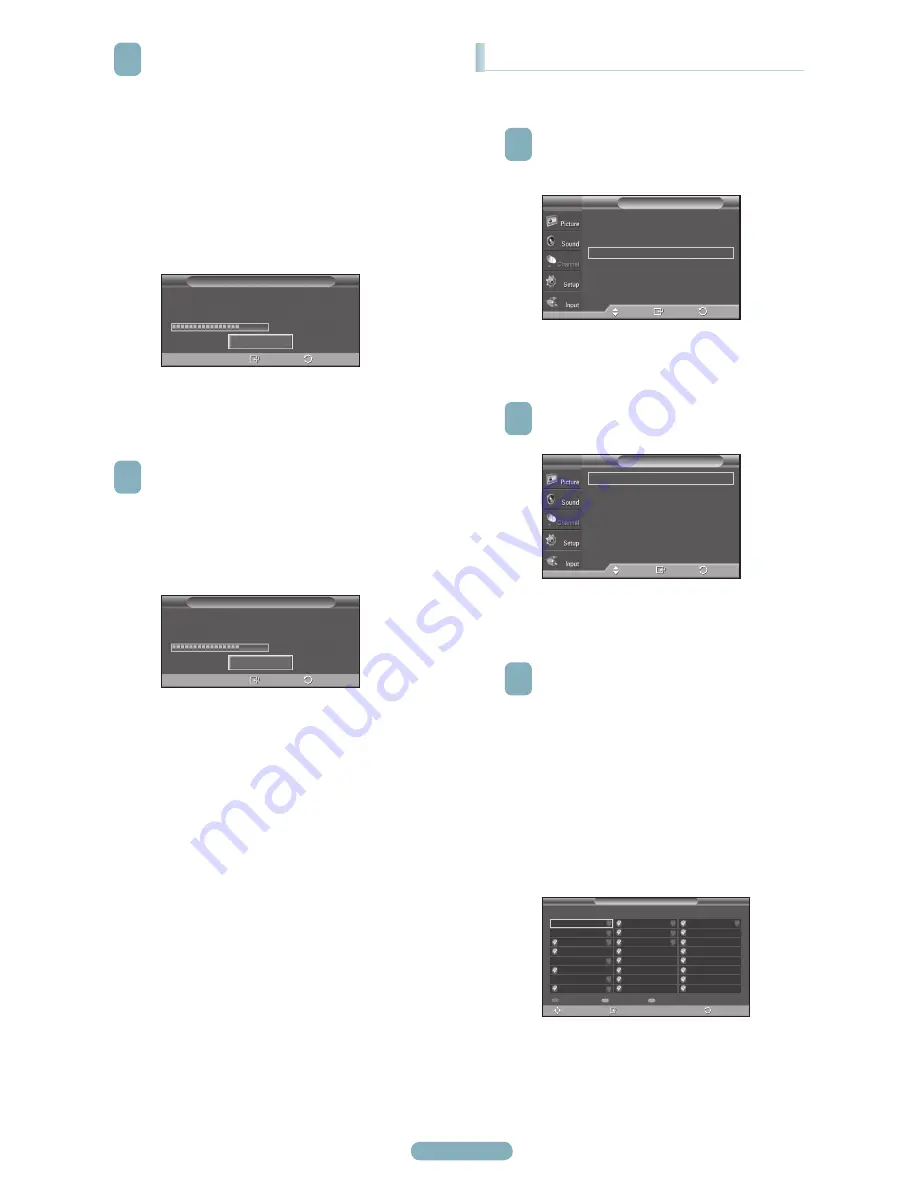
English -
4
Au moment de la sélection du système de télévision
par câble :
Appuyer sur
ENTER
pour amorcer la
programmation automatique.
Appuyer sur les touches ▲ ou ▼ pour choisir la
source du signal analogique appropriée (
STD
,
HRC
ou
IRC
), puis sur
ENTER
. Si le câble est numérique,
sélectionner la source de signal pour une diffusion
analogique et numérique.
●
STD, HRC et IRC désignent différents systèmes
de câblodistribution.
Pour connaître le système utilisé dans un
secteur particulier, communiquer avec le
câblodistributeur. La sélection de la source de
signal est maintenant terminée.
5
Le téléviseur commence alors à mémoriser tous les
canaux disponibles.
●
Si vous voulez arrêter la programmation
automatique, appuyez sur
ENTER
.
le message
Arrêter la programmation
automatique?
s’affiche. Sélectionner
Oui
en
appuyant sur la touche ◄ ou ►.
Appuyer sur la touche
EXIT
pour quitter le menu.
Visualisation des listes de canaux
Il est possible d’afficher une liste de tous les canaux, des
canaux ajoutés ou des canaux préférés.
1
Appuyer sur la touche
MENU
pour afficher le menu.
Appuyer sur la touche ▲ ou ▼ pour sélectionner
Chaîne
, suivie de la touche
ENTER
.
2
Appuyer sur la touche ▲ ou ▼ pour sélectionner
Liste des canaux
, suivie de la touche
ENTER
.
3
Appuyer sur la touche ▲ ou ▼ pour sélectionner
Tout
,
Ajouté
ou
Favorite
, suivie de la touche
ENTER
.
Pour naviguer entre tous les canaux, les
canaux ajoutés ou entre les canaux favoris,
appuyer sur la touche rouge (P.MODE) de la
télécommande.
● T
ouche rouge (P.MODE)
: Appuyer plusieurs
fois sur cette touche pour sélectionner
Tout
,
Ajouté
ou
Favorite
.
●
Touche vert
: Appuyer pour ajouter tous les
canaux supprimés.
●
Touche jaune (STILL)
: Appuyer pour
supprimer tous les canaux en mémoire.
Prog. Auto
Prog. Aut. en cours.
DTV Air : 5
Air : 3
DTV Câble : -- Câble : --
Air 67
68 %
Arrêt
Intro.
Retour
Prog. Auto
Supprime les canaux brouillés.
DTV Cable 41
68 %
Arrêt
Intro.
Retour
Antenne
: Air
►
Prog. Auto
►
Effacer les canaux brouillés
►
Liste des canaux
►
Nom
►
Syn. Précise
►
Puissance signal
►
Chaîne
T V
Intro.
Dépl.
Retour
Tout
►
Ajouté
►
Favorite
►
Liste des canaux
T V
Intro.
Dépl.
Retour
Liste des canaux / Ajouté
Mode liste
Supp. tout
Dépl.
Intro.
DTV Air 2
DTV Air 2
Air 3
Air 4
Air 5
Air 6
Air 7
DTV Air 7-1
Air 9
DTV Air 9-1
Air 10
Air 11
DTV Air 11-1
Air 12
Air 13
Air 14
Air 15
Air 16
Retour
Ajout. tout
BN68-01822A-00CF.indd 9
2008-08-12 오후 6:04:42




































